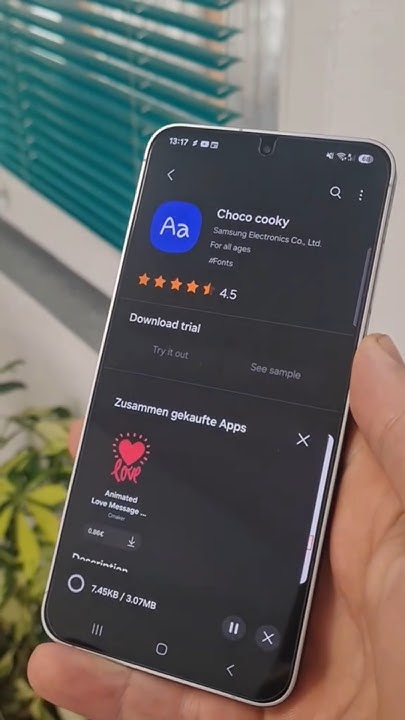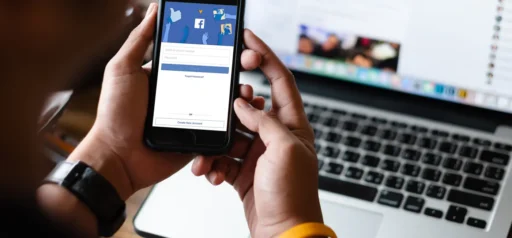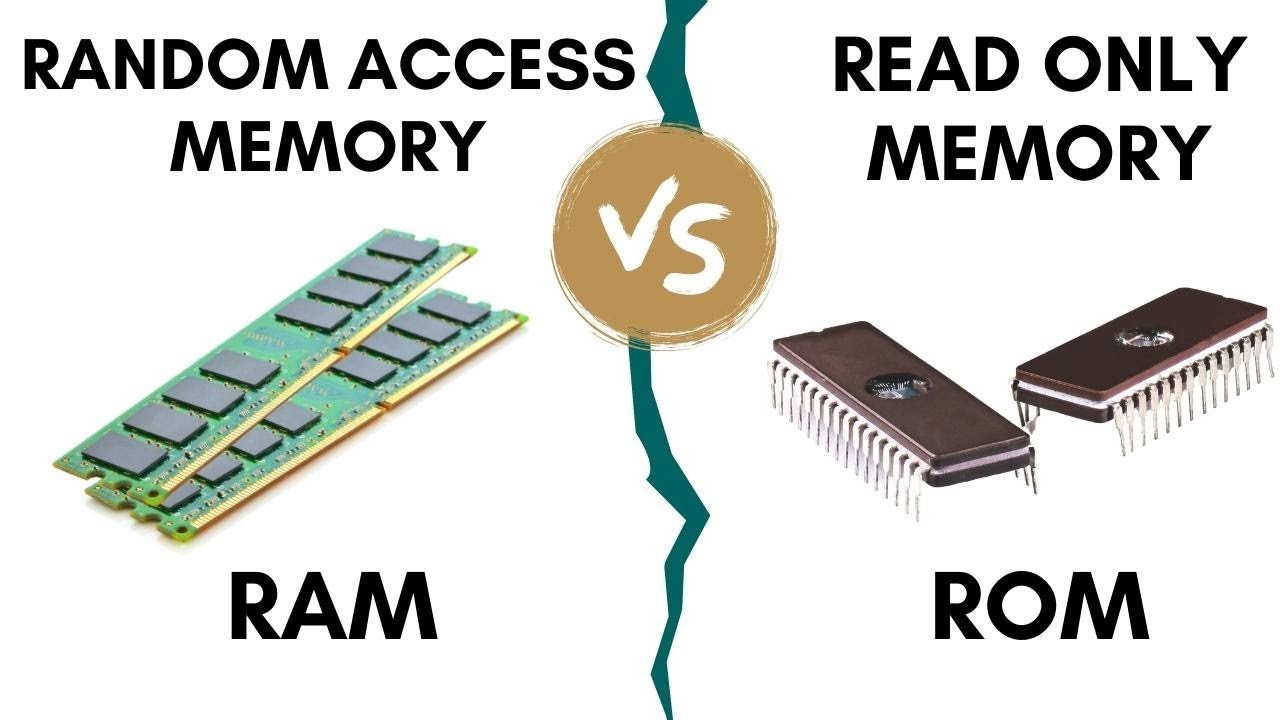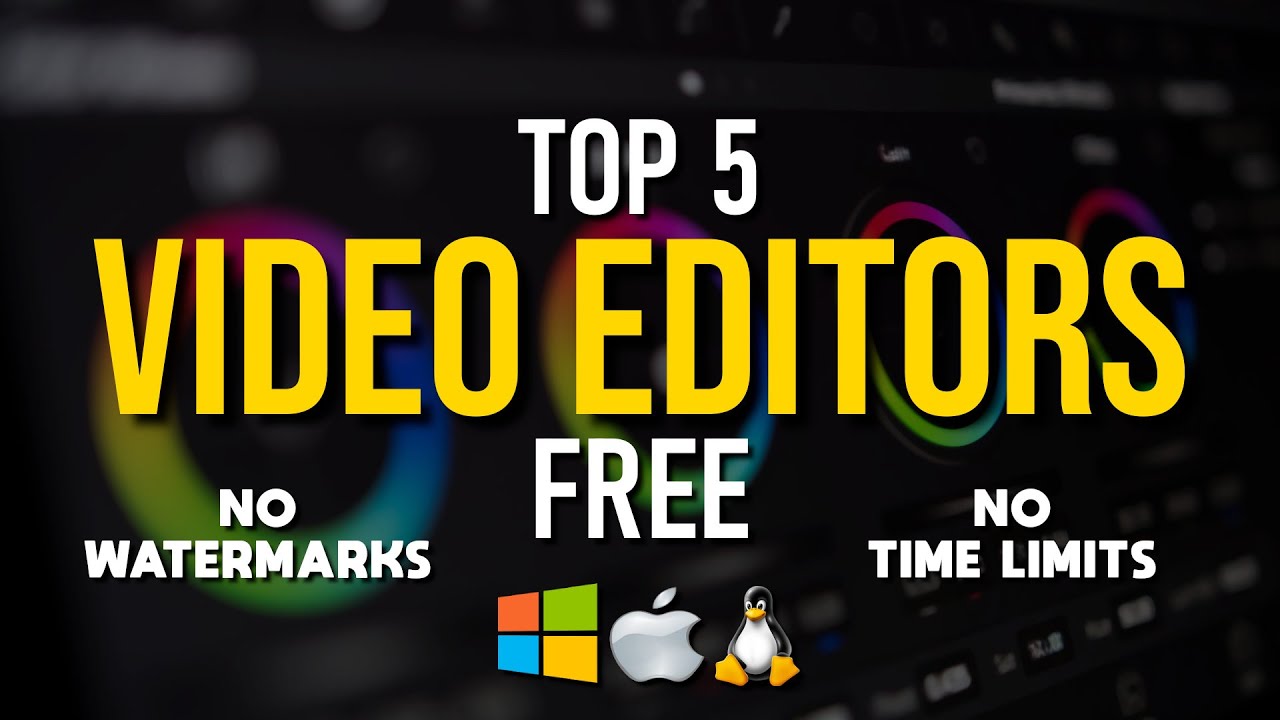Personalizing your Samsung Galaxy phone is about more than just wallpapers—did you know you can change the system font too? Whether you want something bolder for easier reading, a playful script, or a sleek, modern look, Samsung’s One UI makes it pretty straightforward. Here’s a step-by-step guide to help you adjust font size, pick new styles, and even download fresh fonts to make your phone truly yours.
- Accessing Font Settings
All font options live inside your phone’s display settings.
- Open Settings: Swipe down from the top and tap the gear icon (⚙️).
- Go to Display: Scroll down and tap Display.
- Adjusting Font Size and Style
Now you’ll find the controls to tweak how your text looks.
- Tap “Font size and style”: Scroll down in the Display menu and select this.
- Adjust Font Size: At the top, there’s a slider labeled “Font size.” Slide left to shrink text, right to enlarge. You’ll see a preview above, so you can pick what feels comfortable for your eyes.
- Toggle Bold Font: Just below the slider is a toggle for “Bold font.” Switch this on if you want text to pop a bit more, which can help readability.
- Change Font Style: Below the bold option is “Font style.” Tap it to see a list of pre-installed fonts like:
- Default: Your phone’s standard font.
- SamsungOne: A clean, modern look designed by Samsung.
- Gothic Bold: A classic sans-serif that’s a bit bolder.
- Choco Cooky: A fun, rounded, handwritten style.
- Cool Jazz: Something a little more stylized and unique.
Tap any font to preview it instantly, and once you select one, it applies system-wide right away.
- Downloading New Fonts from the Galaxy Store
Want more options beyond the default fonts?
- While in the Font style menu, tap Download fonts at the top.
- This takes you to the Galaxy Store’s Fonts section where you can browse free and paid fonts.
- Preview fonts you like and tap Install or Download.
- After downloading, the new font appears in your list. Just tap it to apply.
Important Considerations When Changing Fonts
- Readability Comes First: Some decorative fonts look great but can make reading tricky, especially in notifications or smaller text. If readability is important, stick to cleaner fonts.
- App Compatibility: Most apps follow your system font, but some—like games or heavily customized apps—may use their own fonts and won’t change.
- Performance Impact: Changing fonts usually won’t affect performance, though extremely fancy fonts might use a tiny bit more resources—rarely noticeable.
- Revert Anytime: Want to go back? Just choose “Default” in the Font style menu.
Changing fonts on your Samsung phone is an easy way to freshen up your device and make it feel more personal. Whether you tweak size, try bold, or add new fonts, you’re in control of how your phone looks and feels.