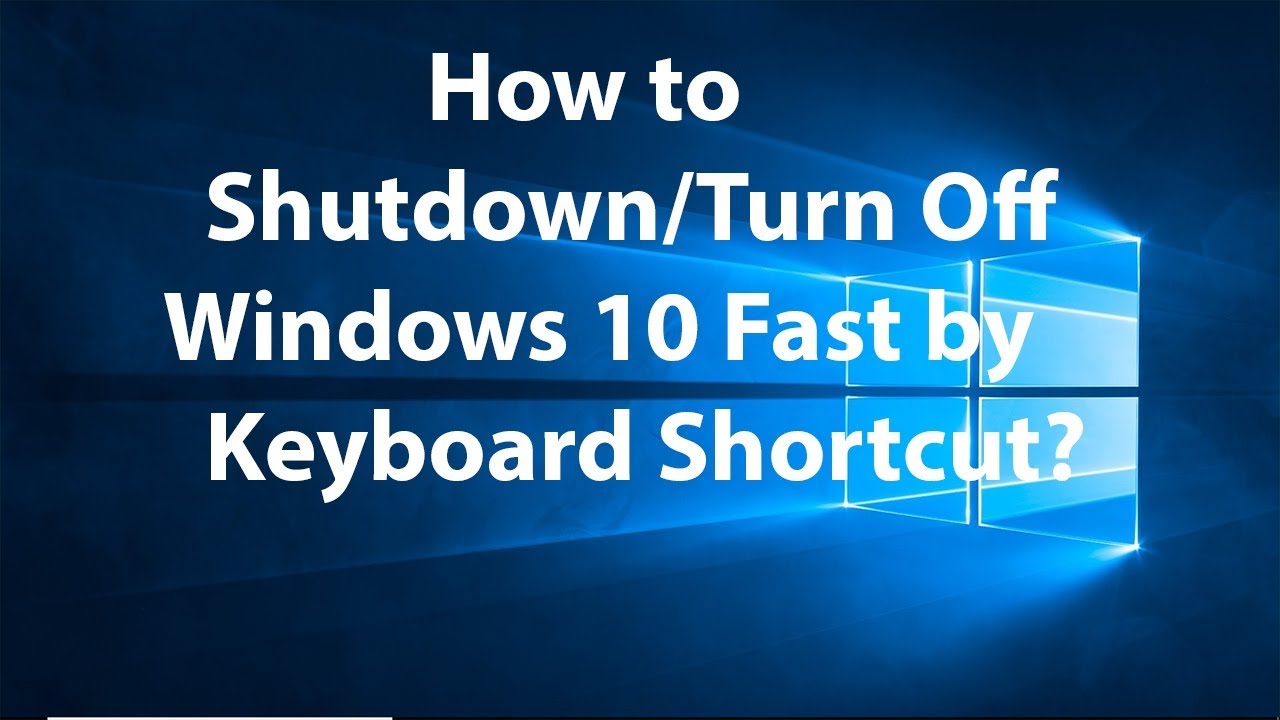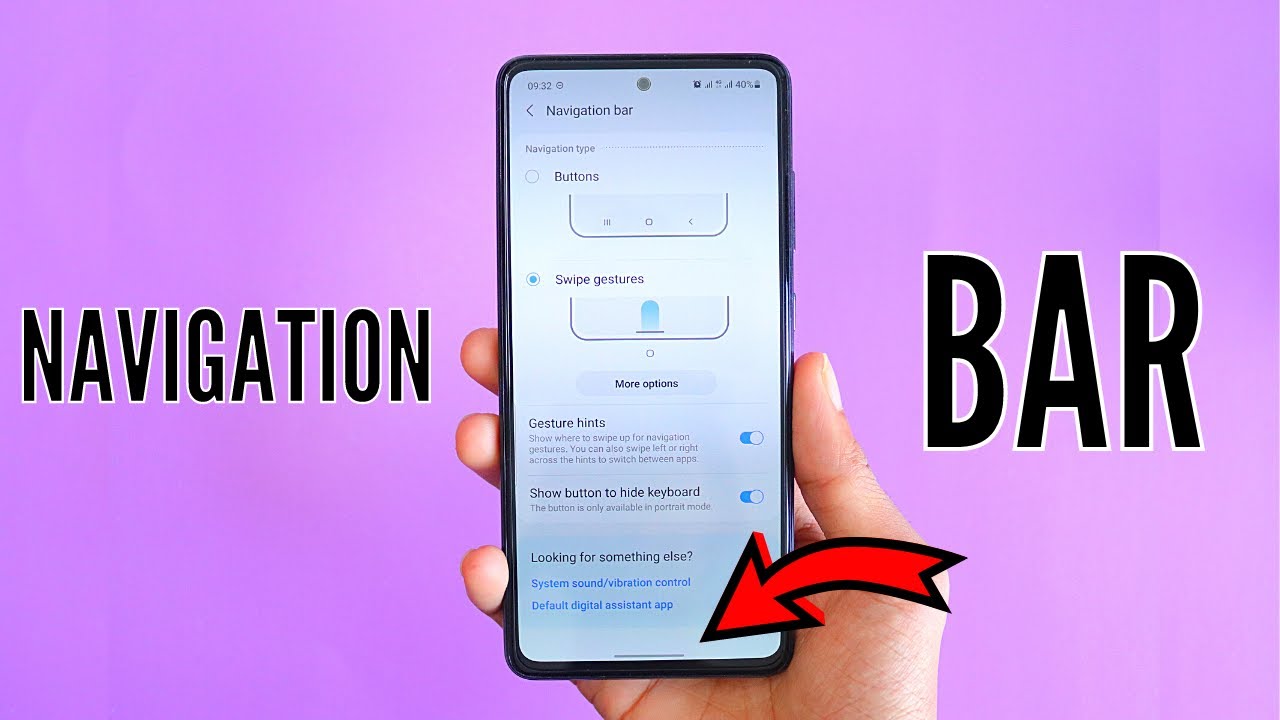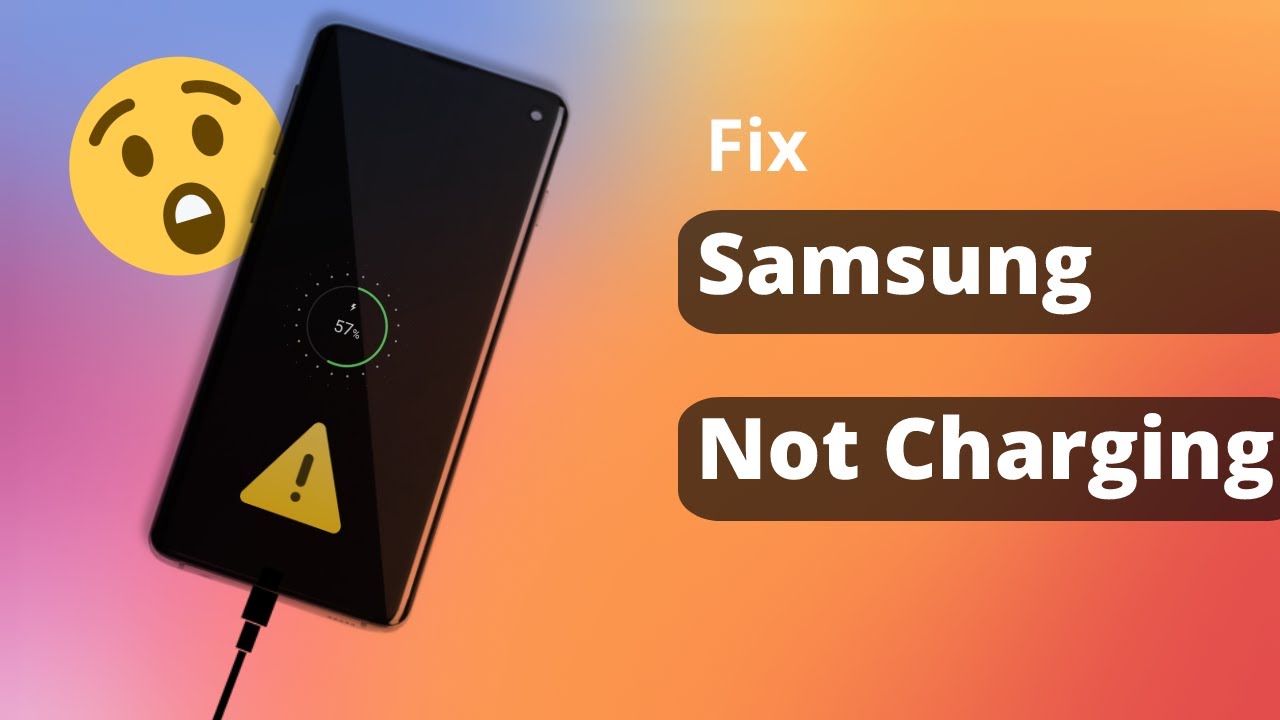Setting up a wireless mouse and keyboard with your laptop can really upgrade your workspace. Whether you’re going for a cleaner desk setup, better ergonomics, or just want more freedom to move around, the process is usually quick and easy.
In this guide, we’ll walk you through the two main connection methods—via a USB receiver or Bluetooth—so you can get your gear up and running in no time.
Understanding Your Wireless Setup Options
First, figure out what kind of wireless mouse and keyboard you have. That’ll determine how you connect them.
- USB Receiver (2.4 GHz Wireless)
- Comes with a tiny USB dongle (called a receiver) that plugs into your laptop.
- Uses a 2.4 GHz wireless signal for communication.
- Often one receiver can connect both mouse and keyboard if they’re from the same brand (e.g., Logitech Unifying Receiver).
Pros: Plug-and-play, fast and reliable connection, no need to mess with settings.
Cons: Needs a free USB port.
- Bluetooth
- Connects directly to your laptop’s built-in Bluetooth, so no dongle required.
Pros: Leaves your USB ports free; great for minimal setups or travel.
Cons: Pairing can take a bit longer, and sometimes there’s a bit of lag or connectivity quirks.
How to Connect via USB Receiver (Most Common & Easiest)
Step 1: Get Everything Ready
- Unpack the Devices: Take out your mouse and keyboard.
- Insert Batteries: Most wireless devices need AA or AAA batteries (or may have built-in rechargeable ones). Check for battery compartments on the underside.
- Find the USB Receiver:
- Sometimes it’s hidden in the mouse or keyboard.
- Other times, it’s in the packaging.
Step 2: Plug in the Receiver
- Choose an open USB-A port on your laptop. (If you only have USB-C ports, you’ll need an adapter.)
- Insert the receiver. Your laptop should recognize it right away and start installing any drivers.
Step 3: Power On and Test
- Turn on both the mouse and keyboard (check for a power switch).
- Try moving the mouse or typing something to make sure they’re working.
Troubleshooting Tips
- Nothing’s happening? Double-check the batteries and power switch.
- Still no luck? Try a different USB port or restart your laptop.
- Some devices have a small “Connect” button—you may need to press it to pair.
- Too much interference? Avoid blocking the receiver with metal objects or placing it too far from the devices.
How to Connect via Bluetooth (No Dongle Needed)
If your mouse and keyboard are Bluetooth-enabled, and your laptop has Bluetooth (most modern ones do), here’s how to pair them.
Step 1: Prep the Devices
- Power them on.
- Enter Pairing Mode:
- Usually, there’s a small Bluetooth or “Pair” button.
- Some require holding the power button down for a few extra seconds.
- A blinking light usually means the device is ready to pair.
Tip: If you’re unsure how to activate pairing mode, check the user manual or manufacturer’s website.
Step 2: Enable Bluetooth on Your Laptop
On Windows:
- Go to Settings > Bluetooth & devices.
- Toggle Bluetooth to “On.”
On macOS:
- Go to System Settings > Bluetooth (or System Preferences on older versions).
- Make sure Bluetooth is turned on.
Step 3: Pair the Devices
On Windows:
- Click Add Device > Bluetooth.
- Select your mouse or keyboard when it appears.
- For keyboards, you may be asked to type a code to verify the connection—just follow the prompt.
On macOS:
- Your Mac will automatically start scanning.
- Click Connect next to the correct device name.
- If prompted, type a short pairing code for the keyboard.
Step 4: Test Everything
- Mouse: Move it around and check for cursor response.
- Keyboard: Open a text editor and try typing.
Bluetooth Troubleshooting
- Not seeing the device? Double-check it’s in pairing mode.
- Turn Bluetooth off/on again on your laptop.
- Make sure the device isn’t connected to something else.
- Check battery levels—low battery can prevent successful pairing.
Helpful Tips for Any Setup
- Battery Life: Keep spare batteries or charging cables nearby, especially for rechargeable devices.
- Driver Software: Some manufacturers offer apps for extra features (e.g., Logitech Options+, Razer Synapse). Worth checking out if you want more customization.
- Tiny Dongles = Easy to Lose: If your mouse or keyboard has a built-in holder for the receiver, use it when you’re on the go.
- Clean Regularly: A clean keyboard and mouse work better and last longer.
In Summary
Wireless mice and keyboards are super handy, and getting them set up—whether through a USB receiver or Bluetooth—is usually painless. Once connected, they can make a big difference in how comfortable and efficient your laptop setup feels.