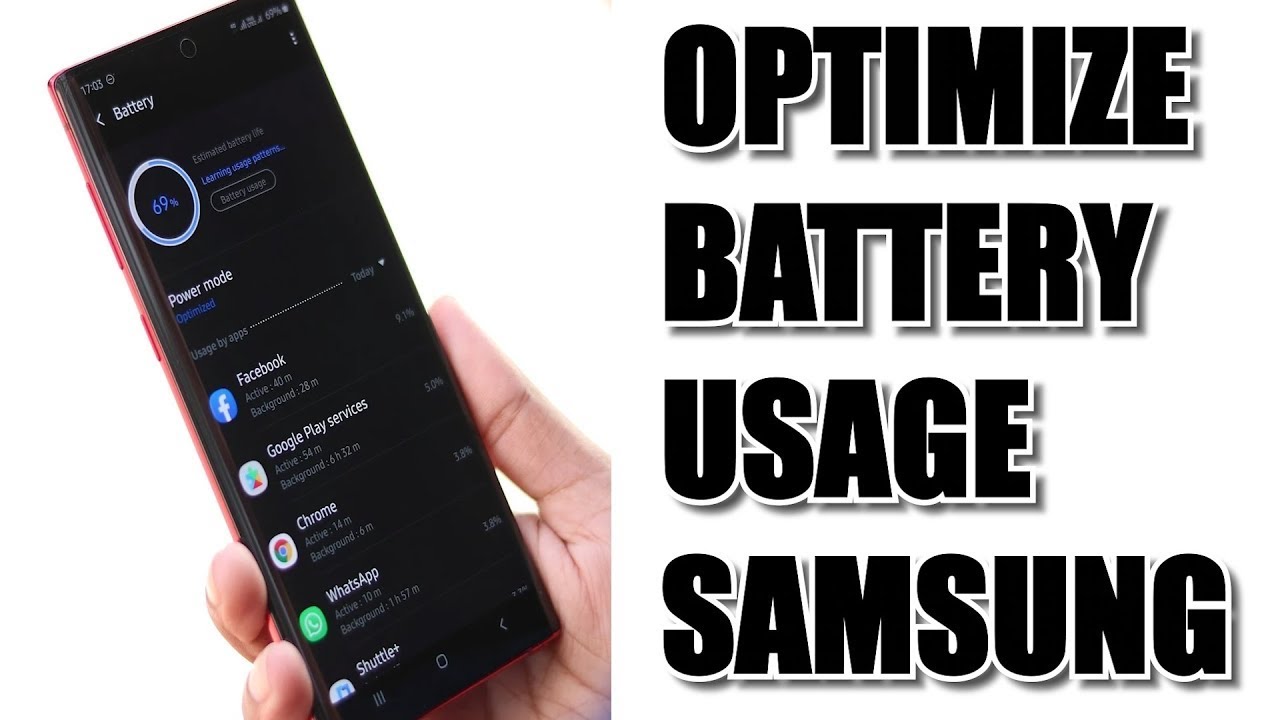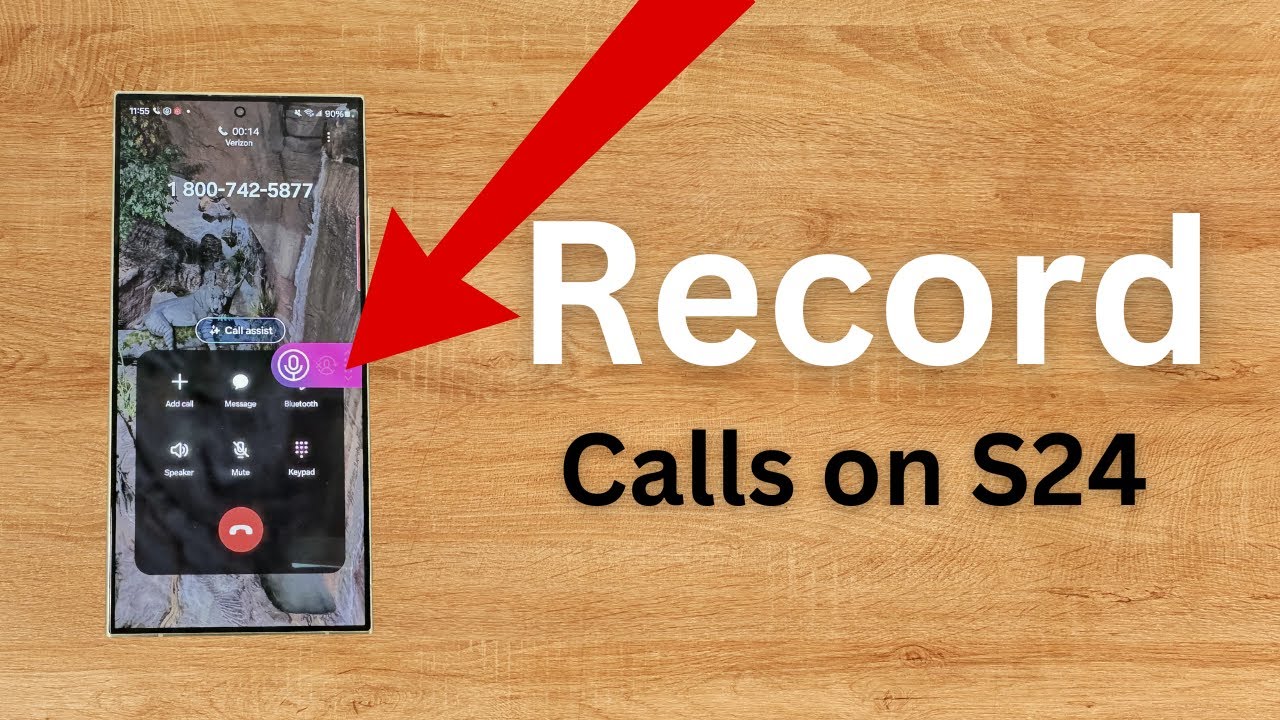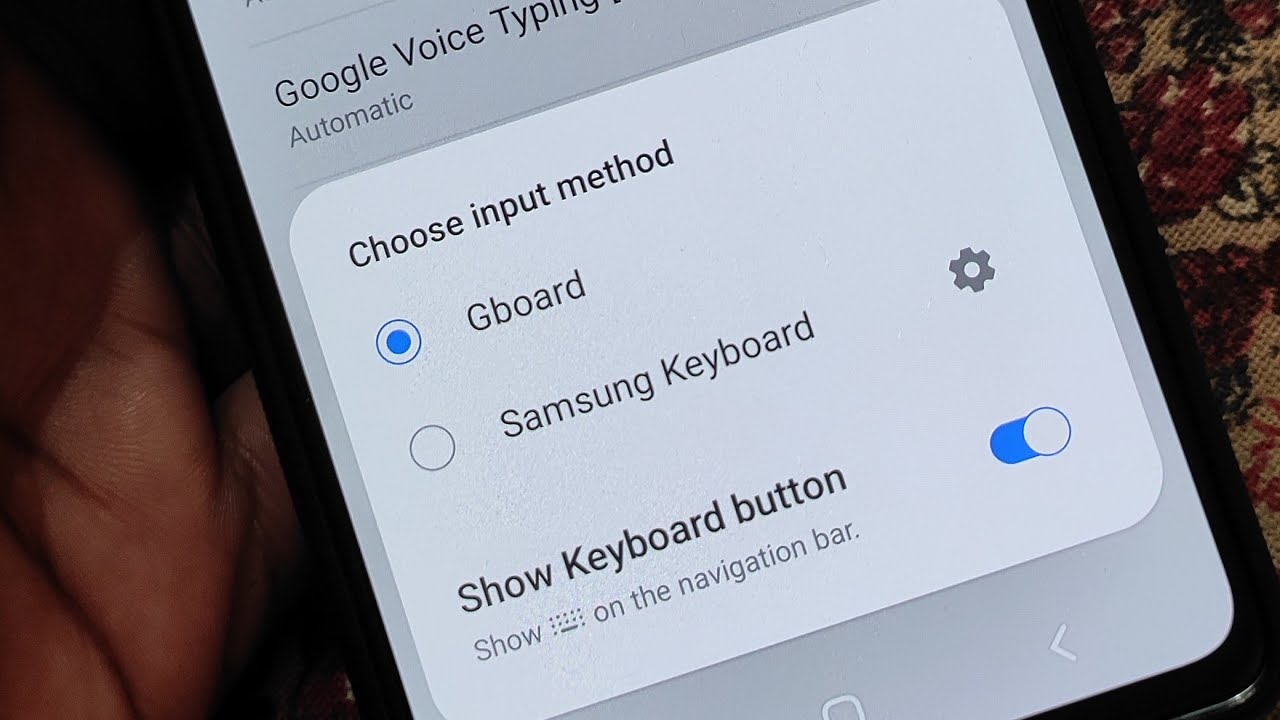Upgrading to Windows 11 might have seemed like a great idea at first, with its fresh new interface and features. However, for various reasons—such as software incompatibility, driver issues, or simply a preference for the familiar Windows 10 environment—many users find themselves wanting to downgrade back to the previous operating system.
The good news is that Microsoft provides pathways to revert from Windows 11 to Windows 10. The method you choose largely depends on how long it has been since you upgraded. It’s a common query on forums and support sites, with many users encountering performance issues or finding that their essential applications don’t run as smoothly on the newer OS.
Before You Begin: Essential Preparations
Regardless of the method you choose, data backup is the single most critical step. Downgrading an operating system, especially a clean install, can lead to data loss.
- Back Up All Important Data: Use an external hard drive, USB flash drive, or cloud storage service (like OneDrive, Google Drive, or Dropbox) to back up all your personal files, documents, photos, videos, and any other data you cannot afford to lose. This includes files from your Desktop, Documents, Pictures, Videos, and Downloads folders.
- Note Down Software Licenses: If you have any paid software, make sure you have their product keys or activation details handy, as you will likely need to reinstall them and reactivate them on Windows 10.
- Check Hardware Compatibility (for Windows 10): While your system ran Windows 10 before, it’s good practice to ensure all your hardware has Windows 10 drivers available, especially if you have newer components.
- Charge Your Laptop (if applicable): Ensure your laptop is plugged into power throughout the entire process to avoid interruptions.
Method 1: Using the Built-in Rollback Feature (Within 10 Days)
Windows 11 offers a convenient rollback option that allows you to revert to Windows 10 if you upgraded within the past 10 days. This method is the easiest as it preserves your personal files. Windows achieves this by keeping a Windows.old folder on your system drive containing the previous operating system files.
Important Note: This option will not be available if:
- More than 10 days have passed since the Windows 11 upgrade.
- You performed a clean install of Windows 11 instead of an upgrade.
- You manually deleted the Windows.old folder (e.g., using Disk Cleanup or Storage Sense).
- You created a new user account after upgrading.
Step-by-Step Guide:
- Open Settings: Click the Start button and select Settings (the gear icon), or press Windows key + I.
- Navigate to Recovery Options: In the Settings window, click on “System” in the left-hand menu, then select “Recovery” on the right.
- Initiate Go back: Under “Recovery options,” locate the “Go back” button (or “Previous version of Windows” in some builds) and click it.
- User Insight: I remember upgrading my old laptop to Windows 11 and quickly realizing some legacy software wouldn’t run. The 10-day rollback saved me a lot of hassle. It’s truly a lifesaver if you act fast.
- Provide Feedback (Optional): A window titled “Why are you going back?” will appear. Select a reason (or provide more details in the “Tell us more” box) for your downgrade. This feedback helps Microsoft improve future updates. Click “Next.”
- Check for Updates (Optional): Windows might suggest checking for updates before rolling back, in case a fix is available for your issue. If you’re determined to downgrade, click “No, thanks.”
- Read What You Need to Know: Review the information regarding the rollback process. It will remind you that you might need to reinstall some apps and programs, and you’ll need your old Windows 10 password if you had one. Click “Next.”
- Final Confirmation: Read the final warning about keeping your PC plugged in and avoiding interruptions. Click “Go back to Windows 10” (or “Go back to earlier build”).
- Wait for the Downgrade: Your computer will restart and begin the rollback process. This can take some time, and your PC may restart multiple times. Do not turn off your computer during this process.
- Log In to Windows 10: Once the rollback is complete, your computer will boot directly into Windows 10. You may need to log in with your previous Windows 10 password. Reinstall any applications that were removed.
Method 2: Performing a Clean Install of Windows 10 (After 10 Days or for a Fresh Start)
If the 10-day rollback period has passed, or if you want a completely fresh installation of Windows 10 without any remnants of the Windows 11 upgrade, a clean install is your only option. This process will erase everything on your system drive, including all personal files, installed programs, and settings. This is why the backup step is non-negotiable for this method.
What You’ll Need:
- A USB flash drive (minimum 8GB capacity).
- Another working Windows PC (to create the installation media).
- Windows 10 Media Creation Tool.
Step-by-Step Guide:
Part 1: Create Windows 10 Installation Media
- Download Media Creation Tool: On a working Windows PC, go to the official Microsoft Windows 10 download page (search for “Download Windows 10” on Microsoft’s website). Under “Create Windows 10 installation media,” click “Download tool now.”
- Run the Tool: Once downloaded, run the MediaCreationTool.exe file. Accept the license terms.
- Choose “Create installation media”: Select “Create installation media (USB flash drive, DVD, or ISO file) for another PC” and click “Next.”
- Select Language, Edition, and Architecture:
- By default, it will recommend options for the PC you are currently using. You can uncheck “Use the recommended options for this PC” if you need to select different options.
- Ensure the Edition matches your original Windows 10 license (e.g., Windows 10 Home or Pro). The architecture should usually be 64-bit. Click “Next.”
- Choose Media Type: Select “USB flash drive” and click “Next.”
- Select USB Drive: Choose your USB flash drive from the list. Ensure it’s the correct drive, as all data on it will be deleted. Click “Next.”
- Download and Create: The tool will now download Windows 10 and create the bootable USB drive. This process can take some time depending on your internet speed. Once it’s finished, click “Finish.”
Part 2: Install Windows 10 on Your PC
- Insert USB and Restart: Insert the newly created bootable USB drive into the Windows 11 PC you want to downgrade. Restart the PC.
- Boot from USB: You’ll need to enter your computer’s BIOS/UEFI settings or a Boot Menu to tell it to start from the USB drive. The key to press varies by manufacturer (commonly F2, F10, F12, Del, or Esc) and usually appears briefly on screen during startup.
- Consult your PC’s manual or the manufacturer’s support website if you’re unsure.
- In the BIOS/UEFI, navigate to the “Boot” tab or “Boot Order” and set the USB drive as the primary boot device. Save changes and exit.
- Windows Setup: The PC will boot from the USB drive and load the Windows Setup screen.
- Select your language, time, and keyboard preferences. Click “Next.”
- Click “Install now.”
- Enter Product Key (Optional):
- If you’re reinstalling Windows 10 on a PC that previously had an activated digital license for Windows 10, you can usually click “I don’t have a product key.” Windows will automatically activate after installation once connected to the internet.
- If prompted, ensure you select the same Windows 10 edition (Home or Pro) that your license is for.
- Accept License Terms: Check “I accept the license terms” and click “Next.”
- Choose Installation Type: Select “Custom: Install Windows only (advanced).” This is crucial for a clean install.
- Delete Partitions: You will see a list of drives and partitions. To perform a truly clean install, you should delete all partitions associated with your primary drive (usually Drive 0).
- Select each partition (e.g., “Drive 0 Partition 1,” “Drive 0 Partition 2,” etc.) and click “Delete.” Confirm any warnings.
- This will consolidate the drive space into “Drive 0 Unallocated Space.”
- Install Windows: Select the “Drive 0 Unallocated Space” and click “Next.” Windows will now begin installing.
- Complete Setup: Your PC will restart several times. Follow the on-screen prompts to set up your Windows 10 user account, privacy settings, and other preferences.
- Reinstall Drivers and Software: After the installation is complete, install any necessary drivers (especially for graphics, Wi-Fi, and chipset) from your PC manufacturer’s website. Then, reinstall your applications and restore your backed-up data.
Potential Risks and Challenges of Downgrading
- Data Loss: As emphasized, the biggest risk is losing your data if you don’t perform a complete backup.
- Driver Compatibility: Newer hardware designed primarily for Windows 11 might have limited or no Windows 10 drivers, leading to reduced functionality or stability issues.
- Activation Issues: While rare with digital licenses, some users might encounter activation problems, especially if the Windows 10 license was an upgrade from an older OS.
- Time Consumption: Both methods, especially a clean install, can be time-consuming, requiring significant effort for backing up, installing, and reconfiguring your system.
- App Reinstallation: All applications will need to be reinstalled and reconfigured after a clean install.
Frequently Asked Questions (FAQ)
Q: How long do I have to downgrade from Windows 11 to Windows 10 using the built-in option?
You typically have 10 days from the date you upgraded to Windows 11 to use the built-in rollback feature to revert to Windows 10. After this period, the Windows.old folder (which contains the necessary files for rollback) is usually deleted to free up disk space.
Q: Will I lose my files if I downgrade from Windows 11 to Windows 10?
If you use the built-in rollback feature within 10 days, your personal files are usually preserved. However, applications installed after the Windows 11 upgrade may need to be reinstalled. If you perform a clean install of Windows 10 (which is necessary after the 10-day window), you will lose all data on your system drive, making a complete data backup absolutely essential.
Q: Do I need a product key to reinstall Windows 10 after downgrading from Windows 11?
If your Windows 10 license was a digital license linked to your Microsoft account or embedded in your computer’s firmware (common for pre-built PCs), it should automatically reactivate after a clean installation when your PC connects to the internet. You typically won’t need to enter a product key. However, it’s always a good idea to have it handy if you purchased a retail key.
Q: My “Go back” option is greyed out. What does that mean?
If the “Go back” option in Recovery settings is greyed out, it means you can no longer use the built-in rollback feature. This usually happens if more than 10 days have passed since your Windows 11 upgrade, the Windows.old folder was deleted, or a clean install of Windows 11 was performed initially. In this scenario, your only option is to perform a clean install of Windows 10.
Q: Can I keep my apps when downgrading to Windows 10?
If you use the built-in rollback feature (within 10 days), some of your core Windows 10 apps and settings should be restored. However, apps installed after the Windows 11 upgrade, or major system changes, might be removed. With a clean install, you will lose all installed applications and will need to reinstall them from scratch.
Q: How long does the downgrade process take?
The time required varies. The built-in rollback feature might take anywhere from 30 minutes to a few hours, depending on your system’s speed and the amount of data. A clean install of Windows 10, including creating the installation media, installing the OS, and then reinstalling your applications and restoring data, can take several hours, or even half a day, of dedicated effort.