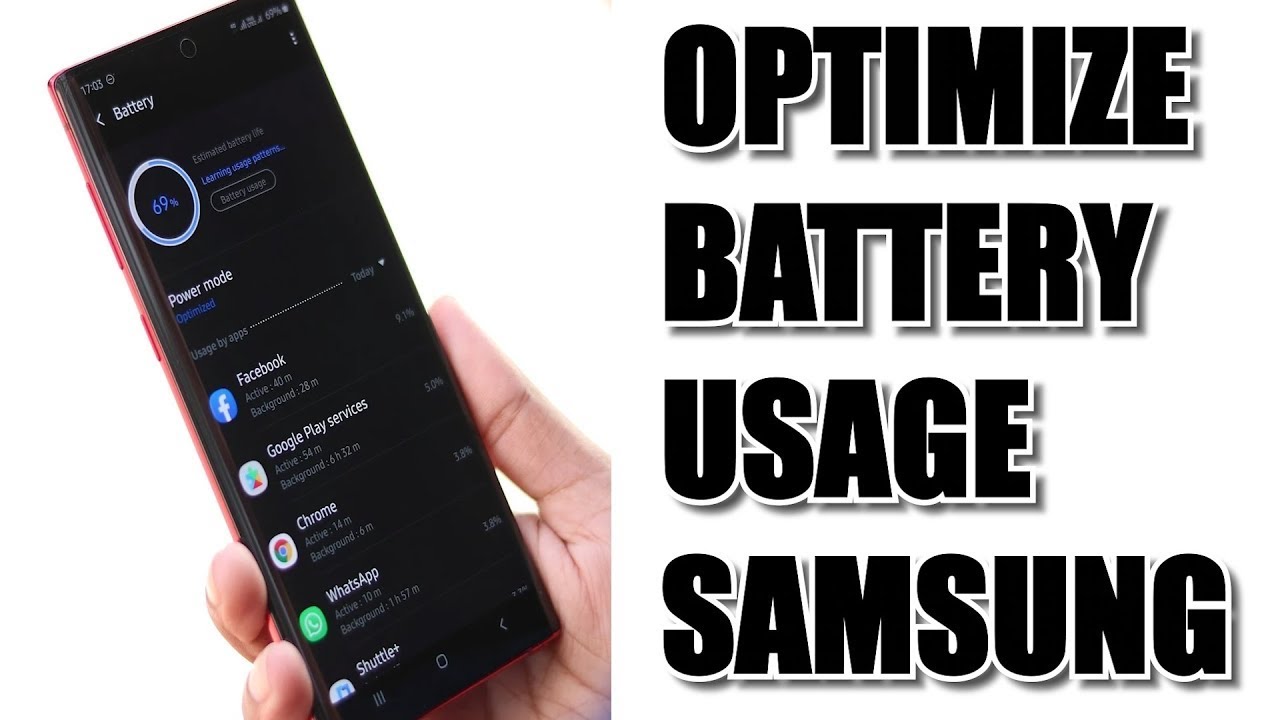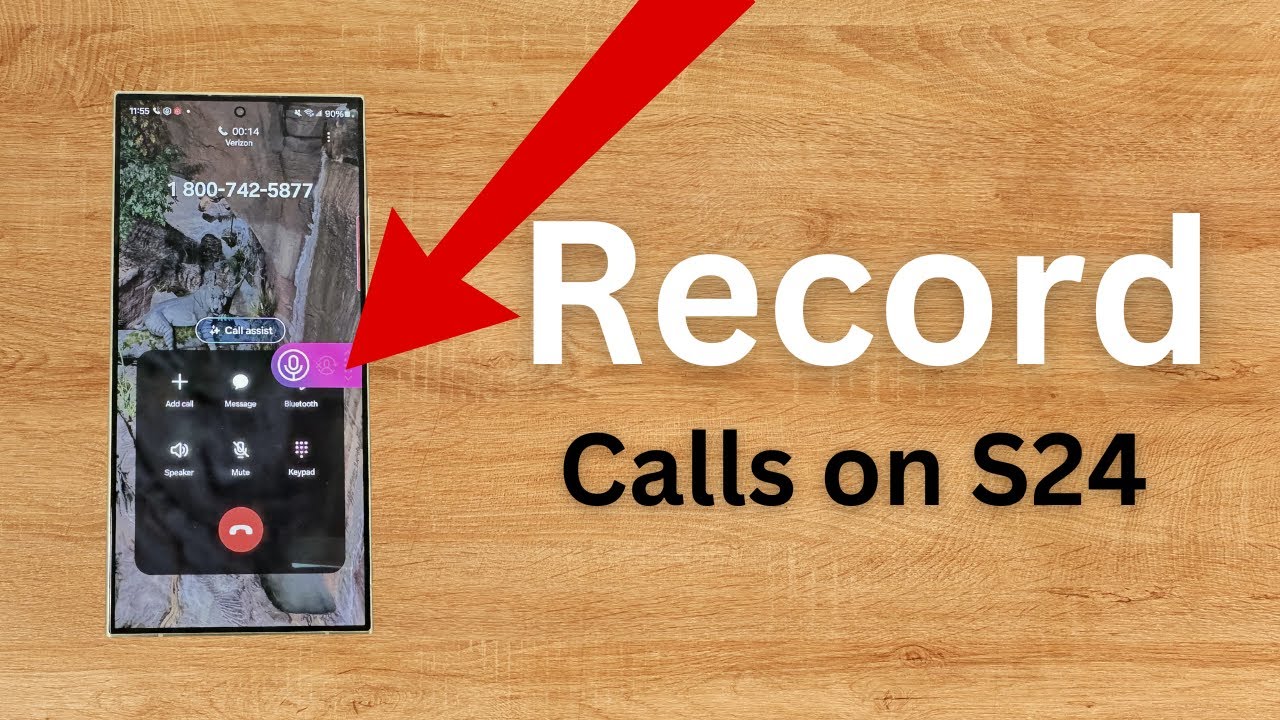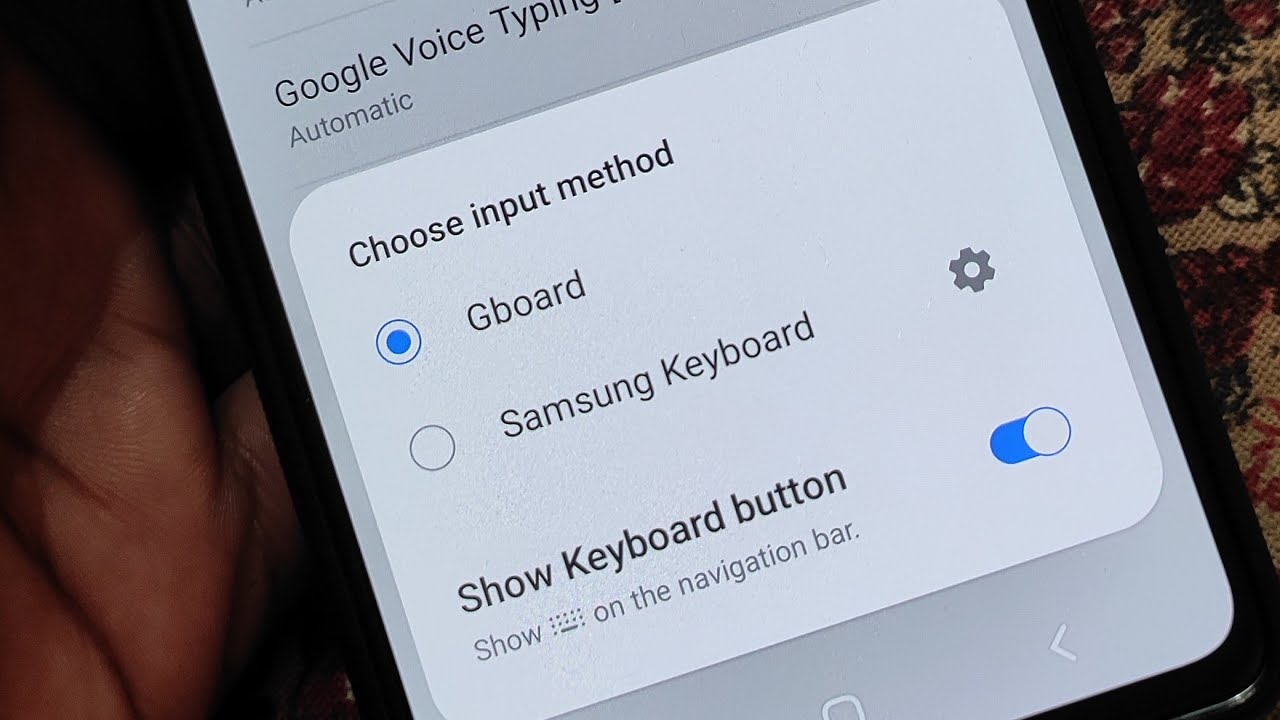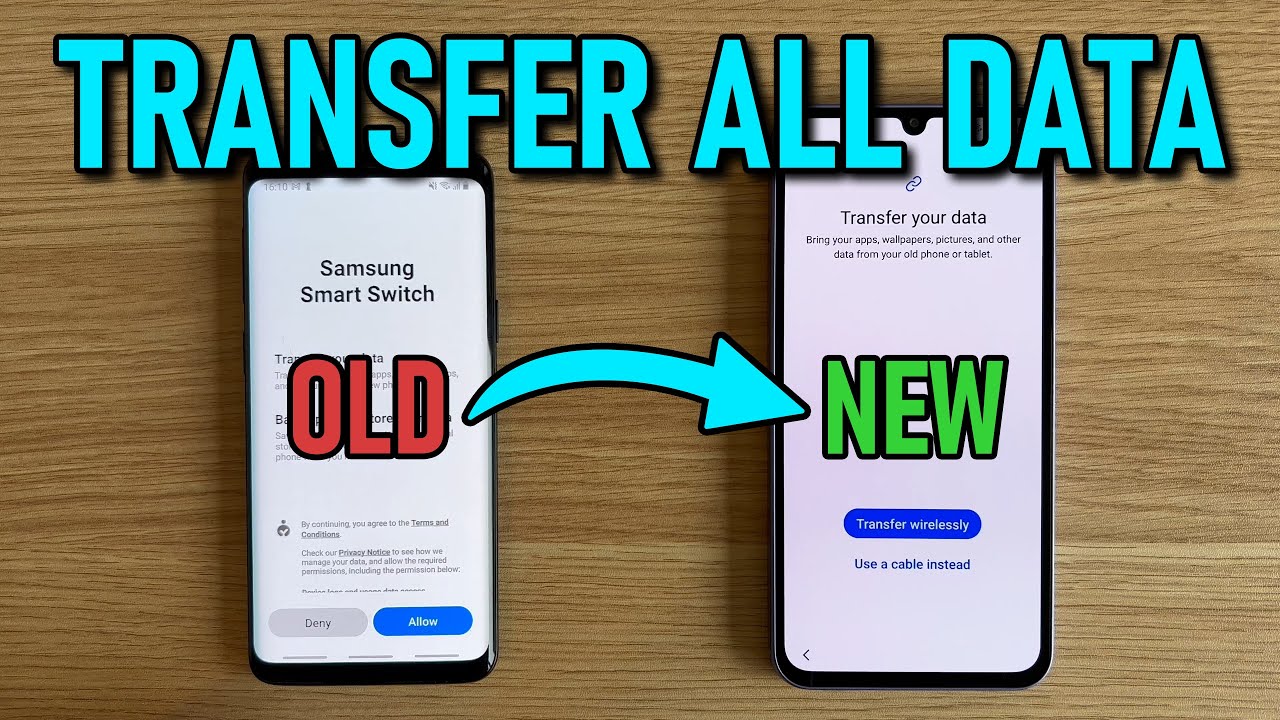Gaming on your Samsung phone can be a significant drain on your battery. To ensure you get the most out of your playtime without constantly searching for a charger, it’s crucial to optimize your device’s settings. This guide will walk you through the most effective ways to save battery life while gaming on your Samsung Galaxy smartphone.
Step 1: Utilize Samsung’s Game Booster for Power Saving
Game Booster is Samsung’s built-in tool, part of the Game Launcher, designed to manage your phone’s resources specifically for gaming. It offers dedicated modes that can prioritize battery life.
- Enable Game Launcher:
- Go to Settings > Advanced features.
- Tap on Game Launcher and ensure the toggle is turned On.
- This will create a “Game Launcher” app icon on your home screen or in your app drawer, acting as a hub for all your games.
- Add Your Games to Game Launcher:
- Open the Game Launcher app.
- Your games should automatically appear. If not, tap the three horizontal lines (or three dots) menu icon, then Add apps to manually select your games.
- Access Game Booster Settings:
- In the Game Launcher app, tap the three horizontal lines (or three dots) menu icon in the bottom right (or top right on older versions).
- Tap on Game Booster.
- Configure Game Optimization:
- Inside Game Booster settings, look for “Game optimization” or “Game performance.”
- You will typically see three main options:
- Focus on performance: Maximizes gaming performance (higher FPS, better graphics) but drains battery faster.
- Standard: Provides a balanced experience between performance and battery life.
- Focus on power saving / Battery saver: Limits performance (e.g., lower FPS, reduced graphics quality) to significantly extend battery life. This is your primary setting for battery optimization.
- Select Focus on power saving / Battery saver.
- Note: The exact names and availability of these modes may vary slightly depending on your Samsung Galaxy model and One UI version.
- Adjust Advanced Game Booster Settings (Optional):
- Within Game Booster, you might find “Labs” or “Advanced game settings.”
- “Alternate game performance management”: If available, enabling this can sometimes offer a more stable performance profile for battery efficiency.
- “Pause USB PD charging when gaming”: (Available on newer, high-end Samsung phones with 25W+ PD chargers supporting PPS). This feature allows your phone to bypass battery charging and directly power the device when gaming while plugged in (if battery is above 20%). This reduces heat and prolongs battery health, indirectly helping with overall battery longevity.
Step 2: Adjust In-Game Graphics and Frame Rate Settings
Many modern mobile games offer their own in-game graphics settings. Lowering these can significantly reduce battery consumption.
- Open Game Settings: Launch the game you want to play.
- Navigate to Graphics/Video Settings: Look for a “Settings” or “Options” menu within the game itself, then find the “Graphics,” “Display,” or “Video” settings.
- Lower Key Settings:
- Resolution: Reduce the in-game resolution. Playing at 720p instead of 1080p or higher can make a big difference.
- Graphics Quality: Choose “Low” or “Medium” instead of “High” or “Ultra” for settings like textures, shadows, and anti-aliasing.
- Frame Rate (FPS) Limit: If the game offers an FPS cap (e.g., 30 FPS, 60 FPS), choose a lower, stable frame rate. Your phone won’t have to work as hard to maintain a very high FPS. While 120Hz refresh rates are great for smoothness, a capped 60 FPS or even 30 FPS at lower graphic settings will significantly save battery.
Step 3: Optimize General Phone Settings for Battery Life
Beyond Game Booster, several general Samsung phone settings impact battery drain that you should adjust before a gaming session.
- Reduce Screen Brightness: The screen is one of the biggest battery consumers.
- Manual Adjustment: Swipe down the Quick Panel and manually lower the brightness slider before playing.
- Disable Adaptive Brightness: Go to Settings > Display > Adaptive brightness and turn it off for more control.
- Lower Screen Refresh Rate (if applicable):
- Many Samsung flagship phones have high refresh rate displays (e.g., 90Hz, 120Hz). While great for smoothness, they consume more power.
- Go to Settings > Display > Motion smoothness.
- Choose “Standard” (60Hz) instead of “Adaptive” or “High.”
- Enable Dark Mode (for AMOLED screens):
- If your Samsung phone has an AMOLED display (most mid-range to high-end models), using Dark Mode helps save battery because black pixels are essentially turned off.
- Go to Settings > Display > Dark mode settings.
- Ensure Dark Mode is applied system-wide and to supported apps.
- Disable Unnecessary Connectivity:
- Turn off Bluetooth: If not using wireless headphones or controllers.
- Turn off GPS/Location Services: If the game doesn’t require precise location tracking. Go to Settings > Location and toggle it off.
- Use Wi-Fi instead of Mobile Data: Wi-Fi is generally more power-efficient than cellular data (4G/5G), especially if the cellular signal is weak.
- Close Background Apps:
- Before launching a game, clear all recent apps from your multitasking screen. Background apps consume RAM and CPU cycles, contributing to battery drain.
- Samsung’s Device Care can help: Settings > Battery and device care > Optimize now.
- Limit Background Usage for Non-Gaming Apps:
- Go to Settings > Battery and device care > Battery > Background usage limits.
- Put rarely used apps into “Sleeping apps” or “Deep sleeping apps.” This prevents them from running in the background and consuming power.
Step 4: Physical and Charging Habits
Beyond software settings, how you manage your phone’s physical state and charging habits can also impact gaming battery life.
- Avoid Overheating: High temperatures significantly degrade battery health and can cause your phone to throttle performance to prevent damage.
- Avoid gaming in direct sunlight.
- Remove your phone case while gaming, especially if it’s thick or non-breathable.
- Consider using an external phone cooler or simply taking breaks.
- Don’t Game While Charging (if possible):
- Gaming while charging generates a lot of heat, which is detrimental to your battery’s long-term health. If you must charge, enable “Pause USB PD charging when gaming” (if available) or use a slower charger to reduce heat.
- Charge Optimally:
- Avoid constantly fully discharging or fully charging your battery. Keeping your battery between 20% and 80% generally prolongs its lifespan.
- Utilize Samsung’s “Protect battery” feature (if available on your device via Settings > Battery and device care > Battery > More battery settings) which limits charging to 85%.
By combining these software adjustments and healthy charging practices, you can significantly extend your gaming sessions on your Samsung phone and maintain your battery’s health over time.
FAQ: How to Optimize Battery for Gaming on Samsung
Q1: What is Game Booster and how does it help save battery for gaming? A1: Game Booster is a feature within Samsung’s Game Launcher that optimizes phone resources for gaming. It helps save battery by allowing you to choose a “Focus on power saving” mode, which limits performance (like FPS and graphics quality) to reduce power consumption during gameplay. It can also manage background apps and network usage.
Q2: Should I turn on “Power saving mode” from Quick Panel when gaming? A2: While the general “Power saving mode” can save battery, it often applies aggressive restrictions system-wide that might severely impact your gaming performance (e.g., lower CPU speed, reduced refresh rate). It’s generally better to use Game Booster’s “Focus on power saving” option, as it’s specifically designed to balance gaming and battery life more intelligently.
Q3: Does reducing the screen refresh rate really save battery while gaming? A3: Yes, absolutely. High refresh rate displays (like 120Hz) consume significantly more power to draw smoother animations. By switching your Samsung phone’s refresh rate to “Standard” (60Hz) in Settings > Display > Motion smoothness, you reduce the workload on your GPU and display, leading to substantial battery savings, especially during graphics-intensive games.
Q4: Is it bad for my battery to game while charging? A4: Gaming while charging generates a lot of heat, and sustained high temperatures are detrimental to your phone battery’s long-term health and lifespan. While modern batteries have safeguards, consistently exposing them to high heat can accelerate degradation. If you must game while charging, try to keep the phone cool (e.g., remove case, use a fan) or utilize the “Pause USB PD charging when gaming” feature if your device supports it.
Q5: How can I prevent my Samsung phone from overheating during long gaming sessions? A5: To prevent overheating and save battery during long gaming sessions:
- Remove your phone case.
- Lower in-game graphics settings.
- Reduce screen brightness.
- Avoid playing in direct sunlight or hot environments.
- Take short breaks.
- If available, enable “Pause USB PD charging when gaming” when plugged in.
- Consider using an external phone cooling fan.