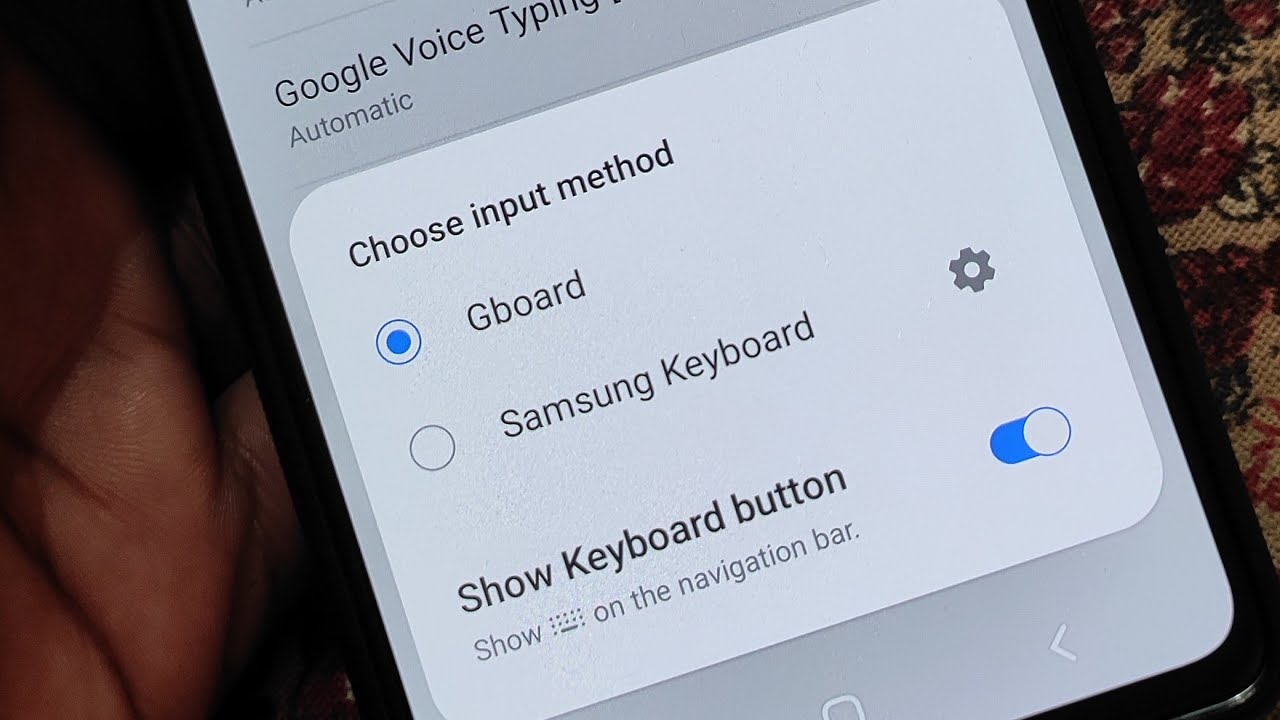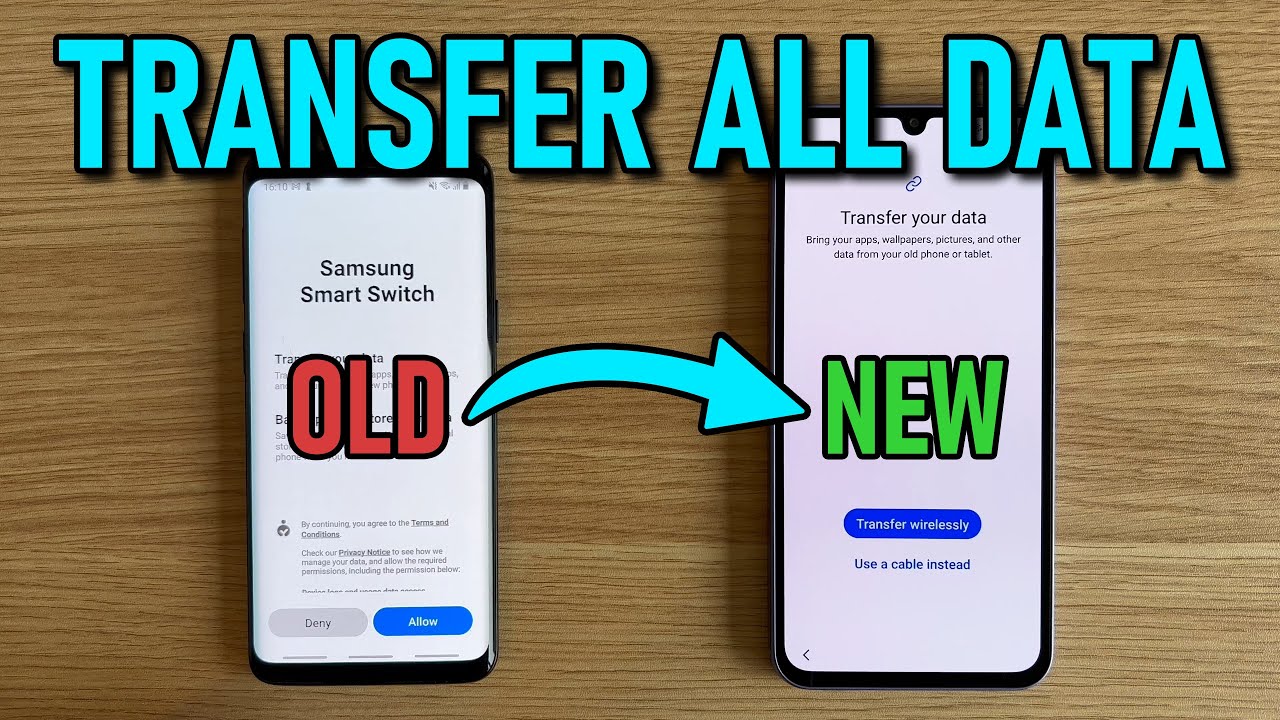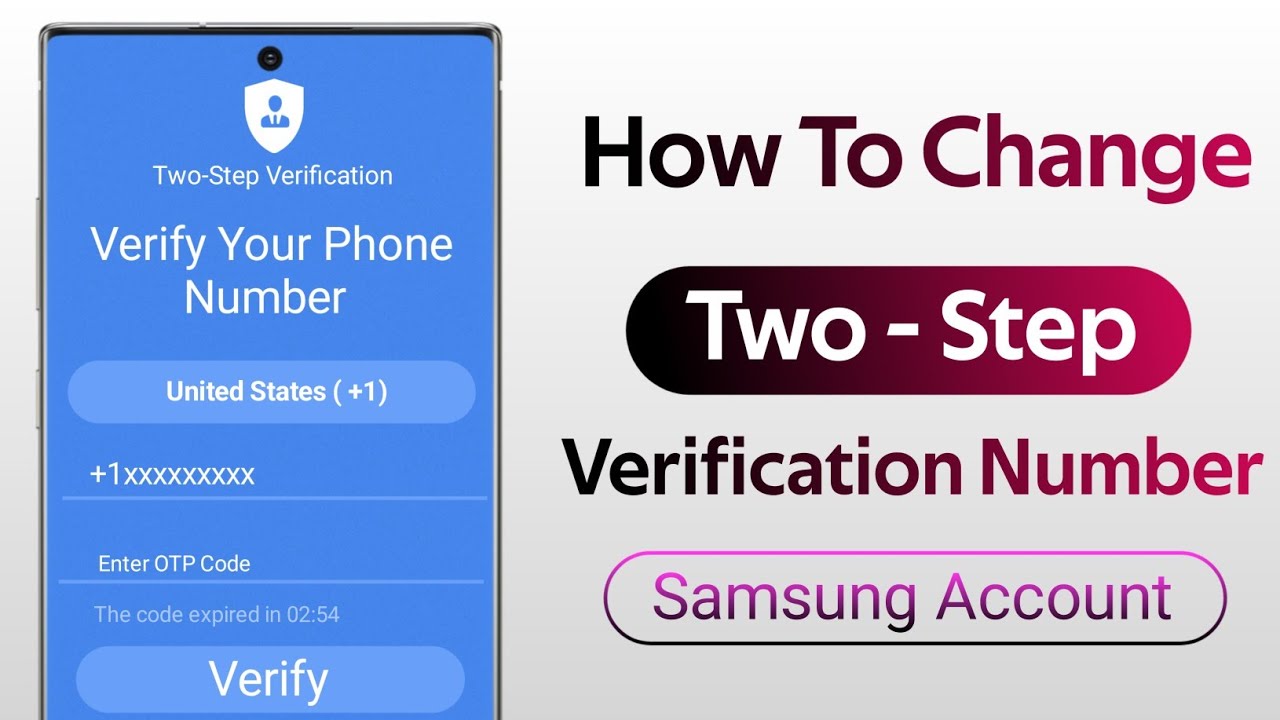The Samsung Keyboard is the default virtual keyboard on your Samsung Galaxy phone, and it’s a powerful tool that you interact with almost constantly. From sending messages to typing emails, its performance and features significantly impact your daily smartphone experience. While it works great out of the box, you can customize almost every aspect of the Samsung Keyboard to perfectly suit your typing style, preferred language, and even aesthetic preferences.
Optimizing your keyboard settings can lead to faster typing, fewer errors, and a more comfortable user experience. Whether you want to switch languages, enable smarter predictive text, or simply change its look, this guide will show you how to master your Samsung Keyboard settings.
Accessing Samsung Keyboard Settings
There are a couple of straightforward ways to get to the Samsung Keyboard settings:
Method 1: Through the Keyboard Itself (Quick Access)
- Open any app that requires text input to make the keyboard appear.
- Tap the Gear icon (⚙️) on the keyboard toolbar.
Method 2: Through Your Phone’s Main Settings
- Go to Settings > General management.
- Tap Samsung Keyboard settings (or Keyboard list and default > Samsung Keyboard on older devices).
Key Samsung Keyboard Settings to Customize
- Languages and Types
- Add/Remove Languages: Settings > Languages and types > Manage input languages. Toggle languages on/off.
- Switch Languages: Tap the globe icon or swipe the spacebar.
- Change Layout: Tap the language > choose QWERTY, 3×4, floating, etc.
- Predictive Text and Autocorrect
- Toggle Predictive Text: Settings > Predictive text.
- Auto Replace: Turn on/off to control autocorrect behavior.
- Personalized Predictions: Learn from your usage.
- Clear Data: Reset predictive text suggestions.
- Text Shortcuts: Create custom input expansions (e.g., “omw” > “On my way!”).
- Keyboard Toolbar and Modes
- Toolbar: Toggle toolbar visibility and edit shortcuts.
- Modes: Choose from standard, one-handed, floating, or split keyboard.
- Size and Transparency
- Adjust keyboard height and background transparency.
- Drag handles to resize or tap Reset to default.
- Keyboard Layout and Feedback
- Layout: Enable number row or alternative characters.
- Feedback: Toggle sound/vibration and set intensity. Enable/disable character previews.
- Themes (Visual Customization)
- Change Theme: Choose light, dark, solid, or high contrast.
- Advanced Customization: Use the Good Lock app and KeysCafe module (if available).
- Swipe, Touch, and Feedback
- Swipe Controls: Enable swipe typing or spacebar cursor control.
- Touch Feedback: Customize sound and vibration responses.
- Reset to Default Settings
- Settings > Reset to default settings > Reset keyboard settings.
Frequently Asked Questions (FAQ)
Q1: How do I change my default keyboard on a Samsung phone?
- Go to Settings > General management > Keyboard list and default > Default keyboard > choose your preferred keyboard.
Q2: Predictive text isn’t working. What should I check?
- Ensure it’s turned on under Samsung Keyboard settings > Predictive text.
- Try clearing the Samsung Keyboard cache under Settings > Apps > Samsung Keyboard > Storage > Clear cache.
Q3: Where are the emojis and stickers?
- Tap the emoji icon on the keyboard toolbar or near the spacebar.
- Stickers and GIFs are found in tabs within the emoji panel.
Q4: Can I resize the keyboard?
- Yes. Settings > Samsung Keyboard settings > Size and transparency.
Q5: How do I disable typing vibration?
- Settings > Samsung Keyboard settings > Swipe, touch, and feedback > Touch feedback > toggle off Vibration.