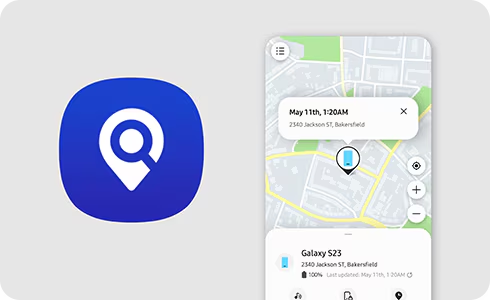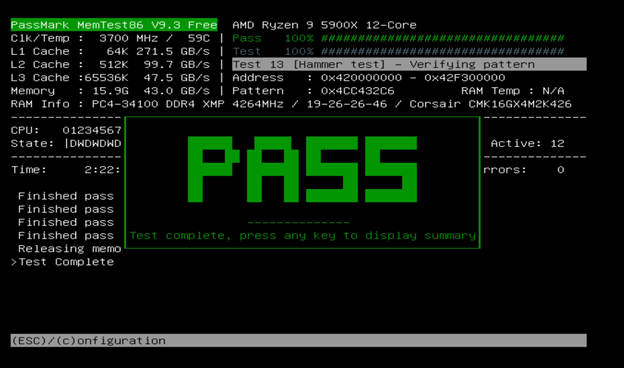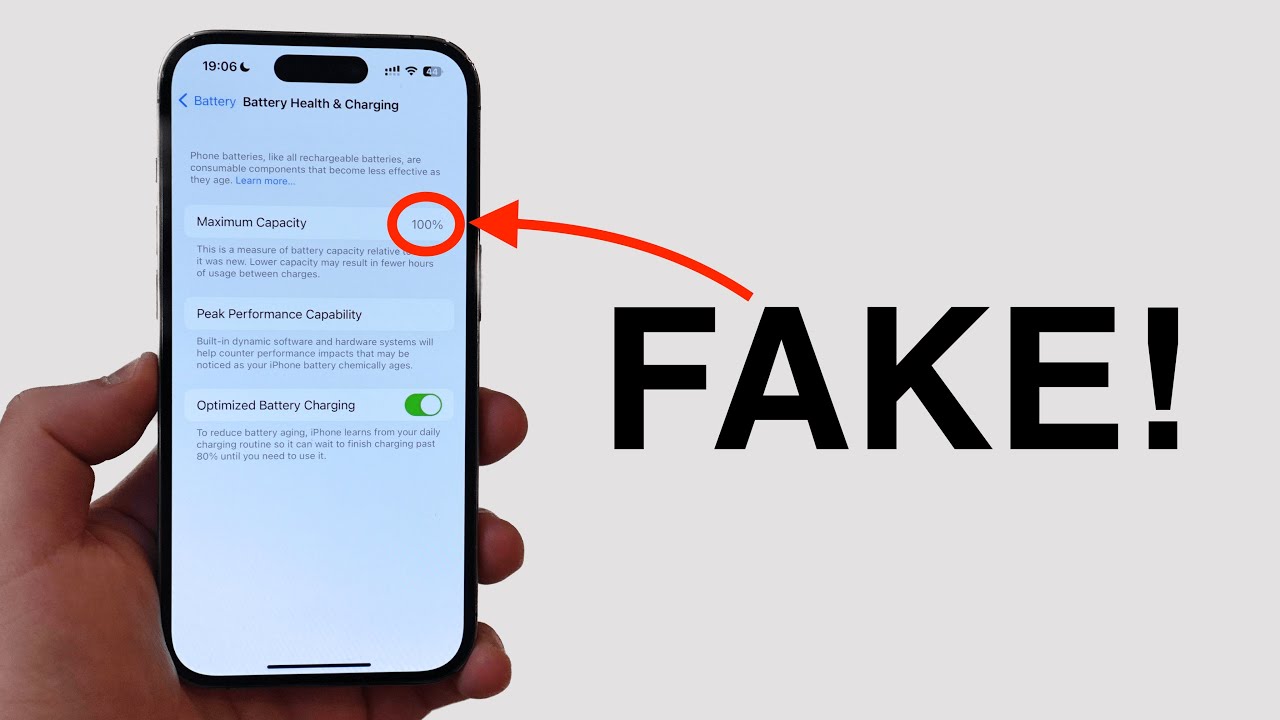Losing a device can be a stressful experience, especially when it’s offline, out of battery, or simply out of range of traditional GPS or Wi-Fi. Samsung’s SmartThings Find offers a powerful solution for this, extending its reach beyond conventional tracking methods through its innovative offline finding network. This network leverages the vast community of Samsung Galaxy devices to anonymously detect and report the location of your lost items, even if they aren’t connected to the internet.
SmartThings Find is an evolution of Samsung’s previous “Find My Mobile” service, integrating lost device tracking into the broader SmartThings ecosystem. It was launched in late 2020, significantly expanding Samsung’s commitment to device security and user convenience. The core innovation behind its offline capabilities is the use of Bluetooth Low Energy (BLE) signals. When a compatible Galaxy device (a phone, tablet, smartwatch, earbuds, or a SmartTag) is offline for a period (typically 30 minutes or more), it emits a BLE signal. Other nearby Galaxy devices that are part of the SmartThings Find network can detect this signal, securely encrypt the location data, and then send it to Samsung’s servers. This crowdsourced approach creates a vast, anonymous network that can pinpoint lost devices even when they lack an active internet connection.
Understanding the SmartThings Find Offline Network
The SmartThings Find Network is a decentralized, opt-in system composed of millions of Samsung Galaxy devices worldwide.
- How it Works:
- Lost Device Emits Signal: Your offline or powered-off (but with some remaining battery) Samsung Galaxy device or SmartTag emits a periodic, encrypted Bluetooth Low Energy (BLE) signal.
- Nearby Galaxy Devices Detect: Any other participating Samsung Galaxy device within Bluetooth range detects this signal.
- Anonymous Location Report: The detecting device then securely and anonymously relays the encrypted location information to Samsung’s servers via its own internet connection.
- Location Update for Owner: Only the owner of the lost device (signed into their Samsung Account) can decrypt and view this location information on a map within the SmartThings app or SmartThings Find website.
- Privacy and Security: Samsung emphasizes user privacy in this system.
- Anonymity: The detecting devices do not know whose device they are finding, and your lost device’s location is only accessible to you.
- Encryption: The location data is encrypted from the moment it’s detected by another device, ensuring only the owner can decrypt it. You can even add an extra layer of encryption with a PIN.
- Minimal Data Usage: The data packets are small, minimizing impact on the detecting device’s data plan.
Compatible Devices for Offline Tracking
To use SmartThings Find for offline tracking, both your lost device and the “finder” devices (other Galaxy devices in the network) must be compatible.
- Lost Devices (that can be found offline):
- Most Samsung Galaxy phones and tablets running Android 8 or newer (with the feature enabled).
- Galaxy Watches (specific models, usually when connected to a phone with offline finding enabled).
- Galaxy Buds (specific models, often when both buds are in the case and connected to a phone with offline finding enabled).
- Samsung Galaxy SmartTag / SmartTag+: These are dedicated Bluetooth trackers designed specifically to leverage the SmartThings Find network for small items like keys, bags, or even pets.
- Finder Devices (that can detect offline signals):
- Any recent Samsung Galaxy phone or tablet that has the SmartThings app installed and has opted into the SmartThings Find network. Essentially, the larger the network of active Galaxy devices, the better the chance of finding an offline item.
Step-by-Step: Enabling Offline Finding on Your Samsung Device
To utilize SmartThings Find’s offline capabilities, you must proactively enable the feature on the device you wish to track.
Step 1: Ensure Your Samsung Account is Set Up
- SmartThings Find is inextricably linked to your Samsung Account. Ensure your Samsung Account is signed in on your device.
- Go to Settings > Accounts and backup > Accounts > Samsung account. If not signed in, sign in or create an account.
Step 2: Access Find My Mobile Settings
- On your Samsung Galaxy phone or tablet, go to Settings.
- Scroll down and tap on “Security and privacy” (or “Biometrics and security” on older Android versions).
- Tap on “Lost device protection” (or “Find My Mobile”).
Step 3: Enable “Offline finding”
- Within the “Lost device protection” or “Find My Mobile” settings, you will see a toggle for “Offline finding.”
- Tap the switch next to “Offline finding” to turn it ON.
- Important: This step is crucial. If this is not enabled, your device will not emit the necessary BLE signals when offline.
Step 4: (Optional) Encrypt Offline Location for Enhanced Privacy
- After enabling “Offline finding,” you may see an option like “Encrypt offline location.” It’s highly recommended to enable this for an extra layer of security.
- Tap the switch next to your device’s name.
- You will be prompted to set a 6-digit PIN. This PIN will be required to decrypt and view your device’s offline location on the SmartThings Find map. Remember this PIN!
- Confirm the PIN. You can also encrypt other compatible paired devices (like a Galaxy Watch or Buds) from this screen.
Step 5: Verify Devices in SmartThings App
- Open the SmartThings app on your Samsung Galaxy phone.
- Tap the “Life” tab at the bottom.
- Tap the “Find” card (or similar, depending on app version). If it’s your first time, you might need to download a plugin or agree to terms.
- You should see your registered Samsung devices listed on the map. Ensure the device you want to track offline is listed here.
Step-by-Step: Locating an Offline Samsung Device Using SmartThings Find
Once “Offline finding” is enabled on your lost device, here’s how to locate it:
Method 1: Using the SmartThings App on Another Samsung Device
This is the most common way to track your devices.
Step 1: Open SmartThings App
- On another Samsung Galaxy phone or tablet (or a friend’s/family member’s device, ensuring you log into your Samsung Account).
- Open the SmartThings app.
- Tap the “Life” tab at the bottom.
- Tap the “Find” card.
Step 2: Select Your Lost Device
- You will see a map displaying the last known locations of your registered devices.
- Select the lost device from the list or by tapping its icon on the map.
Step 3: View Location and Options
- The map will display the device’s current or last known location, even if it’s offline, thanks to the SmartThings Find network. The location will be updated if another Galaxy device has recently detected its BLE signal.
- If you enabled “Encrypt offline location,” you will be prompted to enter your 6-digit PIN to decrypt and view the precise location on the map.
- “Search Nearby”: If you are close to the last reported location, you can tap “Search nearby.” This will initiate a Bluetooth scan, and a progress bar will show signal strength, guiding you closer to the device.
- “Ring”: If the device has enough battery, even if it’s on silent or vibrate, you can make it ring at maximum volume for one minute to help you pinpoint its exact location if it’s hidden nearby.
- “Navigate”: This option will open a navigation app (like Google Maps) to guide you to the device’s location.
Method 2: Using the SmartThings Find Website
You can also use a web browser from any computer or smartphone.
Step 1: Go to the SmartThings Find Website
- Open a web browser and navigate to: smartthingsfind.samsung.com
Step 2: Sign In to Your Samsung Account
- Enter your Samsung Account credentials (email/phone number and password).
Step 3: Select Your Lost Device
- On the left side of the screen, you’ll see a list of your registered Samsung devices. Select the lost device.
- The map will display its location. If it’s offline, this location will be derived from the SmartThings Find network.
Step 4: Utilize Location Tools
- Similar to the app, you’ll have options to “Ring,” “Lock,” “Erase data,” or “Track location” (which updates the location periodically). If available, you can also see “Search nearby” or “Navigate” options for closer proximity searches.
- If you encrypted the offline location, you’ll need to enter your PIN to view the location.
Practical Tips for Offline Tracking
- Keep Devices Charged: While offline finding works with low battery, a completely dead device cannot emit signals. Try to keep your devices charged.
- Enable on All Compatible Devices: Enable “Offline finding” on all your Samsung Galaxy phones, tablets, smartwatches, and earbuds to contribute to and benefit from the network.
- Consider a SmartTag: For items that don’t have built-in SmartThings Find capabilities (like keys, wallets, backpacks), a Samsung Galaxy SmartTag is an excellent accessory. It’s specifically designed for offline tracking within the network.
- Check “Send Last Location”: In the same “Find My Mobile” settings, enable “Send last location.” This feature automatically sends your device’s last known location to Samsung’s servers just before its battery runs out or it loses connection. This gives you a final reference point if offline finding isn’t immediately successful.
- Don’t Go Alone for Stolen Devices: If your device is stolen, do NOT attempt to recover it yourself by going to the location. Contact local law enforcement and provide them with the tracking information.
By proactively enabling SmartThings Find’s offline capabilities and understanding how the network operates, you significantly increase your chances of recovering your valuable Samsung Galaxy devices, even in situations where traditional tracking methods fail. It’s a testament to the power of a connected ecosystem working together for user benefit and security.
FAQ Section
Q1: How does Samsung SmartThings Find locate a device that’s offline or powered off?
A1: SmartThings Find uses a Bluetooth Low Energy (BLE) signal emitted by the lost Samsung Galaxy device (even if it’s offline or has low battery). Other nearby participating Samsung Galaxy devices detect this encrypted signal and anonymously relay its location to Samsung’s servers. Only the owner of the lost device can then view this location on the SmartThings Find map.
Q2: Which Samsung devices can use SmartThings Find for offline tracking?
A2: Most recent Samsung Galaxy phones and tablets (running Android 8 or newer with the feature enabled), specific Galaxy Watch models, Galaxy Buds models (often when in their case), and Samsung Galaxy SmartTags/SmartTag+ can be found using the offline network.
Q3: Is the SmartThings Find offline network private and secure?
A3: Yes, Samsung has designed it with privacy in mind. The process is anonymous, meaning the detecting devices don’t know whose lost device they are finding. The location data is encrypted from the moment it’s detected, ensuring only the owner of the lost device (via their Samsung Account) can decrypt and view its location. Users can also set an additional PIN for offline location encryption.
Q4: Do I need to download a separate app for SmartThings Find’s offline tracking?
A4: You will primarily use the SmartThings app on another Samsung device or the SmartThings Find website (smartthingsfind.samsung.com) to locate your lost device. The “Offline finding” feature itself is integrated into your Samsung device’s system settings, typically under “Security and privacy” or “Find My Mobile.”
Q5: What if my lost Samsung device’s battery is completely dead?
A5: If your device’s battery is completely depleted, it cannot emit the Bluetooth Low Energy signal required for offline finding. In this case, SmartThings Find would only be able to show its last known location before it ran out of battery (if the “Send last location” feature was enabled).
Q6: What’s the difference between “Offline finding” and “Send last location” in SmartThings Find settings?
A6: * “Offline finding” allows your device to transmit a BLE signal when it’s offline or out of battery, letting other Galaxy devices help pinpoint its location. * “Send last location” sends your device’s exact location to Samsung’s servers right before the battery dies or it loses network connection, giving you a final known point even if it becomes completely untraceable afterward.