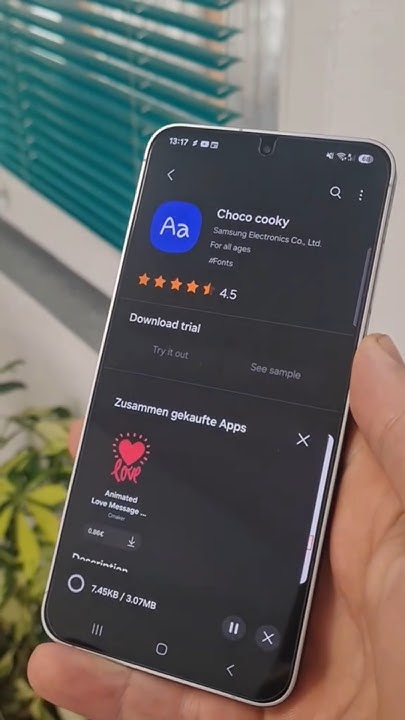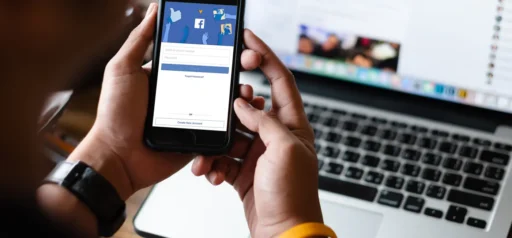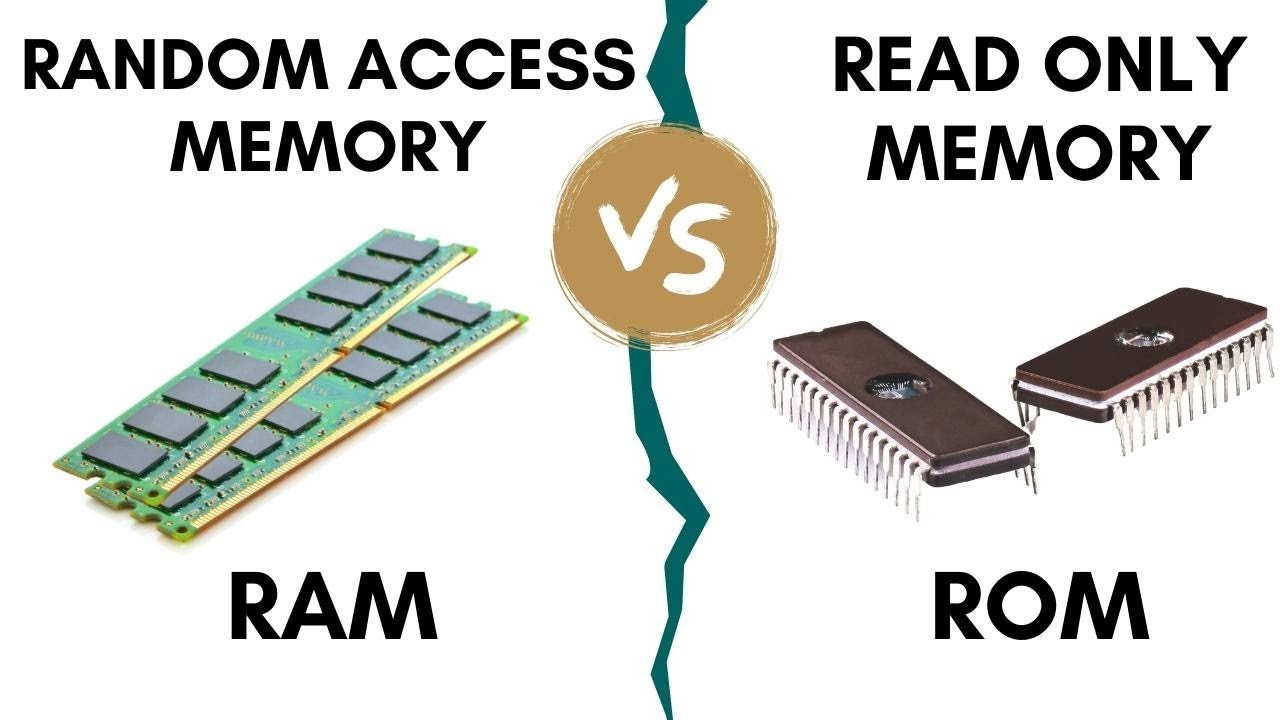When you’re baking or roasting, even a small oven temperature inaccuracy can throw things off. If your cookies are always a little too brown or your casseroles seem underdone, your Samsung oven might need calibration. Fortunately, many Samsung ovens let you make small adjustments to align the displayed temperature with the actual one. Here’s how to do it.
Why Calibrate Your Samsung Oven? Ovens can be slightly off straight from the factory or drift over time. A minor miscalibration—even just 10 or 20 degrees—can affect your food. Calibration helps you:
- Avoid undercooked or overcooked dishes.
- Bake more consistently.
- Reduce guesswork and frustration.
What You’ll Need
- Oven-safe thermometer: Don’t rely on built-in sensors. Get a quality oven thermometer you can place inside your oven.
Step 1: Check the Temperature Offset
- Place your oven thermometer on the middle rack.
- Set oven to 350°F and let it preheat.
- Wait another 20-30 minutes after the oven signals it’s ready.
- Check the thermometer reading through the window:
- If it reads 370°F, your oven runs 20° too hot. You’ll subtract 20.
- If it reads 330°F, it’s 20° too cold. You’ll add 20.
Step 2: Calibrate Your Oven Methods vary by model, so check your user manual. Here are two common approaches:
Method A: Digital Control Models
- Press and hold the Settings or Clock/Setting button (usually for 3-5 seconds).
- Navigate to Temp Adjust, CAL, or similar using arrow keys.
- Press Start/Set to enter.
- Adjust the temperature up or down (e.g., −20 or +20).
- Press Start/Set again to save.
- Press Clear/Off to exit.
Method B: Older Models (Manual Buttons)
- Hold down a combo like Bake + 1, or Bake + Broil, until a setting like “ADJ” or “SF” appears.
- Use arrows or number pad to adjust by increments.
- Press Start/Set to save.
Step 3: Retest Your Oven
- Preheat to 350°F again.
- Wait 20-30 minutes.
- Recheck the thermometer.
- Fine-tune the calibration if needed.
A Few Tips
- Thermometer Accuracy: Use a trusted thermometer. If unsure, test with another.
- Fluctuations Are Normal: Oven temps naturally cycle. Look for an average, not a perfect line.
- Too Far Off?: If you’re outside the ±35°F range, there may be a hardware issue. Call Samsung support or a technician.
Don’t Skip the Manual Each Samsung oven model may differ slightly. Your user manual is your best resource for model-specific calibration steps.