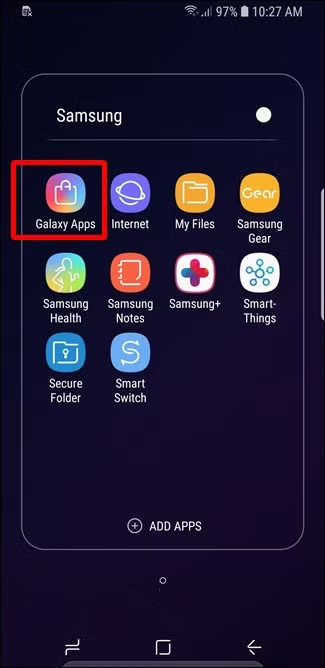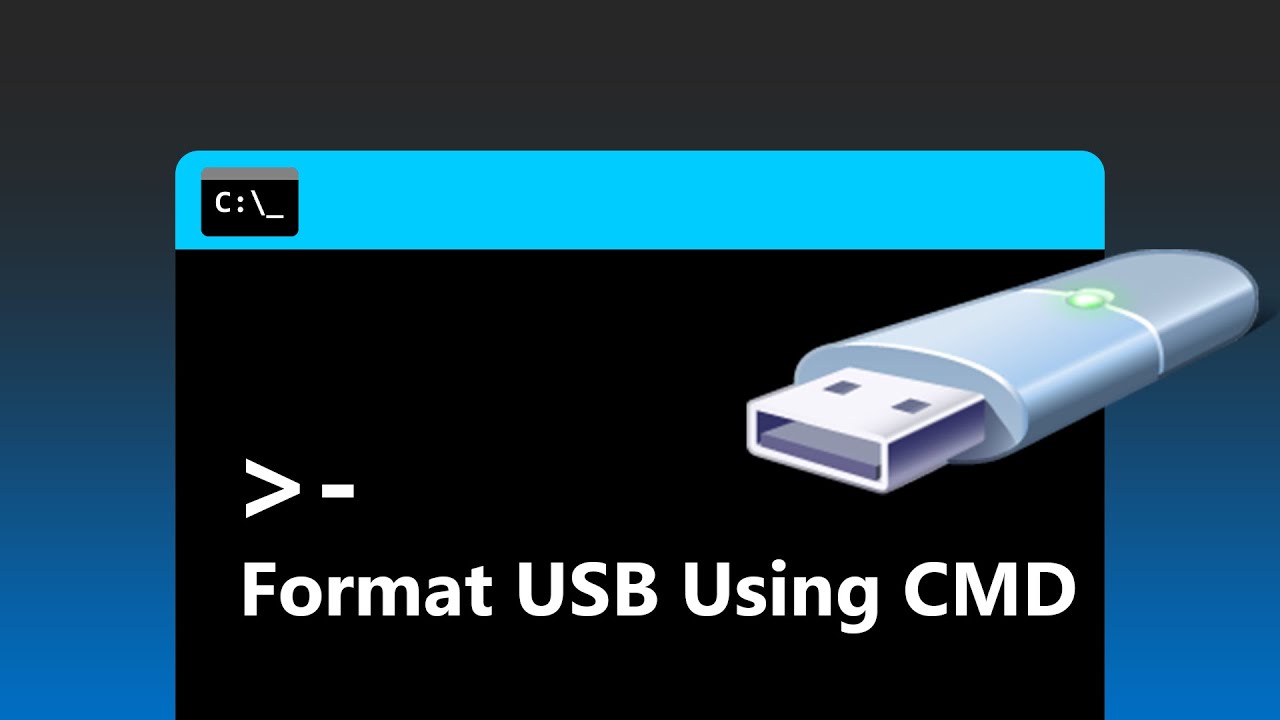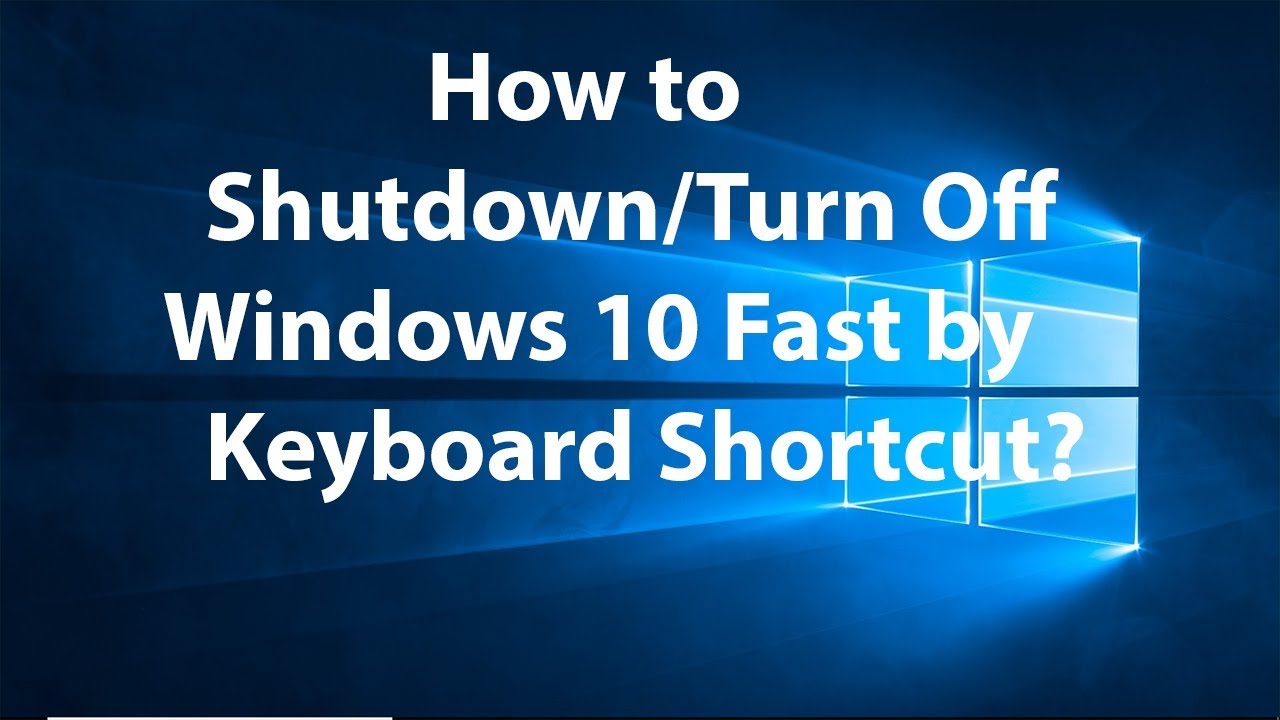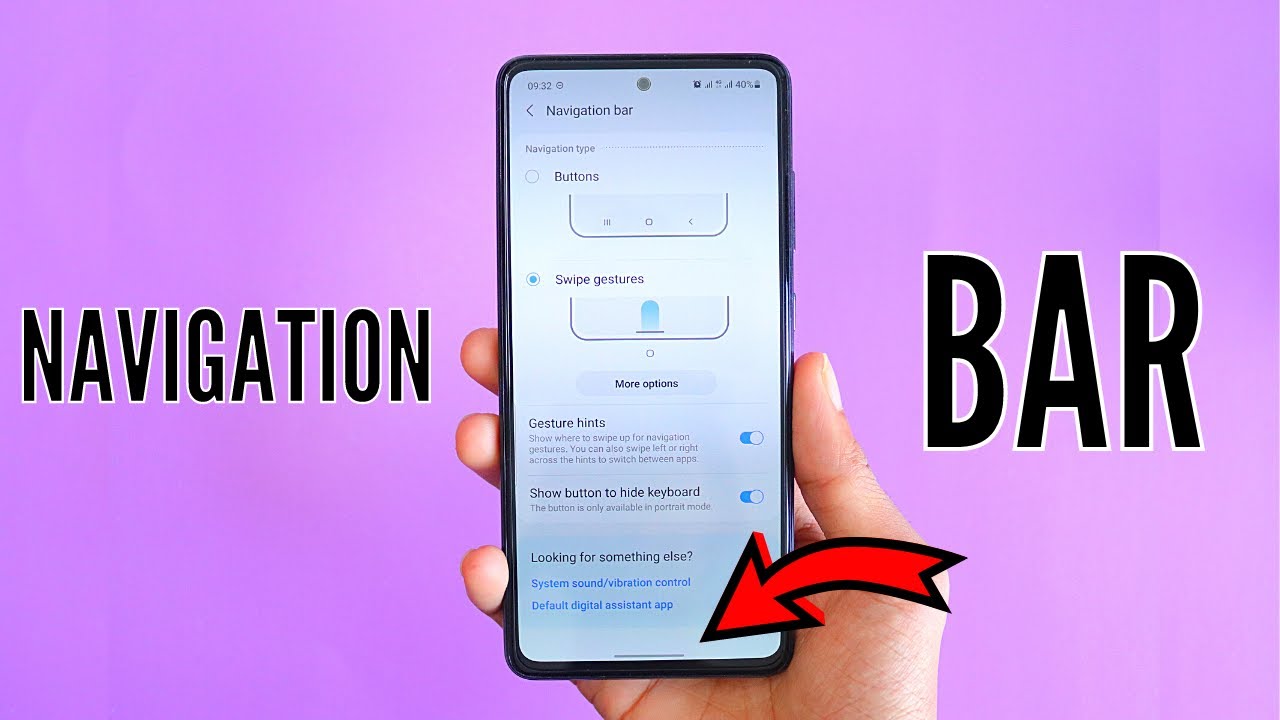Your internet browsing leaves a trail—even on your Samsung Galaxy phone. Samsung Internet, the default browser on many Galaxy devices, keeps a record of every website you visit. Clearing this browsing history regularly is a smart move—not just for privacy, but also to keep things running smoothly. Here’s how to do it.
Why Clear Your Browse History?
Clearing your browsing data helps with:
- Privacy: Stops others from seeing which sites you’ve visited if they use your phone.
- Security: Lowers risk of personal info being exposed if your device gets compromised.
- Performance: While minor, old cached data and history can sometimes slow the browser a bit.
- Troubleshooting: Fixes issues like websites not loading properly.
- Fresh Start: Clears out old clutter for a cleaner browsing experience.
What Data Can You Clear?
When you clear browsing data in Samsung Internet, you can usually pick from:
- Browsing history: The list of websites you’ve visited.
- Cookies and site data: Small files websites save on your device, like login info. Clearing these logs you out of sites.
- Cached images and files: Temporary files that speed up page loading next time. Clearing frees storage but may slow first reload.
- Saved passwords: Passwords you’ve asked the browser to remember.
- Auto-fill data: Information used to fill out forms automatically, like your name or address.
How to Clear Browse History in Samsung Internet
- Open Samsung Internet:
Tap the purple or blue globe icon on your home screen or app drawer. - Access the Menu:
Tap the three horizontal lines (Menu) at the bottom right of the screen. - Go to Settings:
From the menu, tap Settings (gear icon). - Find Personal Browse Data:
Scroll down and tap Personal browse data (or Privacy and security, then look for the same). - Tap Delete Browse Data:
Under Personal browse data, tap Delete browse data. - Select What to Clear:
You’ll see options like browsing history, cookies, cached files, saved passwords, and auto-fill data.
Make sure Browsing history is checked. Pick others as you prefer. - Confirm:
Tap Delete data, then confirm if prompted. - Done:
Your selected browsing data will be wiped—usually within seconds.
Extra Tips
- Delete Individual Sites:
If you only want to remove a few entries:- Open Samsung Internet menu > tap History (clock icon).
- Long-press a site and tap Delete.
- Use Secret Mode:
For private browsing that doesn’t save history:- Tap the Tabs icon (square with number) at the bottom.
- Tap Turn on Secret mode (masked figure icon).
Note: Downloads and bookmarks saved during Secret Mode stay on your device.
- Manage Site Permissions:
Control what websites can do under Settings > Sites and downloads > Site settings. - Clear App Cache/Data (Advanced):
To fix persistent issues or reset Samsung Internet:- Go to Settings > Apps > Samsung Internet > Storage.
- Tap Clear cache to free space without deleting data.
- Tap Clear data to reset everything (bookmarks, history, passwords will be deleted). Use with caution!
Regularly clearing your browsing history helps protect your privacy and keeps your Samsung Internet experience smooth and hassle-free.