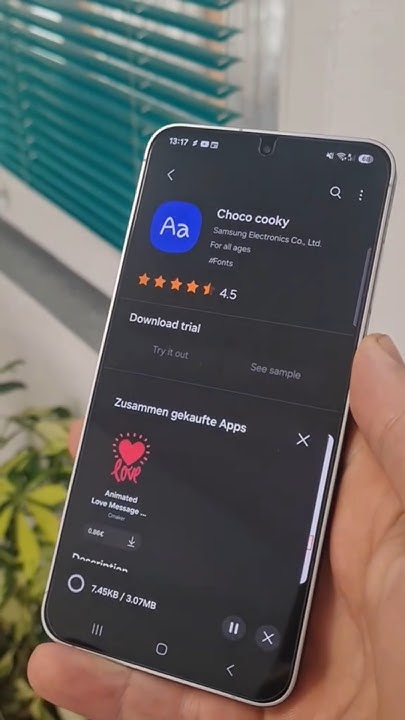Using a Samsung tablet with an external monitor can significantly enhance productivity, whether you’re working, watching content, or using Samsung DeX for a desktop-like experience. I’ve connected several Galaxy tablets—like the Galaxy Tab S7, Tab S8, and Tab S9 Ultra—to external displays for multitasking, editing documents, and giving presentations.
In this article, I’ll walk you through all the ways to connect your Samsung tablet to a monitor, including both wired and wireless methods, along with the exact steps, necessary hardware, and troubleshooting tips.
Why Connect Your Samsung Tablet to a Monitor?
Before diving into the how-to, here’s why this setup is useful:
- Larger screen for presentations, movies, or multitasking.
- Samsung DeX gives a desktop-like interface for enhanced productivity.
- Makes your tablet more versatile—almost like a laptop.
- Ideal for remote work, video editing, and drawing when paired with a keyboard and mouse.
Let’s explore the different methods to connect your tablet to a display.
Method 1: Using a USB-C to HDMI Cable (Wired Connection)
This is the most stable and straightforward method. Most recent Samsung tablets support video output via USB-C.
Compatible Samsung Tablets:
- Galaxy Tab S4 and newer (S6, S7, S8, S9 series)
- Galaxy Tab Active Pro and Tab Active3
- Some Galaxy A-series tablets do not support video output (check official specs)
What You Need:
- USB-C to HDMI cable (or USB-C hub with HDMI port)
- Monitor with an available HDMI port
- Optional: Power adapter if using a hub
Steps:
- Turn off the monitor and plug in the HDMI cable.
- Connect the HDMI end to the monitor.
- Connect the USB-C end to the Samsung tablet.
- Turn on the monitor.
- Wait for the tablet to detect the display.
- You should see one of two modes:
- Screen Mirroring (replicates your tablet screen)
- Samsung DeX mode (for tablets that support it)
- Screen Mirroring (replicates your tablet screen)
You can switch between Tablet View and DeX Mode from the notification bar.
Tip: Use a good-quality cable that supports DisplayPort Alternate Mode. I’ve found generic cables often fail to transmit video properly.
Method 2: Using a Samsung DeX Station or Hub
Samsung offers its own DeX accessories designed to turn your tablet into a desktop workstation.
What You Need:
- Samsung DeX Station or DeX Pad
- Monitor with HDMI input
- Optional: USB keyboard, mouse, and Ethernet
Steps:
- Connect the DeX Station to a power source.
- Connect the HDMI cable from the station to the monitor.
- Insert the tablet into the DeX Station.
- The tablet will auto-launch into DeX mode.
You can now use it like a desktop, open multiple windows, and use right-click functionality.
Note: While the official DeX station is optional, any USB-C hub with HDMI, USB, and power passthrough also works for DeX.
Method 3: Wireless Connection via Samsung DeX (Miracast)
If your monitor or smart TV supports Miracast, you can connect wirelessly without any cables.
What You Need:
- Samsung tablet with DeX support
- Smart TV or monitor with Miracast or Wi-Fi Direct support
- Both devices on the same Wi-Fi network
Steps:
- Swipe down to open the Quick Panel.
- Tap on DeX.
- Choose “DeX on TV or Monitor”.
- Wait for the tablet to scan for nearby displays.
- Tap on the TV/monitor name when it appears.
- Confirm connection on the TV if prompted.
The tablet will switch to DeX mode on the external display.
Tip: If you’re using a smart TV, make sure the screen mirroring or casting feature is enabled.
Method 4: Screen Mirroring Using Smart View
If you don’t want DeX and just need a duplicate of your screen, use Smart View.
Steps:
- Swipe down the Quick Settings panel.
- Tap Smart View.
- Select your TV or wireless display from the list.
- Confirm connection on both devices.
Your tablet screen will now mirror on the display. This is ideal for watching videos or giving basic presentations.
Method 5: Using a USB-C Hub for Multi-Device Setup
If you plan to use a mouse, keyboard, external drive, and monitor together, a USB-C hub or dock is the best choice.
What You Need:
- USB-C hub with:
- HDMI output
- USB-A ports
- USB-C Power Delivery (PD) input
- Optional: Bluetooth keyboard/mouse
Steps:
- Plug in the hub to your tablet.
- Connect your HDMI cable from hub to monitor.
- Attach keyboard, mouse, or storage via USB-A ports.
- If needed, connect power adapter to the hub’s USB-C PD port.
- Launch Samsung DeX or keep using tablet mode as preferred.
Note: I’ve personally used an Anker USB-C hub with my Galaxy Tab S7 for presentations and multitasking without any performance issues.
Troubleshooting: Tablet Not Connecting to Monitor
If your Samsung tablet is not showing anything on the external display:
Try the following:
- Check cable compatibility: Not all USB-C cables support video.
- Verify HDMI input: Set your monitor/TV to the correct HDMI source.
- Restart the tablet after connecting.
- Try another monitor or cable.
- Check software updates: Go to Settings > Software Update to ensure you’re on the latest version.
- If using DeX, make sure the tablet supports DeX (not available on all models).
Other Helpful Tips
- For better performance, use a wired connection rather than wireless.
- Use a Bluetooth keyboard and mouse for full desktop productivity.
- Samsung DeX works best with external display resolution set to 1920×1080 (Full HD).
- If using DeX with a hub, ensure the hub supports DisplayPort Alt Mode.
Final Thoughts
Connecting a Samsung tablet to an external monitor is simple when you have the right setup. From my experience, using a USB-C to HDMI cable is the most reliable method. Wireless options like Samsung DeX and Smart View are great for casual use, but for serious work, a wired DeX mode via a USB-C hub gives the best experience.
With the addition of Samsung DeX, your tablet becomes more than a content consumption device—it turns into a true productivity machine. Whether you’re working, studying, or multitasking, extending your tablet to a monitor opens up new possibilities.