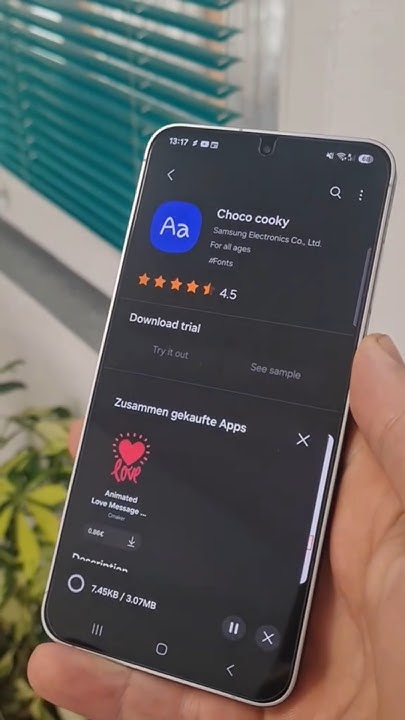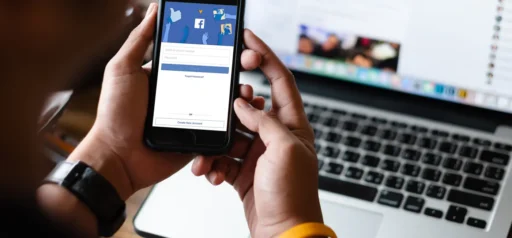Controlling your Samsung TV with your voice? It’s not just a futuristic gimmick anymore—it’s something you can set up in just a few steps. If you have an Amazon Alexa device and a compatible Samsung Smart TV, you can link them together and start enjoying hands-free TV control. From launching Netflix to adjusting volume, Alexa can make the experience a whole lot smoother.
What You Need Before You Start
Before diving in, make sure you have all the essentials ready:
- Samsung Smart TV (2018 or newer): Look for models with “SmartThings” or “Works with Alexa” support.
- Amazon Alexa device: Any Echo device (Dot, Show, etc.) will do.
- Samsung SmartThings account: If you set up your TV with a Samsung account, you likely already have this.
- Amazon account: A standard one works fine.
- Same Wi-Fi network: Both devices need to be on the same network.
- Updated TV software: On your TV, go to Settings > Support > Software Update > Update Now.
Method 1: Use the SmartThings App (Most Reliable)
Step 1: Add Your TV to SmartThings
- Download the SmartThings app (iOS or Android).
- Sign in with your Samsung account.
- Tap the “+” icon > Select “Device” > Choose “TV.”
- Follow the prompts to connect your Samsung TV. Ensure it’s on and connected to Wi-Fi.
- Name your TV (like “Living Room TV”) for easier voice commands.
Step 2: Link SmartThings to Alexa
- Open the Alexa app.
- Go to More > Skills & Games.
- Search for “SmartThings.”
- Tap “Enable to Use” > Sign in with your Samsung account.
- Grant permissions.
- Alexa will ask to discover devices—tap to confirm.
- Once found, your TV will appear under Devices in the Alexa app.
Method 2: Use Built-In Alexa (For Some 2020+ TVs)
Some newer Samsung TVs let you use Alexa directly.
- Press the Voice Assistant button (mic icon) on your remote.
- Or go to Settings > General > Voice Assistant > Choose Alexa.
- Sign in to your Amazon account (you may need to enter a code on another device).
- Follow the on-screen steps.
- Once linked, you can use voice commands via the remote or hands-free (if supported).
Note: Even if your TV has Alexa built-in, many people still use SmartThings for more advanced smart home setups.
Common Alexa Commands for Samsung TVs
Use the name you gave your TV. For example:
- “Alexa, turn on Living Room TV.”
- “Alexa, open Netflix on Living Room TV.”
- “Alexa, turn the volume down on Living Room TV.”
- “Alexa, pause Living Room TV.”
- “Alexa, switch to HDMI 1 on Living Room TV.”
Not every app or command works perfectly, but most standard functions are supported.
Troubleshooting Tips
- Check Wi-Fi: Make sure both devices are on the same network.
- Restart Everything: Power cycle your TV, Alexa device, and router.
- Check Accounts: Confirm you’re signed in with the correct Samsung and Amazon accounts.
- Re-link SmartThings: Disable then re-enable the SmartThings skill in Alexa.
- Discover Devices Again: In the Alexa app, go to Devices > “+” > Add Device > Other > Discover Devices.
- Enable IP Remote: On your TV: Settings > General > Network > Expert Settings > IP Remote = On.
- Device Connection Manager: Settings > General > External Device Manager > Access Notification = On/First Time Only.
- Software Updates: Make sure your TV and Alexa device firmware is current.
- Firewall Issues: If all else fails, check your router settings.
- Start Fresh: Remove and re-add the TV in both SmartThings and Alexa apps.
Linking Alexa to your Samsung TV adds convenience and accessibility to your smart home setup. Whether you’re adjusting volume mid-cooking or searching for your favorite show hands-free, it’s a simple upgrade that makes a big difference.