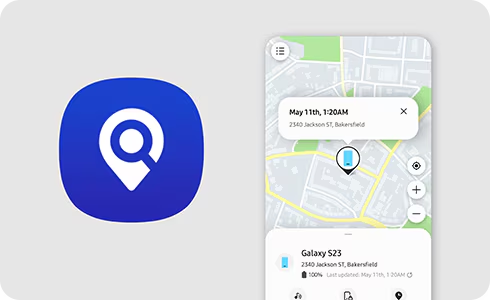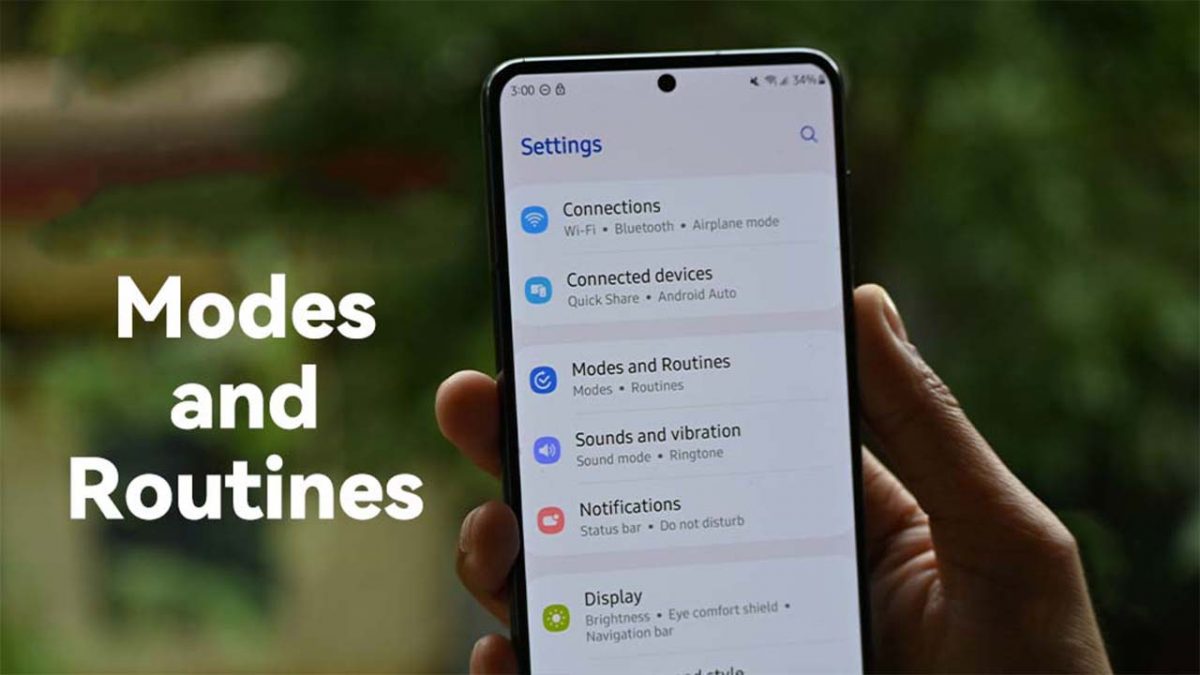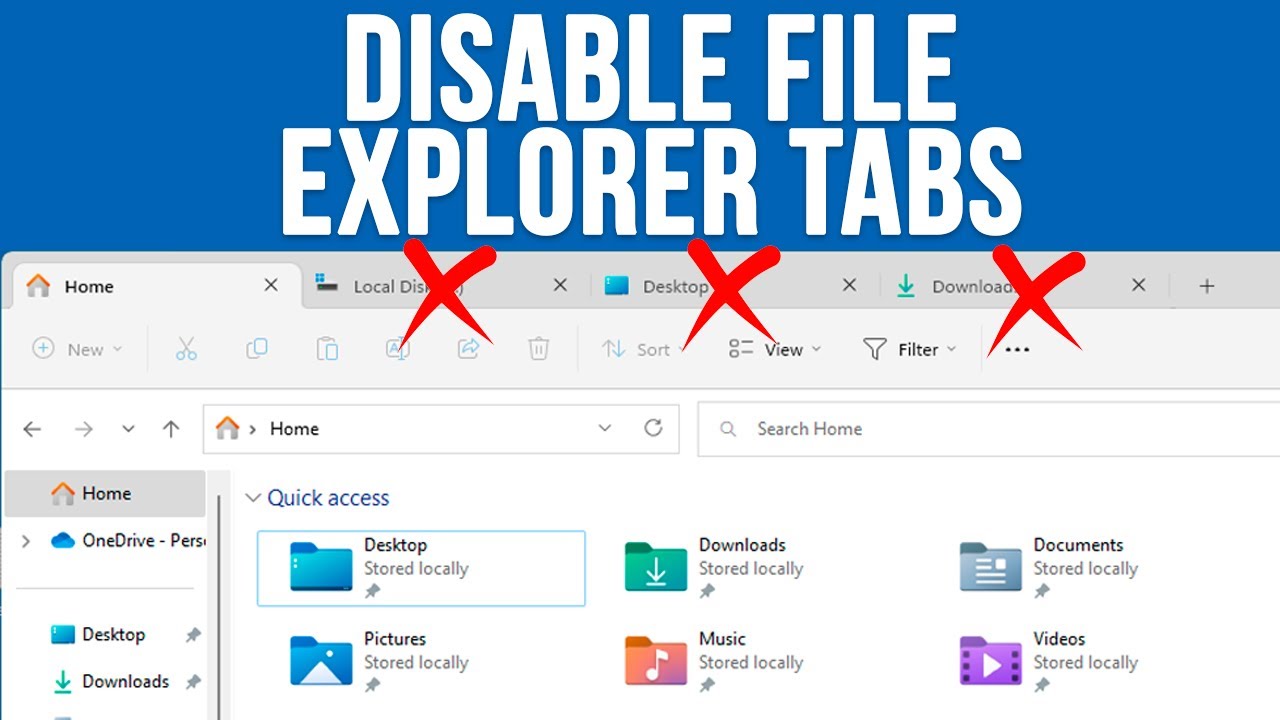While true simultaneous connection to two phones isn’t possible, you can certainly use your Samsung Galaxy Watch with different phones. This is a common scenario for individuals who might have a work phone and a personal phone, or who upgrade their smartphone and want to transfer their watch to the new device. The key understanding is that you’ll be switching the watch’s primary connection, not maintaining two active ones. This process usually involves a factory reset of the watch.
Understanding the Constraint: One Primary Connection
Modern smartwatches, including the Samsung Galaxy Watch series (which now runs on Google’s Wear OS powered by Samsung’s One UI Watch), are designed to act as a peripheral to a single smartphone. This ensures data integrity for health tracking, consistent notification delivery, and access to cellular features (for LTE models) that are tied to a specific phone’s plan. Trying to maintain two simultaneous full connections would create conflicts and data synchronization issues.
Historically, smartwatches have always been paired with one primary device. This design principle ensures stable communication and avoids data corruption. While some Bluetooth devices like headphones can connect to multiple sources, a smartwatch’s deeper integration with operating system services (like contacts, calendars, app notifications) necessitates a single, dedicated link.
Method: Transferring Your Samsung Galaxy Watch to a New Phone (Requires Watch Reset)
To connect your Samsung Galaxy Watch to a second phone, you must first unpair it from the current phone and reset the watch to its factory settings. This clears all personal data from the watch, preparing it for a fresh connection.
Step 1: Back Up Your Galaxy Watch Data (Optional but Recommended)
Before resetting your watch, you might want to back up your watch data (settings, watch faces, app data, health data) to your Samsung Cloud account via the currently connected phone. This allows you to restore your watch to a familiar state once it’s paired with the new phone.
- On your currently connected phone:
- Open the Galaxy Wearable app.
- Tap on Watch settings.
- Scroll down and tap on Account and backup (or General > Back up and restore on older versions).
- Tap Back up data. Ensure your Samsung account is logged in and the backup completes successfully.
Step 2: Initiate the “Connect to new phone” Process on Your Galaxy Watch
This action will factory reset your watch. Make sure your watch has sufficient battery (at least 30-50%) before proceeding.
- On your Galaxy Watch:
- From the watch face, swipe down to open the Quick Panel.
- Tap the Settings icon (gear icon).
- Scroll down and tap General.
- Scroll down and tap Transfer watch to new phone (or Connect to new phone or Reset on older models).
- The watch will prompt you with a warning that it will be factory reset and all data will be deleted. Review the message.
- Tap Continue (or the checkmark icon) to confirm the reset.
- The watch will begin its reset process, which can take several minutes. Once complete, it will boot up to the initial setup screen, ready to be paired with a new phone.
Step 3: Set Up Your Galaxy Watch with the Second Phone
Now that your watch is reset, you can pair it with the desired second phone.
- On the second phone:
- Ensure Bluetooth is enabled.
- Download and install the Galaxy Wearable app from the Google Play Store (for Android) or the Apple App Store (for iOS, if your watch model is compatible).
- Open the Galaxy Wearable app.
- Tap Start (or Add new device if you already have other Samsung wearables paired to this phone).
- The app will search for your Galaxy Watch. Select your watch from the list of detected devices.
- Follow the on-screen prompts on both your phone and watch to complete the pairing process. This usually involves verifying a passkey and agreeing to various permissions and terms of service.
- If you backed up your data in Step 1, the app will ask if you want to restore your previous watch data. Select this option to restore your settings and content.
Important Notes on Switching:
- Data Reset: Every time you switch your watch to a different phone using this method, the watch undergoes a factory reset. This means all data stored directly on the watch (if not backed up) will be erased.
- iOS Compatibility: Newer Galaxy Watch models (Galaxy Watch4, Watch5, Watch6 series, Watch FE, Watch7, Watch Ultra) that run on Wear OS are not compatible with iPhones. You can only transfer these models between Android phones. Older Samsung smartwatches running Tizen OS (like the original Galaxy Watch, Watch Active, Watch Active2, Watch3) were compatible with iOS, but even then, transferring required a reset.
- LTE Models: If you have an LTE-enabled Galaxy Watch, connecting it to a new phone might require reactivation of your cellular service plan for the watch with your carrier.
- Wear OS Limitations: Google’s Wear OS platform, which powers recent Samsung Galaxy Watches, is fundamentally designed for a single primary phone connection. There are no native features within Wear OS to seamlessly switch between two phones without a reset.
Alternative Scenario: One Phone, Multiple Watches
While one watch cannot connect to two phones, you can connect multiple Samsung Galaxy Watches to a single phone. The Galaxy Wearable app allows you to manage several watches. You can switch which watch is “active” or connected at any given time within the app.
How to connect multiple watches to one phone:
- Pair the first watch: Follow the standard pairing process for your first Galaxy Watch.
- Add a new device: In the Galaxy Wearable app on your phone, tap the Menu icon (three horizontal lines) in the upper left corner, then tap + Add new device.
- Pair the second watch: Follow the on-screen instructions to pair your second Galaxy Watch.
- Switching between watches: From the main screen of the Galaxy Wearable app, you can see all your paired watches. Simply tap on the watch you want to use, and the app will connect to it. Only one watch can be actively connected at a time.
Frequently Asked Questions (FAQ)
Q1: Can my Samsung Galaxy Watch connect to two phones at the same time?
A1: No, a Samsung Galaxy Watch cannot be actively connected and fully functional with two phones simultaneously. It can only maintain a primary connection with one smartphone at a time.
Q2: What happens to my data when I switch my Galaxy Watch to a new phone?
A2: When you switch your Galaxy Watch to a new phone, the watch undergoes a factory reset. This means all personal data, settings, and downloaded apps on the watch are erased. It’s highly recommended to back up your watch data to Samsung Cloud via the old phone’s Galaxy Wearable app before initiating the transfer process.
Q3: Is it possible to switch my Wear OS Galaxy Watch (e.g., Watch4, Watch5, Watch6) between an Android phone and an iPhone?
A3: No. Samsung Galaxy Watches running Wear OS (Galaxy Watch4 series and newer) are not compatible with iOS (iPhones). They can only be paired with Android phones. If you have an older Tizen-based Galaxy Watch (like the original Galaxy Watch, Watch Active, Watch Active2, or Watch3), those models were compatible with iOS, but transferring still required a reset.
Q4: How do I know if my Galaxy Watch is compatible with my current phone?
A4: Generally, Samsung Galaxy Watches are compatible with Android phones running Android 8.0 or later with at least 1.5GB of RAM. For Wear OS-based Galaxy Watches (Watch4 series and newer), an Android phone is required. For specific compatibility details for your watch model, check Samsung’s official support website or the Galaxy Wearable app’s requirements on your app store.
Q5: Can I have multiple Galaxy Watches connected to one phone?
A5: Yes, you can connect multiple Samsung Galaxy Watches to a single phone using the Galaxy Wearable app. The app allows you to add and manage several watches, but only one watch can be actively connected to your phone at any given time. You can easily switch between them within the app.