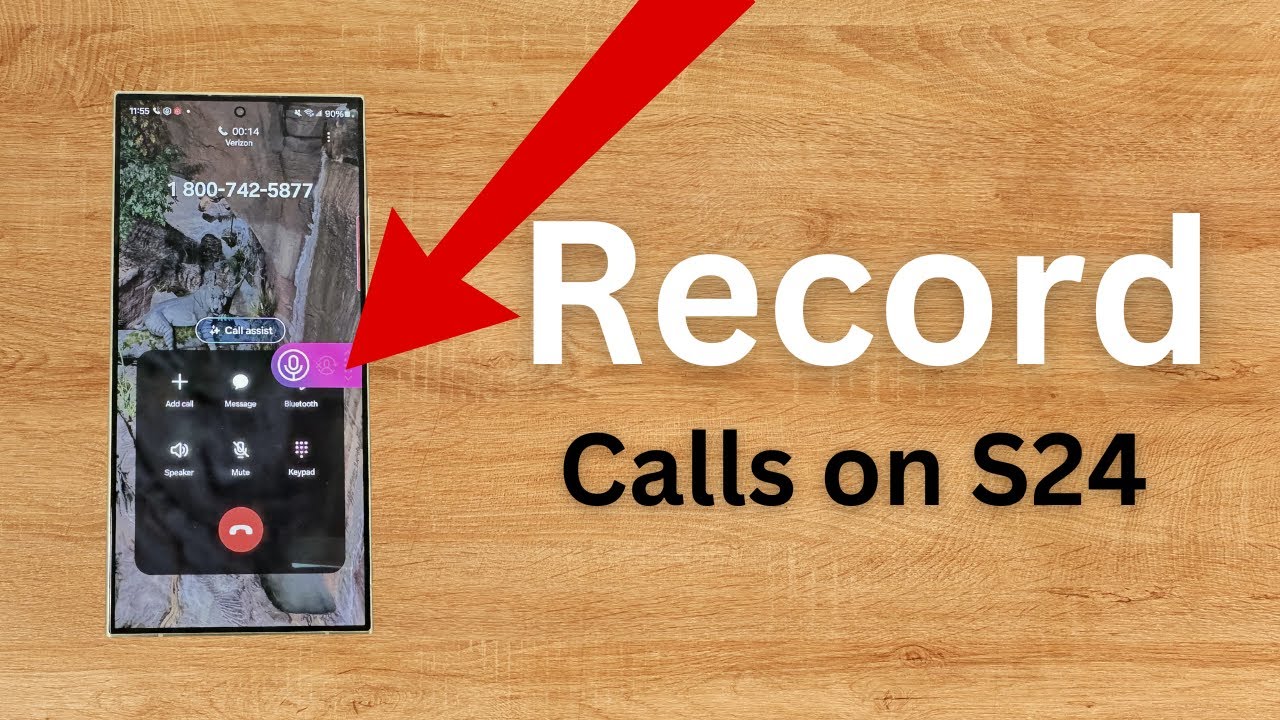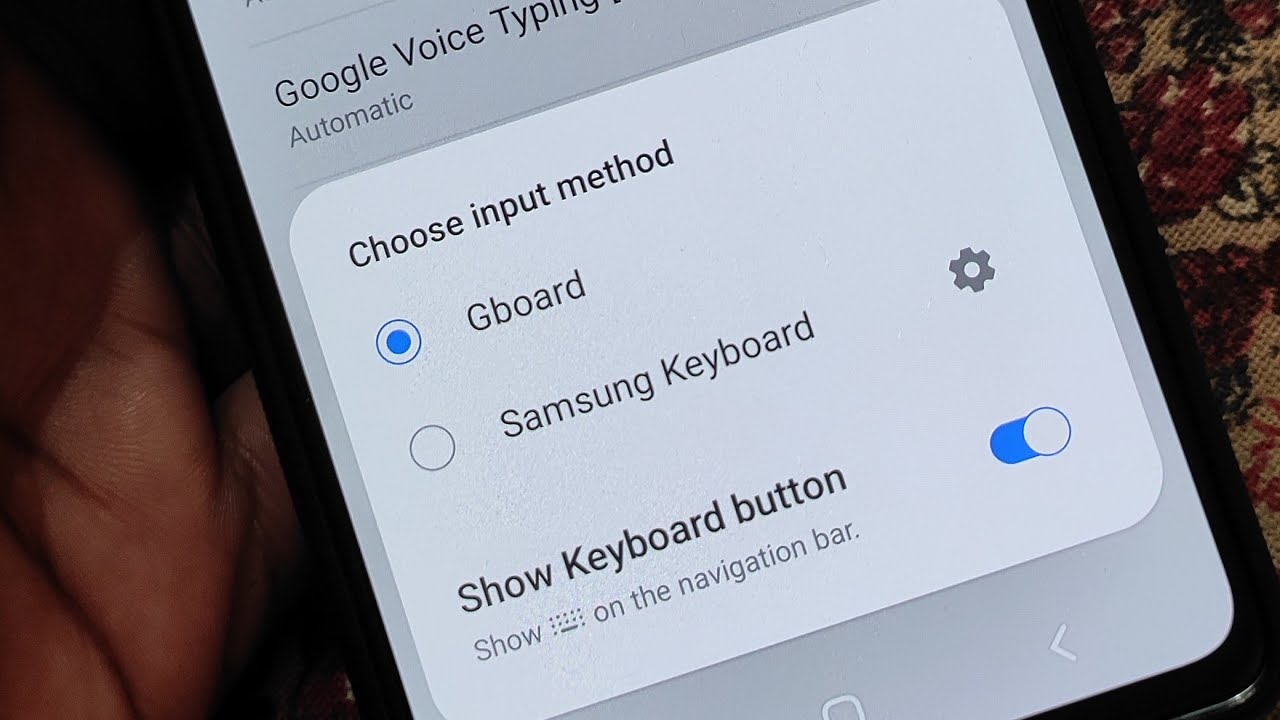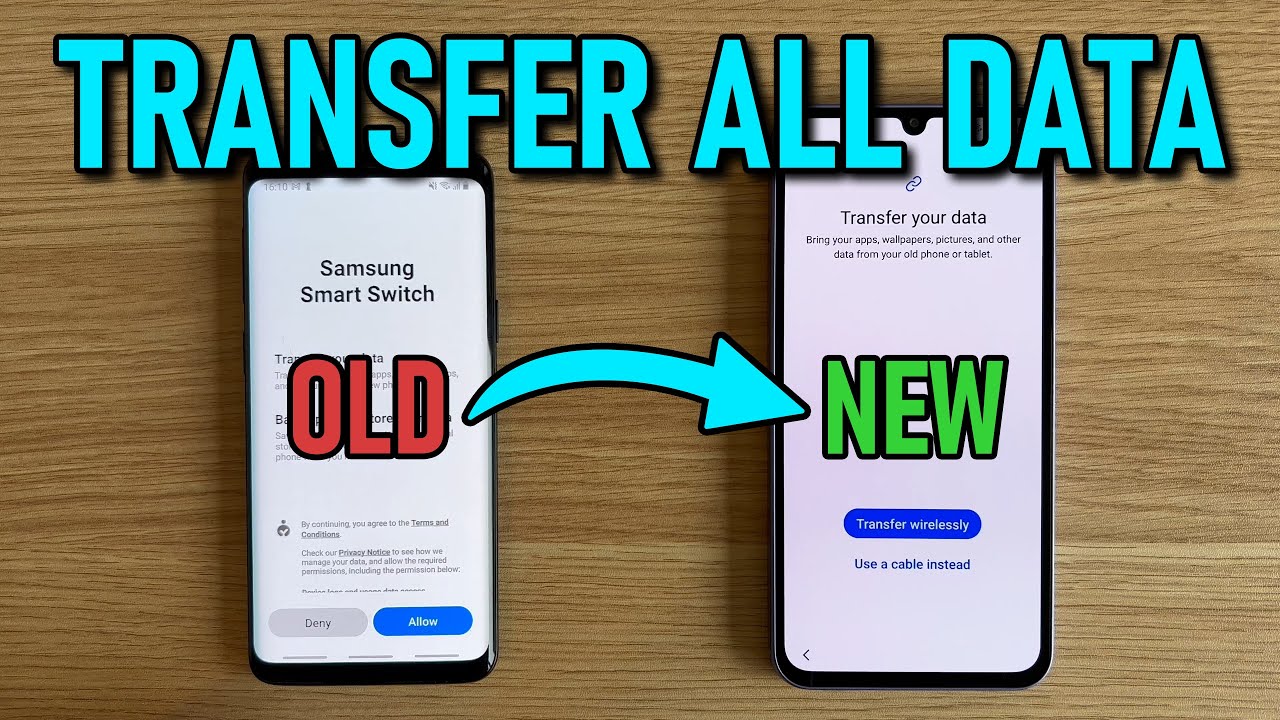Call recording can be an incredibly useful feature for various reasons: to remember important details from a conversation, to keep a record of agreements, or for personal security. Many users prefer to avoid third-party apps for call recording due to concerns about privacy, app permissions, battery drain, or simply the desire for a seamless, integrated experience.
Fortunately, Samsung Galaxy S24 Ultra devices, running on One UI (Samsung’s custom Android skin), often include a built-in call recording feature within the native Phone app. This means you don’t need to download any additional applications from the Google Play Store. However, the availability of this feature is highly dependent on the region where your phone was purchased and the local laws regarding call recording. Due to privacy regulations, Samsung disables this feature in certain countries (e.g., many European Union countries, some parts of the US) where “all-party consent” is required for recording conversations. In regions like India, where “one-party consent” or other regulations apply, the feature is typically available.
Legal Considerations for Call Recording: Before you proceed with recording calls, it’s crucial to understand the legalities in your specific region. Laws vary significantly:
- One-Party Consent: In some regions (e.g., India, many US states), it’s legal to record a conversation as long as one party to the conversation (which can be you) is aware of and consents to the recording.
- All-Party Consent: In other regions (e.g., some US states, most EU countries, UK for business purposes), all parties involved in the conversation must be notified and give their consent before the call can be legally recorded. Failing to do so can have legal consequences.
Always check your local laws to ensure compliance. When in doubt, it’s best practice to inform the other party that the call is being recorded.
How to Enable Call Recording on Your Samsung S24 Ultra
The built-in call recording feature on the Samsung S24 Ultra is found within the Dialer (Phone) application. There are two primary ways to record calls: automatically or manually.
Method 1: Enabling Automatic Call Recording
This method sets your phone to record all calls, calls from unsaved numbers, or calls from specific contacts automatically.
Step 1: Open the Phone App
- Action: Tap on the Phone icon (the green icon with a phone receiver) from your home screen or app drawer to open the dialer.
Step 2: Access Call Settings
- Action: In the Phone app, tap the three vertical dots (More options menu) in the top-right corner of the screen.
- From the dropdown menu, tap “Settings.”
Step 3: Navigate to Record Calls
- Action: In the Call settings menu, scroll down and look for “Record calls.” Tap on it.
Step 4: Configure Auto Record Calls
- Action:
- Toggle the “Auto record calls” switch to the “On” position (it will turn blue/green).
- Once enabled, tap on “Auto record calls” again to see more options:
- All calls: This option will record every incoming and outgoing call automatically.
- Calls with unsaved numbers: Only calls from numbers not in your contact list will be recorded.
- Calls with specific numbers: This allows you to manually add or select contacts whose calls you wish to record automatically. Tap “Numbers to auto record” to manage this list.
- Confirmation: Once you select your preferred option, your S24 Ultra will automatically start recording calls based on your setting.
Method 2: Manually Recording a Call During a Conversation
If you prefer to record calls on a case-by-case basis, you can initiate recording during an active call.
Step 1: Make or Receive a Call
- Action: Initiate an outgoing call or answer an incoming call on your Samsung S24 Ultra.
Step 2: Locate the Record Button
- Action: Once the call is active and connected, look for a “Record” button or icon on the active call screen. This is typically represented by a microphone icon or a simple “Record” text button.
- Note: In some One UI versions or depending on your region, you might need to tap the three vertical dots (More options menu) during the active call to reveal the “Record call” option in a dropdown menu.
Step 3: Start Recording
- Action: Tap the “Record” button or select “Record call” from the menu.
- Your phone might play a brief audible announcement to both parties indicating that the call is being recorded. This is a common feature in many regions to comply with consent laws.
- You’ll typically see a red dot or a timer on the screen indicating that the recording is in progress.
Step 4: Stop Recording
- Action: To stop recording, tap the “Record” button again (which may now say “Stop”) or select the option from the three-dot menu.
- The recording will also automatically stop when the call ends.
Where to Find Your Recorded Calls
Once recorded, your calls are saved directly on your Samsung S24 Ultra’s internal storage.
- Via the Phone App:
- Open the Phone app.
- Tap the three vertical dots (More options menu) in the top-right corner.
- Tap “Settings.”
- Tap “Record calls.”
- Tap “Recorded calls.” You will see a list of all your recordings, often sorted by date, with the contact name or phone number.
- Via My Files App:
- Open the “My Files” app (Samsung’s file manager).
- Navigate to Internal storage > Recordings > Call (or sometimes just “Call”). You’ll find your audio files here, usually in .m4a or .amr format.
Troubleshooting Call Recording Availability
If you don’t see the “Record calls” option in your Phone app settings:
- Region Restrictions: The most likely reason is that the feature is disabled in your region due to legal regulations. There is generally no official way to enable it without changing your phone’s CSC (Country Specific Code) which is complex, risky, and may void your warranty.
- Software Updates: Ensure your S24 Ultra is running the latest One UI and Android software updates. While unlikely to add the feature if it’s regionally disabled, updates can sometimes improve existing functionality.
- Carrier Restrictions: In rare cases, some carriers might override Samsung’s settings to disable the feature even if the region generally allows it.
Frequently Asked Questions (FAQ)
Q1: Why can’t I find the “Record calls” option on my Samsung S24 Ultra?
The most common reason is regional legal restrictions. Samsung disables the built-in call recording feature in countries where call recording laws require all-party consent or are otherwise stricter. This is a software restriction based on your phone’s country variant (CSC code).
Q2: Will the other person know if I’m recording the call on my S24 Ultra?
In many regions where the built-in call recording feature is enabled, Samsung includes an audible announcement at the beginning of the recording that informs both parties that the call is being recorded. This is to help users comply with “all-party consent” laws. However, this audible announcement’s presence can vary by region and specific One UI version.
Q3: Where are my recorded calls saved on the S24 Ultra?
Your recorded calls are saved in your phone’s internal storage. You can access them through the Phone app (Phone > three dots > Settings > Record calls > Recorded calls) or by navigating to My Files > Internal storage > Recordings > Call.
Q4: Can I auto-record calls from specific numbers only?
Yes. Once you enable “Auto record calls” in the Phone app settings, you’ll see options to record “All calls,” “Calls with unsaved numbers,” or “Calls with specific numbers.” You can then manually select contacts to include in the “specific numbers” list.
Q5: Is it legal to record phone calls in India/US/UK on my Samsung S24 Ultra? A5:
- India: Generally, India follows a one-party consent rule, meaning you can record a conversation if you are a participant, even without informing the other party. However, using such recordings for malicious purposes can lead to legal liability.
- US: Call recording laws in the US vary by state. Some states require one-party consent, while others require all-party consent. Federal law requires one-party consent. You must abide by the laws of the state where the call is being recorded.
- UK: For personal use, one-party consent is generally allowed, but sharing the recording without the consent of others is illegal. For businesses, strict rules under UK GDPR require explicit consent from all parties and a legitimate reason for recording. Always verify the current laws in your specific jurisdiction before recording calls.
Q6: Does using the built-in call recorder affect my phone’s performance or battery life?
No, the built-in call recording feature is highly optimized by Samsung and integrated into the system. It has a minimal impact on your phone’s performance and battery life compared to third-party call recording applications, which may consume more resources in the background.