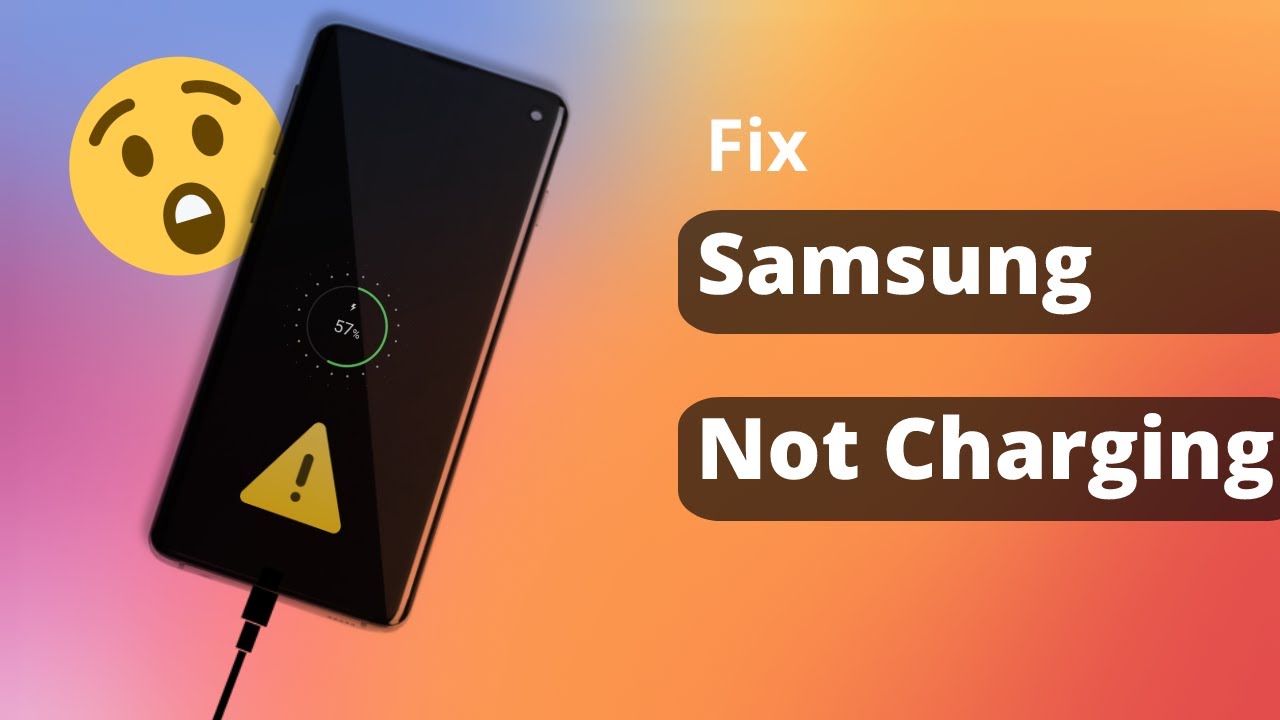A Samsung phone that isn’t charging properly can be incredibly frustrating. Whether it’s charging slowly, intermittently, or not at all, a dead phone renders it useless. The good news is that many charging issues are often simple to diagnose and fix at home. This guide will walk you through systematic steps to fix your Samsung phone not charging properly, covering common causes from hardware to software.
Understanding Charging Problems
Before diving into solutions, it helps to understand why your phone might be experiencing charging issues. Common culprits include:
- Faulty Cables or Chargers: These are the most frequent offenders.
- Dirty or Damaged Charging Port: Lint, dust, or physical damage can prevent proper connection.
- Software Glitches: Temporary bugs in the phone’s operating system can interfere with charging.
- Battery Issues: Over time, phone batteries degrade.
- Hardware Malfunction: Less common, but internal component failures can occur.
- Environmental Factors: Extreme temperatures can affect charging.
Step-by-Step Troubleshooting to Fix Charging Issues
Start with the simplest solutions and work your way through the more complex ones.
- Inspect and Test Your Charging Equipment (Cables & Chargers)
This is the most common cause of charging problems.
- Check the USB Cable:
- Visual Inspection: Look for any frays, bends, or damage to the cable itself or the connectors on either end. A kinked or damaged cable is a frequent failure point.
- Test with Another Device: Try using your current cable to charge another compatible device (e.g., another phone, a tablet). If it doesn’t work there either, the cable is likely faulty.
- Try a Different Cable: Use a brand new, known good quality USB cable (preferably the original Samsung cable that came with your phone or a certified replacement). This is crucial. Many cheap cables can’t handle fast charging or become unreliable quickly.
- Check the Wall Adapter/Power Brick:
- Visual Inspection: Look for any cracks, burn marks, or loose parts on the adapter.
- Test with Another Device: Connect a different, known good cable to your current wall adapter and try charging another device. If it fails, the adapter is likely the problem.
- Try a Different Adapter: Use a different, known good wall adapter (again, preferably the original Samsung one or a compatible fast charger). Ensure it provides the correct voltage and amperage for your phone.
- Check the Power Source:
- Try a Different Wall Outlet: Plug your charger into a different working wall outlet.
- Avoid USB Ports on PCs/Laptops: While they can charge, PC USB ports often provide insufficient power for reliable or fast charging, especially for high-capacity phone batteries. Wall outlets are always preferred.
- Inspect and Clean Your Phone’s Charging Port
The charging port (usually USB-C or micro-USB) can easily accumulate lint, dust, and debris.
- Visual Inspection: Use a flashlight to carefully inspect the charging port on your phone. Look for lint, dust bunnies, pocket fluff, or any foreign objects lodged inside.
- Gentle Cleaning:
- Power off your phone completely.
- Use a non-metallic, non-conductive object like a wooden toothpick, a plastic dental pick, or the tip of a cotton swab (ensure no cotton strands are left behind) to gently scrape out any debris. Be extremely careful not to damage the delicate pins inside the port.
- Alternatively, use a can of compressed air to blow out debris. Hold the can upright to prevent propellant from spraying.
- Test Again: After cleaning, try plugging in your charger firmly. Does it click in place securely now?
- Restart Your Phone (Software Glitch)
Sometimes, a simple software glitch can prevent proper charging.
- Perform a Soft Reset:
- Press and hold the Power button for about 10-15 seconds.
- Tap Restart when the option appears.
- If your phone is completely unresponsive, hold Volume Down + Power button simultaneously for about 10-15 seconds until the device restarts.
- Test Charging: After the restart, plug in your charger and see if it charges normally.
- Check for Software Updates
Outdated software can sometimes lead to performance issues, including charging problems.
- Go to Settings > Software update (or System updates).
- Tap Download and install.
- If an update is available, download and install it. Your phone will restart.
- After the update, try charging again.
- Clear Cache Partition
A corrupted system cache can cause various issues, including charging problems. Wiping the cache partition won’t delete your personal data.
- Power off your phone completely.
- Boot into Recovery Mode:
- For newer Samsung devices (no physical home button): Press and hold Volume Up + Power button simultaneously. Release both buttons when the Samsung logo appears.
- For older Samsung devices (with physical home button): Press and hold Volume Up + Home Button + Power Button simultaneously. Release all buttons when the Samsung logo appears.
- Navigate in Recovery Mode: Use the Volume Up/Down buttons to navigate.
- Select “Wipe cache partition” (use the Power button to select).
- Select “Yes” to confirm.
- Once complete, select “Reboot system now.”
- After reboot, try charging.
- Check for “Moisture Detected” Warning
If your Samsung phone displays a “Moisture Detected” or “Moisture in charging port” warning, it will prevent charging to protect internal components.
- Do NOT plug in the charger.
- Allow the phone to air dry completely. This can take several hours, or even a day.
- You can try placing the phone in a well-ventilated area, using a small fan, or putting it in a bag of rice (though this is often debated for effectiveness and potential for rice dust).
- Once the warning disappears, try charging again.
- Test in Safe Mode
Safe Mode starts your phone with only essential system apps, disabling all third-party apps. This helps determine if a recently installed app is interfering with charging.
- Press and hold the Power button until the Power off menu appears.
- Tap and hold “Power off” until the “Safe Mode” option appears.
- Tap “Safe Mode.” Your phone will restart in Safe Mode (you’ll see “Safe mode” at the bottom of the screen).
- In Safe Mode, try plugging in your charger.
- If it charges properly in Safe Mode: A third-party app is likely the culprit. Restart your phone normally and start uninstalling recently installed apps one by one until the issue is resolved.
- If it still doesn’t charge in Safe Mode: The issue is likely hardware-related or a deeper software problem.
- To exit Safe Mode, simply restart your phone normally.
- Consider a Factory Reset (Last Resort Software Fix)
A factory reset will erase all data on your phone and restore it to its original factory settings. This should only be done after backing up all your data and trying all other software fixes.
- Back up all your data thoroughly.
- Go to Settings > General management > Reset > Factory data reset.
- Follow the on-screen prompts to confirm the reset.
- Once the phone reboots and you set it up, try charging before installing any apps.
- Hardware Issues & Professional Repair
If none of the above steps resolve the issue, it’s likely a hardware problem.
- Damaged Charging Port: The physical port itself might be damaged internally, requiring replacement.
- Faulty Battery: Batteries degrade over time, especially after 2-3 years. A swollen or very old battery might not hold a charge or charge properly.
- Internal Component Failure: Issues with the charging IC (integrated circuit) on the motherboard, or other internal components, can prevent charging.
What to do:
- Contact Samsung Support: If your phone is still under warranty, contact Samsung’s customer service or visit an authorized service center.
- Professional Repair Shop: If out of warranty, take your phone to a reputable phone repair shop. They can diagnose and replace faulty components.
Fixing a Samsung phone that isn’t charging properly often comes down to systematically eliminating potential causes. By starting with the simplest checks like cables and chargers and progressing through port cleaning and software troubleshooting, you can resolve many issues yourself. If all else fails, a professional diagnosis and repair will be necessary to get your device powered up again.