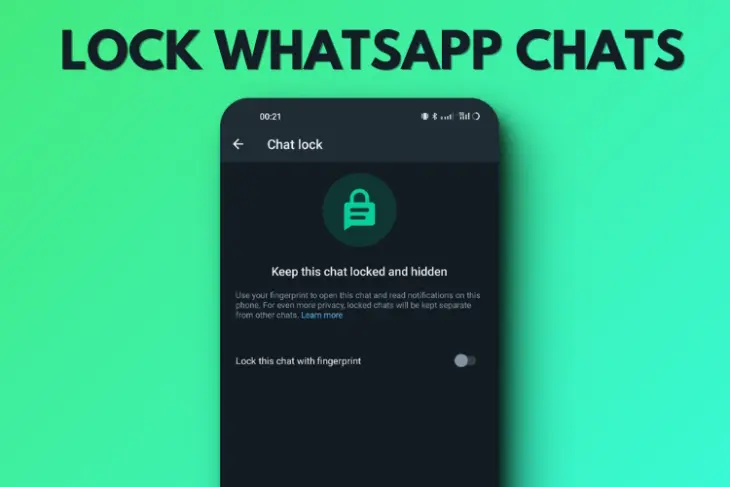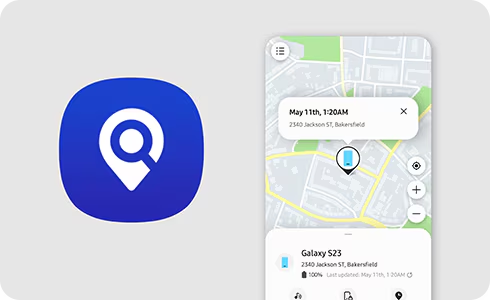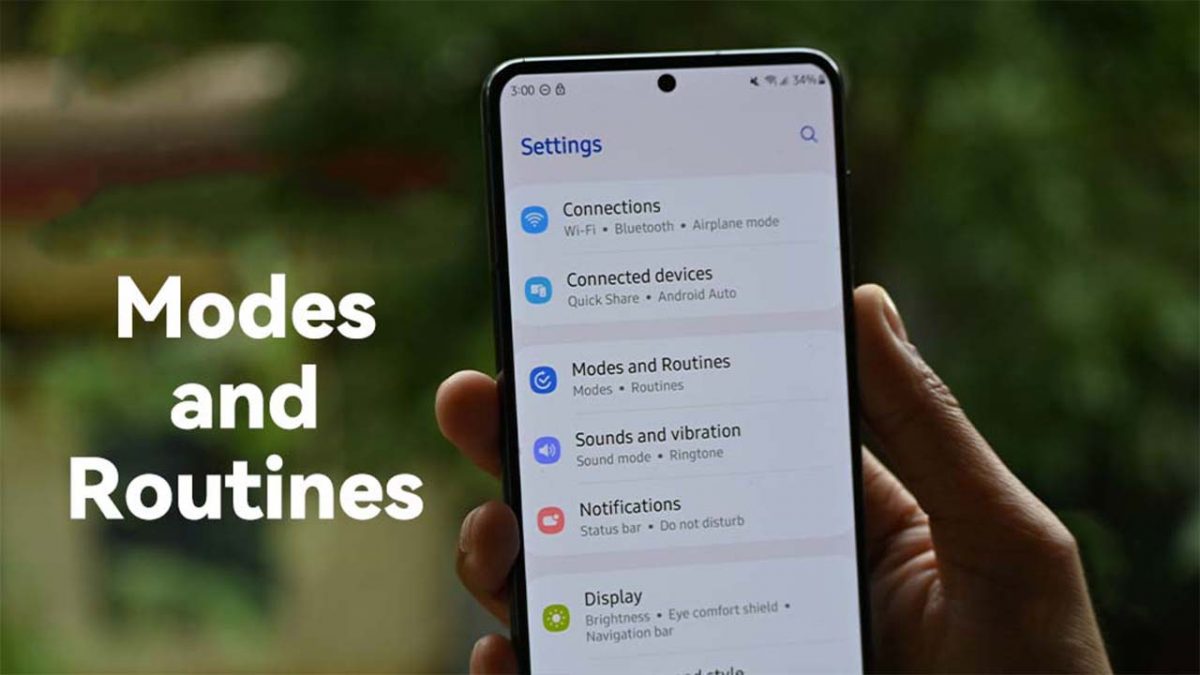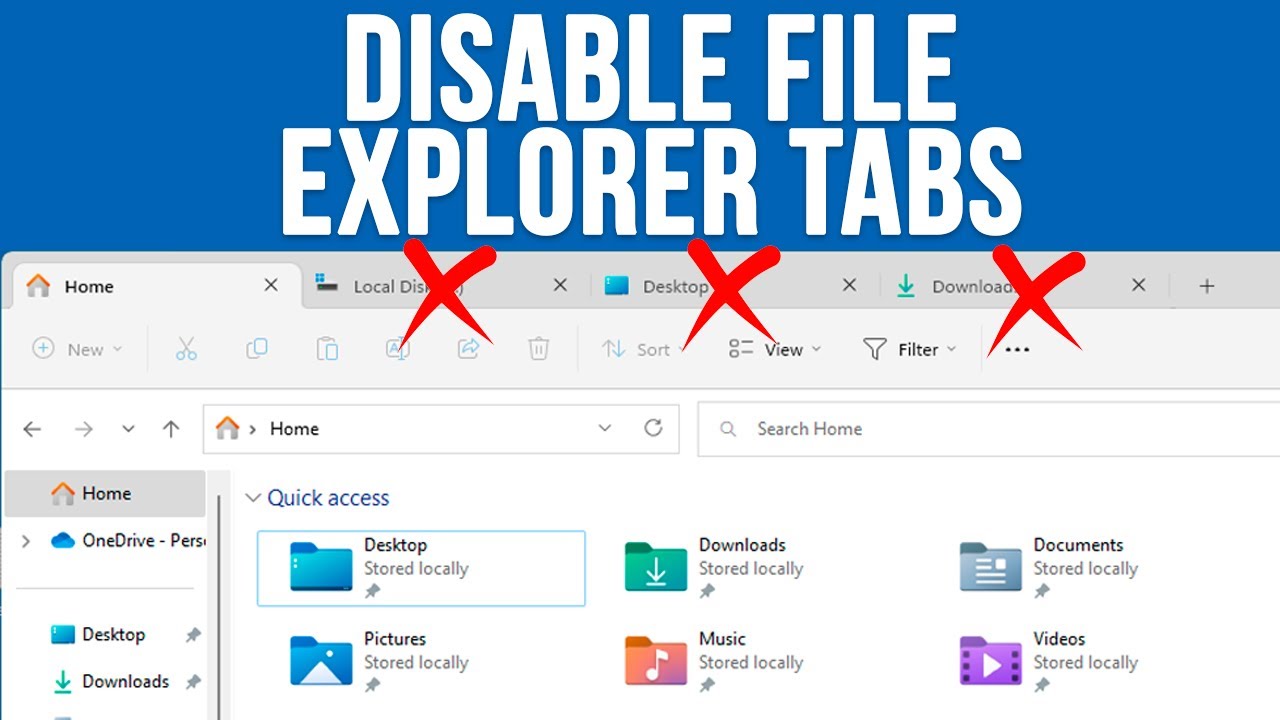Keeping your WhatsApp conversations private is a top priority for many. While third-party app lockers exist, Samsung Galaxy phones offer robust built-in features that allow you to secure your WhatsApp application without needing to download additional software. These features leverage Samsung’s enhanced security platform, Knox, to provide a strong layer of privacy.
This guide will focus on two primary built-in methods to lock WhatsApp on Samsung devices: WhatsApp’s own fingerprint lock feature and Samsung’s Secure Folder. Both methods offer excellent security, but cater to slightly different user needs.
Before diving into the “how-to,” it’s helpful to understand the underlying security on your Samsung device. Samsung Knox is a security platform built into most modern Samsung Galaxy phones at the hardware and software levels. It provides multi-layered protection, making your device inherently more secure. Features like Secure Folder leverage Knox’s capabilities to create an encrypted, isolated space on your phone, offering a high degree of privacy.
While Samsung phones don’t have a generic “app lock” feature accessible for all apps outside of Secure Folder (unlike some other Android brands like Xiaomi or Oppo), they provide powerful alternatives. WhatsApp, recognizing the need for app-level security, also includes its own built-in lock.
Method 1: Using WhatsApp’s Built-in Fingerprint Lock
This is the simplest and most direct way to lock WhatsApp. It uses your phone’s biometric authentication (fingerprint or facial recognition) directly within the WhatsApp application. This feature is available on most Android devices running Android 6.0 (Marshmallow) or newer that have a fingerprint sensor or facial recognition capabilities.
Step-by-Step Guide
- Ensure Biometrics are Set Up: Before you can lock WhatsApp, you need to have a fingerprint or facial recognition set up as a screen unlock method on your Samsung phone.
- Go to Settings on your Samsung phone.
- Tap on Biometrics and security.
- Select Fingerprints or Face recognition and follow the on-screen prompts to register your biometric data if you haven’t already. You will also need a PIN, pattern, or password as a backup.
- Open WhatsApp Settings:
- Open the WhatsApp application on your Samsung phone.
- Tap the three vertical dots (More options) in the top-right corner of the main chats screen.
- Tap on Settings.
- Navigate to Privacy Settings:
- In the Settings menu, tap on Privacy.
- Enable Fingerprint Lock (or Face Lock):
- Scroll down to the bottom of the Privacy screen and tap on App lock (or Fingerprint lock depending on your WhatsApp version).
- Toggle on Unlock with biometric (or Unlock with fingerprint).
- You will be prompted to confirm your fingerprint or face scan. Place your finger on the sensor or allow the face scan to verify.
- Configure Auto-Lock Time:
- After enabling the lock, you’ll see options for when WhatsApp should automatically lock:
- Immediately: WhatsApp locks immediately after you close it.
- After 1 minute: WhatsApp locks after 1 minute of inactivity.
- After 30 minutes: WhatsApp locks after 30 minutes of inactivity.
- Choose the option that best suits your security needs. “Immediately” offers the highest security.
- After enabling the lock, you’ll see options for when WhatsApp should automatically lock:
- Control Notifications (Optional):
- You’ll also see an option called “Show content in notifications.” If this is enabled, you’ll still see message content previews in your notifications even when WhatsApp is locked. If you prefer maximum privacy, turn this off so notifications only say “WhatsApp: 1 new message.”
Once set up, every time you try to open WhatsApp, you will be required to authenticate with your fingerprint or face scan. You can still answer WhatsApp calls even if the app is locked.
Method 2: Using Samsung’s Secure Folder
Secure Folder is a powerful security feature available on most modern Samsung Galaxy devices, powered by Samsung Knox. It creates a private, encrypted space on your phone that is separate from your main device storage. You can move apps, photos, videos, and documents into this folder, and they become accessible only with a separate lock (PIN, pattern, password, or biometrics). This effectively creates a second, secure instance of WhatsApp.
Step-by-Step Guide
- Set Up Secure Folder (If Not Already Done):
- Go to Settings on your Samsung phone.
- Tap on Security and privacy (or Biometrics and security on older One UI versions).
- Tap on Secure Folder.
- You will be prompted to sign in with your Samsung account. If you don’t have one, you’ll need to create one.
- Follow the on-screen instructions to set up your Secure Folder. This includes choosing a lock type (pattern, PIN, password) and setting up biometric authentication (fingerprint, face) for quick access. A shortcut for Secure Folder will be added to your Apps screen.
- Open Secure Folder:
- Locate the Secure Folder icon on your Apps screen and tap to open it.
- Authenticate using the lock method you set up (PIN, pattern, password, or biometrics).
- Add WhatsApp to Secure Folder:
- Inside Secure Folder, you’ll see a “+” (Add apps) icon. Tap on it.
- A list of your installed apps will appear. Select WhatsApp from the list.
- Tap Add. A separate, new instance of WhatsApp will be installed inside your Secure Folder. This instance is completely independent of your main WhatsApp app.
- Set Up WhatsApp Inside Secure Folder:
- Open the newly added WhatsApp inside Secure Folder.
- You will need to go through the initial WhatsApp setup process again, including verifying your phone number. You can use your existing phone number, but be aware that it will effectively create a “second” WhatsApp installation on your phone.
- Important Note: If you want to move your existing WhatsApp data into Secure Folder, you would typically back up your main WhatsApp, uninstall it from your main phone, install it in Secure Folder, and then restore the backup within the Secure Folder’s WhatsApp instance. However, for most users, simply installing a fresh WhatsApp instance in Secure Folder to use with a secondary number or for truly private chats is easier. If you only want one WhatsApp instance and it to be locked, Method 1 (WhatsApp’s built-in lock) is simpler.
- Configure Secure Folder Auto-Lock:
- While inside Secure Folder, tap the three vertical dots (More options) in the top-right corner.
- Tap Settings.
- Tap Auto lock Secure Folder.
- Choose when the Secure Folder should lock:
- Immediately: Locks as soon as you exit.
- When screen turns off: Locks when your phone screen turns off.
- After 5 minutes / 10 minutes / 30 minutes: Locks after specified inactivity.
- Choosing “Immediately” or “When screen turns off” provides the highest security.
- Hide Secure Folder Icon (Optional, for extra discretion):
- To make your Secure Folder less conspicuous, you can hide its icon from the Apps screen.
- Open Secure Folder.
- Tap the three vertical dots (More options) > Settings.
- Toggle off “Show icon on Apps screen.”
- To access Secure Folder later, you’ll need to use the Quick Panel (swipe down from the top of the screen twice, find the Secure Folder toggle, and tap it) or access it via Settings > Security and privacy > Secure Folder.
Which Method to Choose?
- For simple, quick access and security on your primary WhatsApp: Use WhatsApp’s built-in fingerprint lock. It’s integrated directly into the app and uses your existing device biometrics.
- For enhanced privacy, a separate instance of WhatsApp, or to hide the app entirely: Use Samsung’s Secure Folder. This creates a truly isolated environment, ideal for separating personal and work chats, or for highly sensitive communications. Keep in mind you’ll have two separate WhatsApp installations if you use this alongside your regular WhatsApp.
Both methods provide excellent security for your WhatsApp conversations using Samsung‘s native capabilities.
Troubleshooting Tips
- Fingerprint/Face Scan Not Working:
- Ensure your fingerprint sensor or face scanner is clean.
- Re-register your fingerprints or face in your phone’s main Biometrics and security settings.
- If biometric authentication fails, WhatsApp will prompt you to use your device PIN/pattern/password as a fallback.
- WhatsApp in Secure Folder Not Receiving Notifications:
- Check notification settings within the Secure Folder’s WhatsApp instance.
- Ensure Secure Folder itself is allowed to send notifications on your device.
- Forgot Secure Folder Lock:
- You can reset your Secure Folder lock using your Samsung account. Go to Settings > Security and privacy > Secure Folder, then tap “Forgot PIN” (or pattern/password) and follow the prompts to reset it using your Samsung account credentials.
- Secure Folder Not Appearing/Missing:
- Check if you’ve hidden the Secure Folder icon (see Step 6 under Method 2). You can unhide it via Quick Panel or Settings.
- Ensure your device supports Secure Folder (most modern Samsung Galaxy phones do).
Frequently Asked Questions (FAQ)
Q1: Can I use both WhatsApp’s built-in fingerprint lock and Secure Folder at the same time?
Yes, you can. You would use WhatsApp’s built-in lock for your main WhatsApp installation. Then, you can install a separate instance of WhatsApp inside Secure Folder, which will then be protected by the Secure Folder’s lock. This allows for two completely separate WhatsApp environments, each with its own layer of security.
Q2: Does using Secure Folder create a duplicate of my WhatsApp data?
Yes, when you “add” WhatsApp to Secure Folder, it creates a fresh, separate installation of the app. Any data (chats, media) within the Secure Folder’s WhatsApp instance is completely isolated from your main WhatsApp instance. You would need to set up WhatsApp anew inside Secure Folder.
Q3: If my phone is unlocked, will my locked WhatsApp still be protected?
Yes. Both WhatsApp’s built-in lock and Secure Folder add an additional layer of security beyond your device’s main screen lock. Even if someone gains access to your unlocked phone, they would still need your fingerprint, face, PIN, or pattern to open WhatsApp or Secure Folder.
Q4: Can I hide notifications from locked WhatsApp chats?
Yes.
- For WhatsApp’s built-in lock: In WhatsApp’s Settings > Privacy > App lock, you can toggle off “Show content in notifications.”
- For Secure Folder: Notifications from apps inside Secure Folder are typically handled separately. You can control notification content within the Secure Folder’s settings or even hide Secure Folder itself, which will make its notifications less obvious.
Q5: What if I forget my Secure Folder pattern/PIN/password?
You can reset your Secure Folder lock using your linked Samsung Account. This is why it’s important to have a Samsung Account linked to your Secure Folder during setup. Navigate to Settings > Security and privacy > Secure Folder, then look for a “Forgot PIN” or similar option and follow the recovery steps.