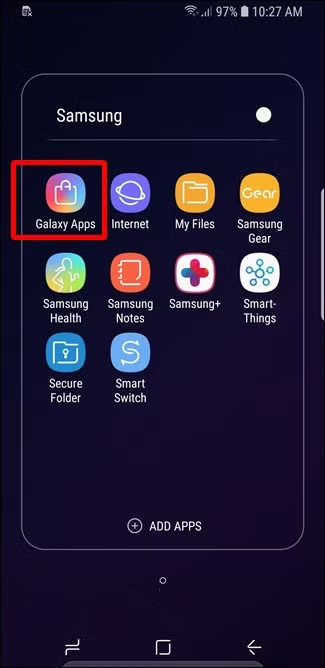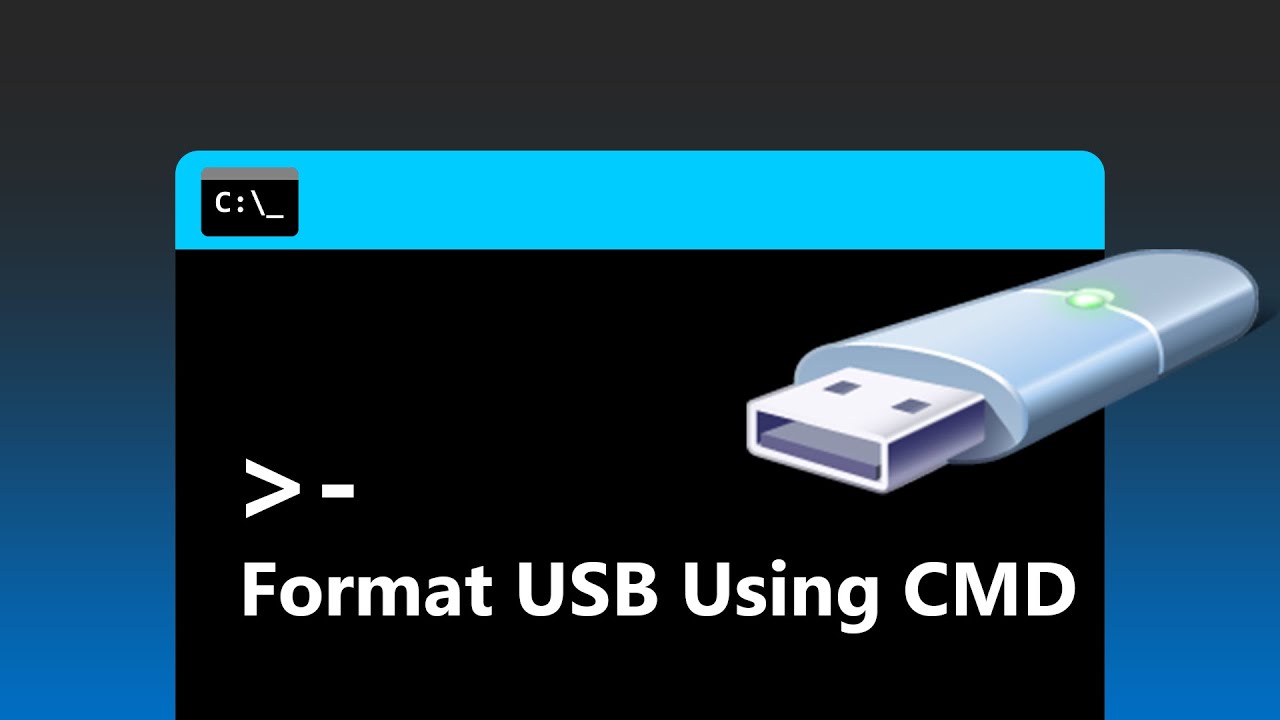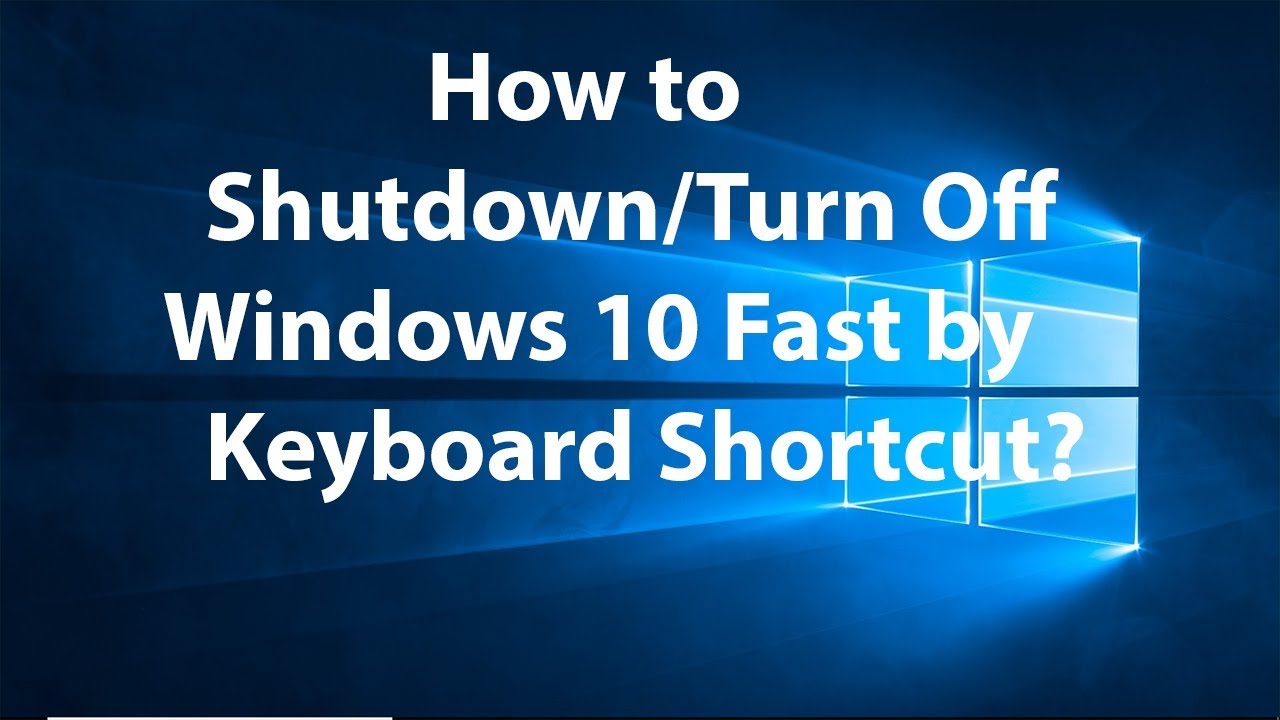Locking yourself out of your Samsung phone can be frustrating and stressful. If you forget your password, PIN, or pattern, it’s important to know safe and effective ways to regain access without causing data loss or security risks. This detailed guide will walk you through proven methods to unlock a Samsung phone without a password, covering official tools and alternative solutions.
- Try Samsung’s Find My Mobile Service
Samsung provides an official service called Find My Mobile that allows you to unlock your device remotely, but this requires you to have a Samsung account set up on your phone.
Steps:
- Visit the Find My Mobile website on a computer or another device.
- Log in using your Samsung account credentials.
- Select your locked Samsung phone from the device list.
- Click on the Unlock option.
- Verify your Samsung account password when prompted.
- Your phone will be unlocked remotely, and you can set a new password.
Note:
This method only works if:
- Your phone is powered on.
- The device is connected to the internet via mobile data or Wi-Fi.
- You had previously registered your Samsung account on the phone.
- Use Google’s Find My Device (Factory Reset Option)
If Samsung’s service is not available, Google’s Find My Device can help you reset your phone remotely. However, this method will erase all data.
Steps:
- Go to the Google Find My Device website from any browser.
- Log in with the Google account linked to your locked phone.
- Select the locked device.
- Choose the Erase Device option to perform a factory reset remotely.
- Confirm the reset and wait for the process to complete.
- Once reset, you can set up your Samsung phone as new.
Important:
A factory reset deletes all your data, so only use this method if you have backups or data recovery is not a priority.
- Unlock Using Recovery Mode (Hard Reset)
If you can’t access any remote services, performing a hard reset through Recovery Mode is another option, but it erases all personal data.
Steps:
- Power off your Samsung phone completely.
- Press and hold the Volume Up button + Power button (and Bixby button on some models) simultaneously until the Samsung logo appears.
- Release the buttons to enter Recovery Mode.
- Use the volume buttons to navigate to Wipe data/factory reset and select it with the power button.
- Confirm the action.
- After the reset, select Reboot system now.
- Your phone will restart without the password lock.
- Use ADB to Remove Password (Requires USB Debugging Enabled)
This method requires USB debugging enabled on your phone, which is uncommon unless previously activated.
Steps:
- Connect your Samsung phone to a computer with ADB (Android Debug Bridge) installed.
- Open a command prompt or terminal on the computer.
- Enter the following commands one by one:
adb shell rm /data/system/gesture.key - Reboot your phone.
- The lock screen should be temporarily disabled, allowing access.
Limitations:
- This only works on older Android versions.
- USB debugging must be enabled prior to the phone being locked.
- Seek Professional Help or Use Third-Party Unlock Software
If none of the above methods are viable, consider professional tools or services.
- Software like Tenorshare 4uKey for Android or Dr.Fone – Screen Unlock claim to unlock Samsung phones without password with minimal data loss.
- These tools typically require connecting your phone to a PC and following guided steps.
- Always use reputable software and read reviews carefully.
Alternatively, visit a certified Samsung service center for assistance.
- Preventive Tips to Avoid Lockouts
- Enable Biometric authentication (fingerprint or face unlock) for easier access.
- Set up Samsung’s Find My Mobile service as a precaution.
- Regularly back up your phone to Samsung Cloud or Google Drive.
- Use password managers to keep track of your PINs or passwords.
Final Thoughts
Unlocking a Samsung phone without the password can be challenging but possible through official services like Samsung Find My Mobile or, as a last resort, factory resetting via Google Find My Device or Recovery Mode. Always weigh the risk of data loss when choosing a method. Staying prepared with backups and account setups can save time and data in emergencies.