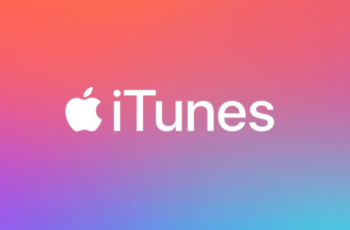Updating your iPhone or iPad’s iOS (or iPadOS) is important for getting new features, security patches, and performance improvements. Most people update their devices over the air (OTA) directly from their phone or tablet’s Settings app. However, sometimes you might prefer or need to update manually using a computer with iTunes or Finder.
Why update manually? Maybe the OTA update failed, your Wi-Fi isn’t stable enough for a large download directly on the device, or you just prefer a more controlled update process via a wired connection. I’ve used this method when troubleshooting an update issue or when I just wanted to ensure a clean process via my computer.
This guide covers how to perform a standard update (which keeps your data) using your computer.
Prerequisites
Before you start, make sure you have these things ready:
- A computer (Windows PC or Mac).
- The latest version of iTunes installed on your Windows PC, or on a Mac running macOS Mojave or earlier.
- A Mac running macOS Catalina or later (this uses Finder instead of iTunes).
- A stable internet connection on your computer to download the iOS update file.
- Your iPhone or iPad and a compatible USB cable to connect it to your computer.
- Enough free space on your computer for the update file.
- Most Important: Back up your iPhone or iPad! Before any update, always create a backup. You can back up to iCloud directly from your device (Settings > [Your Name] > iCloud > iCloud Backup) or create a backup to your computer using iTunes or Finder before starting the update process. This ensures you can restore your data if anything goes wrong.
Method 1: Update iOS Manually Using Finder on macOS Catalina or Later
If your Mac is running macOS Catalina, Big Sur, Monterey, Ventura, Sonoma, or any later version, you’ll use Finder to manage your iPhone or iPad.
- Connect Your Device: Connect your iPhone or iPad to your Mac using a USB cable.
- Open Finder: Open a Finder window on your Mac.
- Locate Your Device: In the Finder sidebar, under ‘Locations’, click on your iPhone or iPad when it appears. You might need to tap ‘Trust’ on your device and enter your passcode.
- Check for Update: In the main Finder window showing your device information, click the ‘General’ tab at the top (it’s usually the default). Find the section about your iOS version. Click the ‘Check for Update‘ button.
- Update Available: Finder will check Apple’s servers for an update. If an update is available, Finder will inform you and show the new version number.
- Start the Update: Click the ‘Update‘ button. Read the terms and conditions, and click ‘Agree’.
- Wait for Download and Installation: Finder will start downloading the iOS update file to your Mac. This can take some time depending on your internet speed and the size of the update. Once downloaded, Finder will extract the file and begin installing it on your iPhone or iPad. Do not disconnect your device until the process is complete.
- Device Restarts: Your iPhone or iPad will restart during the installation process. You might see the Apple logo and a progress bar.
- Update Complete: Finder will notify you when the update is finished. Your device will boot up to the lock screen.
Method 2: Update iOS Manually Using iTunes on Windows or macOS Mojave/Earlier
If you’re using a Windows PC or an older Mac running macOS Mojave or earlier, you’ll use iTunes.
- Update iTunes: Make sure you have the latest version of iTunes installed on your computer. Open iTunes and go to Help > Check for Updates (on Windows) or iTunes > Check for Updates (on Mac).
- Connect Your Device: Connect your iPhone or iPad to your computer using a USB cable.
- Open iTunes: Launch iTunes.
- Locate Your Device: Click the small device icon (it looks like a phone or tablet) that appears near the top left of the iTunes window, just below the menu bar. You might need to tap ‘Trust’ on your device and enter your passcode.
- Go to Summary: In the left sidebar, under ‘Settings’, click ‘Summary’.
- Check for Update: In the main window showing your device information, find the section about your iOS version. Click the ‘Check for Update‘ button.
- Update Available: iTunes will check for an update. If one is available, iTunes will tell you.
- Start the Update: Click the ‘Update‘ button. Read the terms and conditions and click ‘Agree‘.
- Wait for Download and Installation: iTunes will download the iOS update file. Once downloaded, it will verify the file and begin installing it on your iPhone or iPad. Do not disconnect your device during this process.
- Device Restarts: Your device will restart during the update installation.
- Update Complete: iTunes will confirm the update is finished. Your device will be ready to use.
Update vs. Restore: What’s the Difference?
When using iTunes or Finder, you’ll see both an ‘Update’ button and a ‘Restore [Device Name]’ button.
- Update: This is the standard process. It installs the new iOS version while keeping all your data, settings, and apps intact. This is what you want for a normal update.
- Restore: This is a more drastic step. It erases everything on your iPhone or iPad and installs a fresh copy of the latest iOS. You would then typically restore your data from a recent backup. This is often used as a troubleshooting step for persistent issues or if you want a completely clean start.
For a regular manual update, you should always choose ‘Update‘.
Troubleshooting Common Issues
- Device Not Connecting: Ensure you’re using an original Apple USB cable or a certified third-party cable. Try a different USB port or restart your computer and device. Make sure iTunes/Finder is updated.
- Update Errors: Disconnect and reconnect your device. Restart your computer and device. Try downloading the update again. Firewall or security software on your computer might interfere; try temporarily disabling it (remember to re-enable afterward).
- Update Takes Too Long: This is usually due to slow internet speed downloading the file or a large update size. Ensure a stable connection. The installation process itself can also take some time.
After the Update
Once your iPhone or iPad restarts after the update:
- You might need to go through a brief setup process on the device itself.
- Verify that your data (photos, apps, messages) is all there.
- Check that your essential apps are working correctly.
Manually updating iOS using iTunes or Finder is a reliable way to install the latest software on your Apple device. It gives you control over the process and can sometimes resolve issues encountered with over-the-air updates. Remember that backup step – it’s truly the most important part!