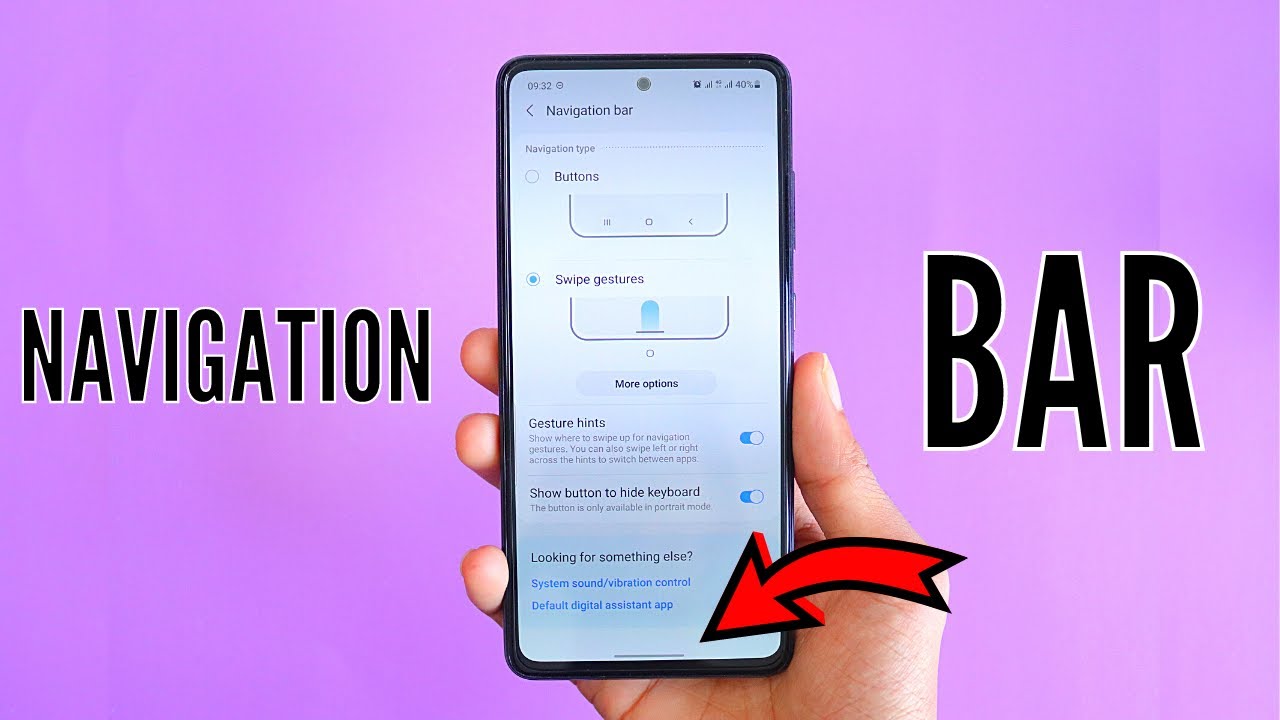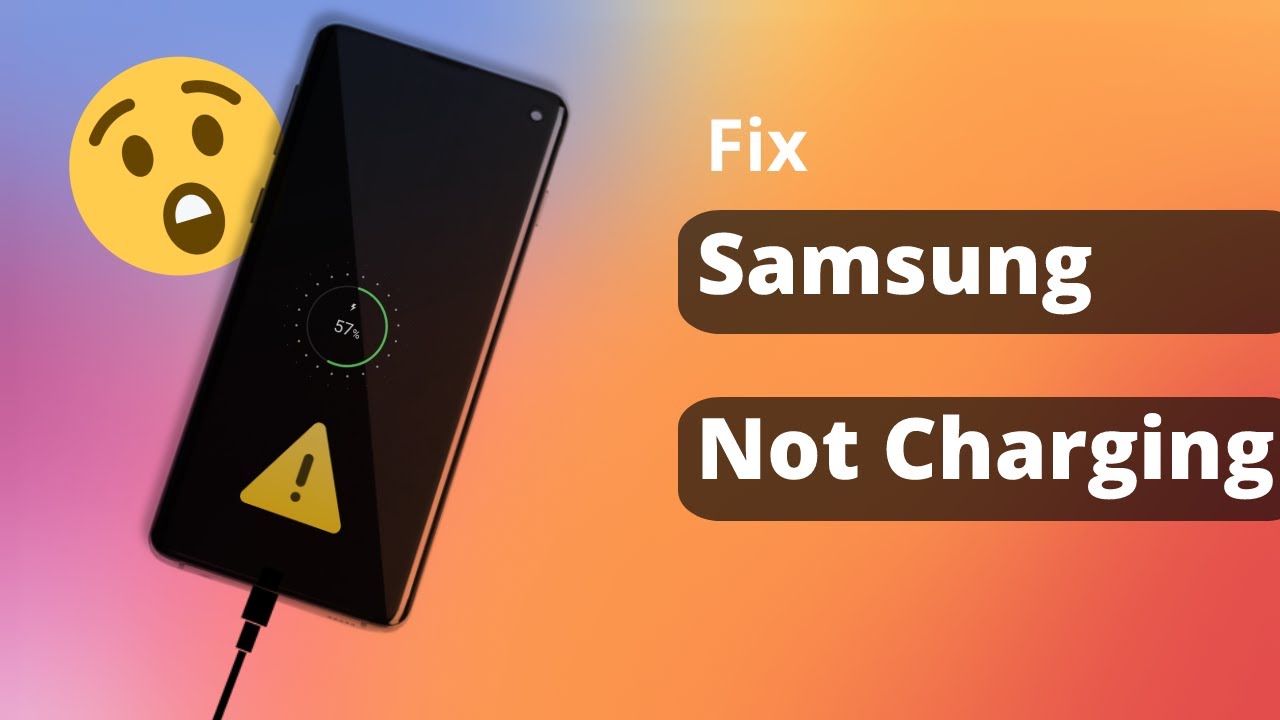Over time, your Samsung Galaxy phone accumulates various app preferences, such as default apps for specific actions (e.g., opening links, viewing photos), disabled apps, notification settings, and permissions. Sometimes, these settings can become confusing or lead to unexpected behavior. If you’re experiencing issues like links not opening in the correct app, missing notifications, or simply want a fresh start with your app defaults, knowing how to reset app preferences on Samsung Galaxy can be incredibly helpful.
This process essentially reverts all your app-related settings to their default state, without deleting any of your apps or their data.
Why Reset App Preferences?
- Troubleshooting App Behavior: If an app is acting strangely, not opening files, or not receiving notifications, resetting preferences can often fix underlying conflicts.
- Fixing Default App Issues: Accidentally set the wrong app as a default for photos, videos, or web links? Resetting preferences clears these defaults, allowing you to choose again.
- Re-enabling Disabled Apps: If you disabled a system app and now need it back, this process will re-enable it.
- Granting Permissions Again: All granted app permissions will be reset, and apps will ask for them again when needed. This can be useful if you suspect a permission issue.
- Restoring Notification Settings: If you’ve tinkered with notification settings and now aren’t receiving them as expected, a reset can help.
What Happens When You Reset App Preferences?
It’s important to understand what this action does and does not do:
What it DOES:
- Resets all disabled applications.
- Resets disabled application notifications.
- Resets default applications for actions (e.g., your default browser, gallery app).
- Resets all background data restrictions for applications.
- Resets all permission restrictions for applications.
What it DOES NOT do:
- Delete any of your apps.
- Delete any app data (e.g., photos, messages, saved game progress).
- Perform a factory reset of your phone.
- Affect your personal files.
Steps to Reset App Preferences on Samsung Galaxy
The process is straightforward and typically involves navigating through your phone’s Settings menu.
- Open Settings:
- On your Samsung Galaxy phone, swipe down from the top of the screen to open the Quick Settings panel.
- Tap the gear icon (Settings) in the top right corner.
- Navigate to Apps (or Apps & notifications):
- In the Settings menu, scroll down and tap on Apps (on some older Android versions, it might be “Apps & notifications” or “Application manager”).
- Access More Options:
- Once in the Apps section, look for a three-dot menu icon (usually in the top right corner) or a three-line menu icon (often on the left). Tap it to open more options.
- Note: On some newer Samsung devices with One UI, you might need to tap “Choose default apps” first, and then look for the three dots or a reset option. However, the most common path is directly from the main Apps menu.
- Select “Reset app preferences”:
- From the dropdown menu that appears, tap on Reset app preferences.
- You might be asked to confirm your choice. A pop-up will usually explain what will be reset.
- Confirm the Reset:
- Read the confirmation message carefully. It will reiterate what settings will be affected.
- Tap Reset apps (or “Reset”) to proceed.
Once you confirm, the process is usually instant. You won’t see a progress bar, but the changes will be applied immediately.
What to Expect After Resetting App Preferences
After you reset app preferences:
- Default apps will be cleared: The next time you perform an action that requires a default app (like opening a web link), your phone will ask you to choose a new default.
- Disabled apps will be re-enabled: Any apps you previously disabled will reappear in your app drawer and can receive notifications again.
- Permissions will be requested again: Apps will ask for permissions (e.g., access to your camera, microphone, contacts) the next time they need them.
- Notifications will be restored: All app notification settings will revert to their factory defaults.
When to Use This Feature
- When a specific app is misbehaving and traditional troubleshooting (clearing cache/data, reinstalling) hasn’t worked.
- When you want to re-establish default apps from scratch.
- If you’ve disabled too many apps or notifications and want to bring them back to a working state.
- As a general troubleshooting step before resorting to a more drastic factory reset.
Resetting app preferences is a powerful but safe troubleshooting step for many common Android app-related issues on your Samsung Galaxy device. It offers a way to refresh your app environment without the hassle of a full factory reset and data loss.
SEO Meta Description: Learn how to reset app preferences on your Samsung Galaxy phone to fix default app issues, re-enable disabled apps, and restore notification settings.
Objective: Create a detailed “how-to”
explainer article on the topic: “[How to Use Hidden Gestures in One UI]”.
The article must strictly adhere to the following guidelines.
Instructions:
Thorough
Research & Accuracy:
- Conduct comprehensive internet research to gather
the latest and most accurate information on the topic.
- Review existing web content, including blog
posts, articles, and guides, to understand current discussions and approaches.
- Investigate public discussions on platforms like
Reddit and Quora to understand common questions, problems, and user experiences
related to the topic.
- Crucially: Ensure all information
presented is factual and accurate. Do not include any errors or fictional
details.
Content
Format & Structure (Strictly “How-To”):
- The entire article must be structured as a step-by-step
“how-to” guide that explains the solution to a problem or issue.
- Cover all possible solutions, methods, or ways
to fix/solve the given problem or issue comprehensively.
- Provide all necessary information available on
the topic, going into detail and explaining concepts properly wherever needed.
Writing
Style & Tone:
- Adopt a simple, clear, and concise writing
style, using straightforward language and short, impactful sentences.
- Write as if you are a native English human
writer, focusing on ease of understanding.
- Do not copy or merely restate content from other
sources. Instead, synthesize well-researched, accurate, and informative
material.
- Demonstrate experience, expertise,
authoritativeness, and trustworthiness (E-E-A-T) on the topic, making the
content feel human-written and knowledgeable.
- Integrate elements that simulate personal
experiences or insights related to the topic to enhance the human feel and
depth of knowledge.
- The goal is to inform and guide the reader
clearly, without overwhelming them.
- Refrain from using adjectives or adverbs
excessively.
Readability
& SEO Optimization:
- Use keywords naturally throughout the article. Bold
important keywords for emphasis and readability.
- Break up the article into easily scannable
sections (e.g., using headings, subheadings, bullet points) to enhance
readability.
- Follow all recommended on-page SEO guidelines by
Google during content creation.
- Provide a separate SEO meta description for the
article, strictly under 160 characters.
Adherence
to Prompt:
- Always stick precisely to all instructions
outlined in this prompt for the requested output.
How to Use Hidden Gestures in One UI
Samsung’s One UI is renowned for its intuitive design and wealth of customization options. Beyond the standard navigation and swipe gestures, there are several hidden gestures in One UI that can significantly enhance your phone’s usability, especially for one-handed operation and quick access to features. Mastering these less obvious gestures can make your Samsung Galaxy device feel even more efficient and personal.
This guide will unveil these useful hidden gestures and show you how to activate and use them.
Why Explore Hidden Gestures in One UI?
- Improved One-Handed Use: Many of these gestures are designed to bring content within easier reach, especially on large screens.
- Faster Access: Cut down on taps and swipes to get to common functions.
- Enhanced Productivity: Streamline your workflow by utilizing quick, intuitive movements.
- Personalized Experience: Tailor your phone’s interaction to your preferences.
Before diving in, ensure your Samsung Galaxy phone is running a recent version of One UI, as gesture availability can vary slightly between versions.
- Swipe Down for Notification Panel (Anywhere on Home Screen)
This is perhaps the most fundamental yet often overlooked gesture for quick access.
- How to Use: On your Home screen, simply swipe down anywhere (not just from the very top of the screen).
- What it Does: Instantly pulls down the Notification Panel and Quick Settings. This is incredibly useful on larger phones where reaching the top of the screen is difficult.
- How to Enable/Verify:
- Go to Settings.
- Tap on Home screen.
- Ensure “Swipe down for notification panel” is toggled ON.
- Quick Panel Access with Fingerprint Sensor Swipe (If Applicable)
If your Samsung Galaxy phone has a rear-mounted or side-mounted fingerprint sensor, it often doubles as a gesture control.
- How to Use: With the screen unlocked, swipe down on the fingerprint sensor itself.
- What it Does: Pulls down the Notification Panel. Swiping down again will expand the Quick Settings. Swiping up will dismiss it.
- How to Enable/Verify:
- Go to Settings.
- Tap on Advanced features.
- Tap on Motions and gestures.
- Look for “Finger sensor gestures” or “Fingerprint gestures” and toggle it ON. (Availability depends on your phone model and fingerprint sensor type).
- One-Handed Mode
This isn’t exactly “hidden,” but many users forget it exists and how useful it is for large screens.
- How to Use:
- Gesture: Swipe down diagonally from either bottom corner of the screen.
- Button: Quickly double-tap the Home button (if you use navigation buttons).
- What it Does: Shrinks the entire display to a more manageable size, allowing for easy one-handed operation. You can switch sides or adjust the size.
- How to Enable/Verify:
- Go to Settings.
- Tap on Advanced features.
- Tap on One-handed mode.
- Toggle it ON and choose your preferred activation method (Gesture or Button).
- Swipe Palm to Capture (Screenshot)
This is a classic Samsung gesture for taking a screenshot.
- How to Use: Place the side of your hand (like a karate chop) vertically on the screen and swipe it horizontally across the screen from one side to the other.
- What it Does: Captures a screenshot of your current screen.
- How to Enable/Verify:
- Go to Settings.
- Tap on Advanced features.
- Tap on Motions and gestures.
- Ensure “Palm swipe to capture” is toggled ON.
- Smart Pop-up View (Notifications)
This gesture allows certain app notifications to open as floating pop-up windows.
- How to Use: When a new notification arrives (for supported apps like Messages, WhatsApp, etc.), drag the notification down from the notification panel to open it as a resizable, movable pop-up window.
- What it Does: Allows you to reply or interact with an app in a small floating window without fully leaving your current app.
- How to Enable/Verify:
- Go to Settings.
- Tap on Advanced features.
- Tap on Smart pop-up view.
- Select the apps for which you want to enable this feature.
- Swipe for Call or Text
This gesture allows you to quickly call or text a contact directly from the Contacts or Phone app.
- How to Use: In the Contacts app or Phone app’s Recents/Contacts tab, swipe a contact to the right to call them, or swipe a contact to the left to text them.
- What it Does: Initiates a call or opens a new message draft to that contact.
- How to Enable/Verify:
- Go to Settings.
- Tap on Advanced features.
- Tap on Motions and gestures.
- Ensure “Swipe to call or send messages” is toggled ON.
- Double Tap to Turn Screen On/Off (if applicable)
While not always present on all models, some Samsung Galaxy devices support these convenient screen control gestures.
- How to Use:
- Double-tap an empty space on your home screen to turn the screen off.
- Double-tap the screen (while off) to turn it on.
- What it Does: Quickly turns your screen on or off without reaching for the power button.
- How to Enable/Verify:
- Go to Settings.
- Tap on Advanced features.
- Tap on Motions and gestures.
- Look for and toggle ON “Double tap to turn on screen” and “Double tap to turn off screen.” (Availability may vary by device and One UI version).
- Full Screen Gestures (Navigation Bar Alternative)
While not strictly “hidden,” many users stick to the traditional navigation buttons. Switching to full-screen gestures frees up screen real estate and offers a more immersive experience.
- How to Use:
- Swipe up from the bottom center: Go to Home.
- Swipe up from the bottom center and hold: Open Recents/Multitasking.
- Swipe in from the left or right edge: Go Back.
- What it Does: Replaces the traditional navigation bar (Back, Home, Recents) with intuitive swipes.
- How to Enable/Verify:
- Go to Settings.
- Tap on Display.
- Tap on Navigation bar.
- Select “Swipe gestures” instead of “Buttons.” You can further customize sensitivity and gesture hints here.
By integrating these hidden gestures into your One UI experience, you’ll find your Samsung Galaxy phone even more intuitive, efficient, and tailored to your usage habits. Experiment with them to discover which ones best fit your workflow.