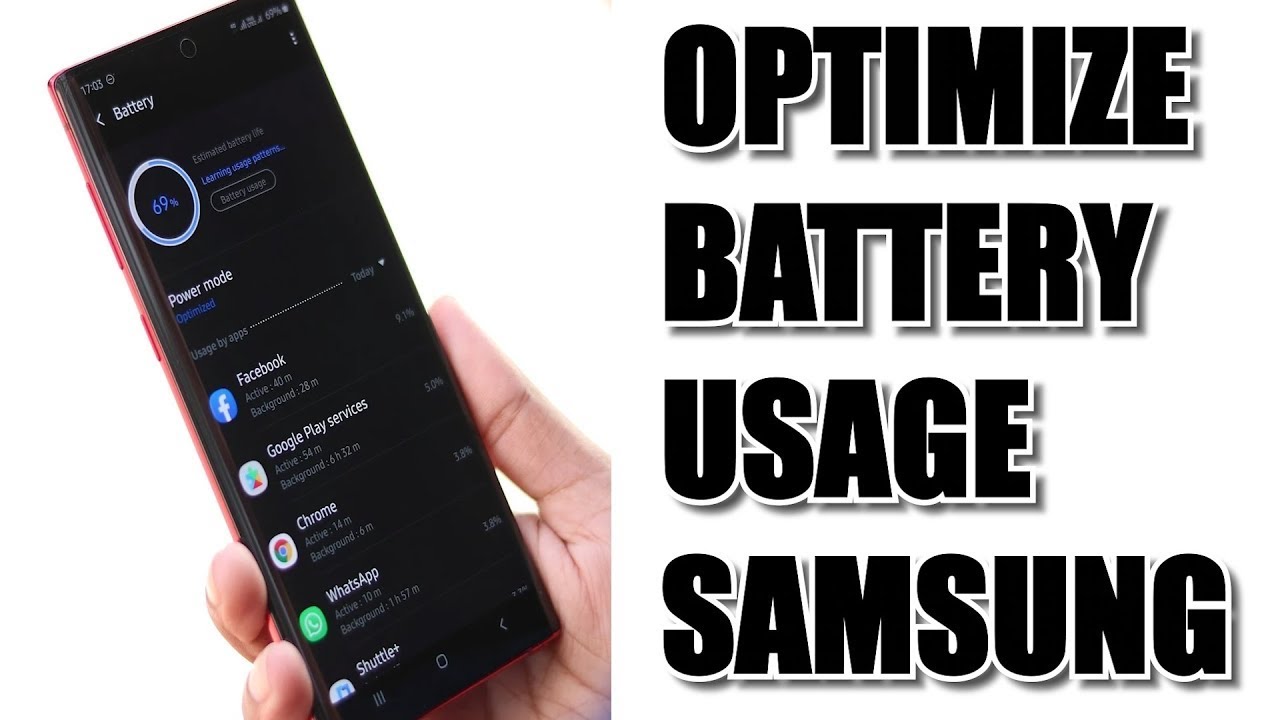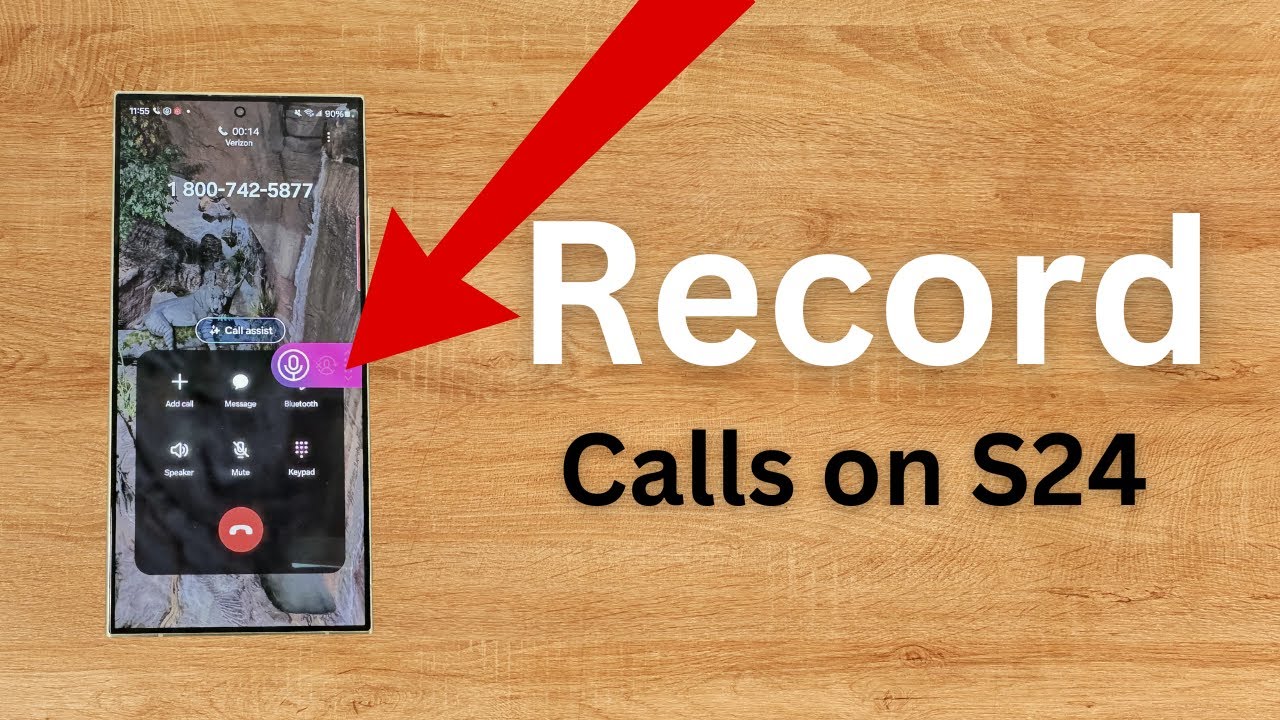Sharing files between Android devices used to involve a tangle of cables, slow Bluetooth transfers, or cumbersome cloud uploads. Enter Nearby Share, a powerful feature developed by Google that simplifies peer-to-peer file sharing between Android devices, Chromebooks, and even Windows PCs (via a dedicated app). If you own a Samsung phone, you have access to this seamless sharing utility, allowing you to quickly transfer photos, videos, documents, links, and more with nearby compatible devices.
This comprehensive guide will walk you through everything you need to know about using Nearby Share on your Samsung Galaxy device, from setting it up to troubleshooting common issues.
What is Nearby Share?
Nearby Share is a proprietary feature by Google that enables fast and secure file sharing between devices in close proximity. It utilizes a combination of Bluetooth, Bluetooth Low Energy (BLE), Wi-Fi Direct, and Ultra-Wideband (UWB) technology to discover nearby devices and facilitate high-speed transfers. This multi-protocol approach ensures that it can adapt to different scenarios, prioritizing speed and reliability.
Historical Context: Prior to Nearby Share’s rollout in August 2020, Android lacked a universal, built-in file-sharing solution comparable to Apple’s AirDrop. While manufacturers like Samsung offered their own solutions (like Quick Share), Nearby Share aimed to standardize this functionality across the broader Android ecosystem, making it a truly cross-device sharing standard within the Android realm.
Nearby Share vs. Quick Share on Samsung Phones
For Samsung Galaxy users, you might also be familiar with Quick Share. Historically, Quick Share was Samsung’s own fast-sharing technology, offering similar functionality to Nearby Share but primarily optimized for Samsung devices.
Recent Development: As of January 2024, Google’s Nearby Share and Samsung’s Quick Share have officially merged into a unified experience under the Quick Share brand. This means that if your Samsung phone is updated, the “Nearby Share” option in the share sheet might now appear as “Quick Share,” but it still leverages the underlying Nearby Share technology for cross-device compatibility with non-Samsung Android phones and other compatible devices. For the purpose of this guide, when we refer to “Nearby Share,” we are encompassing this unified Quick Share experience on your Samsung phone.
Setting Up Nearby Share on Your Samsung Phone
Before you can send or receive files, you need to ensure Nearby Share (now integrated into Quick Share on newer Samsung devices) is configured correctly.
Step 1: Ensure Prerequisites are Met
- Android Version: Your Samsung phone must be running Android 6.0 (Marshmallow) or later. Most modern Samsung phones easily meet this requirement.
- Google Play Services: Ensure Google Play Services are up-to-date. This happens automatically in the background, but good to note.
- Bluetooth & Location: Both Bluetooth and Location services must be enabled on both the sending and receiving devices. Nearby Share uses these to discover devices.
- Wi-Fi: While not strictly required for discovery, Wi-Fi (or Wi-Fi Direct) is crucial for fast data transfer. Both devices should ideally have Wi-Fi turned on.
- Screen On & Unlocked: For successful discovery and transfer, both the sending and receiving devices should have their screens on and be unlocked.
Step 2: Configure Your Nearby Share Visibility
You can control who can see your device for sharing.
- Open Settings: On your Samsung phone, swipe down from the top of the screen to open the Quick Settings panel, then tap on the gear icon (Settings).
- Navigate to Connected Devices (or Google):
- On newer One UI versions (e.g., One UI 6.0+): Go to Connected devices. Then tap on Quick Share.
- On older One UI versions: Scroll down and tap on Google. Then tap on Devices & sharing. Then tap on Nearby Share.
- Adjust Visibility:
- Look for an option like “Who can share with you” or “Device visibility”. Tap on it.
- You’ll typically see these options:
- Everyone: Your device will be visible to all nearby Android devices, even those not in your contacts. This is convenient for quick sharing but less private.
- Contacts: Your device will only be visible to people in your Google Contacts who are also nearby. This is a good balance of convenience and privacy.
- Your devices: Your device will only be visible to your other devices signed into the same Google account. This is the most private option.
- Hidden: Your device will not be visible to anyone for Nearby Share. You’ll need to manually enable visibility when you want to receive.
- Select your preferred visibility. For common use, “Contacts” is often a good default. If you frequently share with new people, “Everyone” might be more practical but remember to switch it back later if privacy is a concern.
How to Send Files Using Nearby Share on Your Samsung Phone
Sending content via Nearby Share is straightforward and works for almost any file type.
- Open the Content: Go to the app where the content you want to share is located (e.g., Gallery for photos, My Files for documents, Chrome for web links).
- Select the Content:
- For a single item: Tap on the item to open it.
- For multiple items: Long-press on one item, then tap on other items to select them.
- Tap the Share Icon: Look for the standard Share icon (often three dots connected by lines, or an arrow pointing right).
- Choose Nearby Share (or Quick Share): In the share sheet that appears, tap on Nearby Share (or Quick Share on newer Samsung devices, which is now the unified service).
- Scan for Devices: Your phone will start scanning for nearby compatible devices. Ensure the receiving device also has Bluetooth, Location, and Nearby Share/Quick Share enabled and is visible.
- Select the Recipient: Once the receiving device appears in the list, tap on its name.
- Receiving Device Accepts: The receiving device will get a notification asking them to Accept or Decline the transfer. They must tap Accept for the transfer to begin.
- Transfer Completion: Once accepted, the files will transfer quickly. You’ll see a “Sent” confirmation on your screen, and the recipient will see a “Received” notification.
Pro Tip: For large files, Nearby Share intelligently switches to Wi-Fi Direct after the initial Bluetooth handshake, providing significantly faster transfer speeds. My personal experience transferring gigabytes of video between phones has been impressively fast thanks to this.
How to Receive Files Using Nearby Share on Your Samsung Phone
Receiving files is just as simple, provided your visibility settings are configured.
- Ensure Visibility: Make sure your Nearby Share (or Quick Share) visibility is set to “Everyone,” “Contacts,” or “Your devices,” depending on who is sending you the file. (See “Configure Your Nearby Share Visibility” above).
- Have Screen On & Unlocked: Your Samsung phone’s screen should be on and unlocked for the device to be discoverable.
- Receive Notification: When someone tries to send you a file via Nearby Share, a pop-up notification will appear at the bottom of your screen showing the sender’s device and the content being sent.
- Accept or Decline: Tap Accept to receive the file(s) or Decline to reject the transfer.
- File Location: Once accepted, the files will be saved to your phone’s storage.
- Photos and videos typically go to your Gallery app.
- Documents usually go to your Downloads folder or can be accessed via the My Files app.
- Links will open directly in your web browser.
Troubleshooting Common Nearby Share Issues
While Nearby Share is generally reliable, you might encounter occasional hiccups. Here are common issues and their solutions:
- Device Not Showing Up:
- Check Visibility: Ensure both devices have Nearby Share/Quick Share visibility enabled (not “Hidden”) and are set to an appropriate option (“Everyone,” “Contacts,” etc.).
- Bluetooth & Location: Double-check that Bluetooth and Location services are enabled on both devices.
- Screen On/Unlocked: Ensure both devices have their screens on and are unlocked.
- Proximity: Make sure the devices are close to each other (within a few feet).
- Airplane Mode: Ensure neither device is in Airplane Mode, as this disables necessary radios.
- Restart Nearby Share: Try turning Nearby Share/Quick Share off and on again in settings.
- Restart Devices: A simple reboot can often resolve connectivity glitches.
- Transfer Fails/Slow:
- Wi-Fi On: Ensure Wi-Fi is enabled on both devices for faster transfer speeds (even if not connected to a network, Wi-Fi Direct can be used).
- Interference: Move away from sources of strong wireless interference.
- Battery Saver: Disable any extreme battery saver modes, as they might restrict background activity and wireless functions.
- Clear Cache (Google Play Services): Go to Settings > Apps > Google Play Services > Storage > Clear cache. This can sometimes resolve underlying issues.
- Large Files: For very large files, ensure you have sufficient storage space on the receiving device.
The Future of Nearby Share (Quick Share)
With the merger of Nearby Share and Quick Share, the future looks bright for seamless cross-device file sharing within the Android ecosystem. This unified approach simplifies the user experience, ensuring that Samsung Galaxy users can effortlessly share content with virtually any modern Android phone, Chromebook, or Windows PC. This integration is a significant step towards a more cohesive and user-friendly Android experience.
Conclusion
Nearby Share, now integrated and branded as Quick Share on Samsung Galaxy devices, is an indispensable tool for fast and efficient file sharing. By understanding its settings and capabilities, you can unlock a new level of convenience for transferring photos, videos, documents, and more between your phone and other compatible devices. Say goodbye to the hassle of email attachments or cloud uploads for quick local transfers – Nearby Share (Quick Share) makes it truly effortless.
FAQ
Q1: What is the difference between Nearby Share and Quick Share on a Samsung phone?
Historically, Nearby Share was Google’s standard for Android devices, and Quick Share was Samsung’s proprietary sharing tool. As of January 2024, they have merged. When you use “Quick Share” on a newer Samsung phone, it now includes the underlying Nearby Share technology, meaning it can share seamlessly with non-Samsung Android devices, Chromebooks, and Windows PCs, in addition to other Samsung devices.
Q2: Do both devices need to have Nearby Share enabled to transfer files?
Yes, for a successful transfer, both the sending and receiving devices must have Nearby Share (or the unified Quick Share on Samsung phones) enabled, with Bluetooth and Location services turned on. The receiving device’s visibility settings also need to be configured so that the sender can detect it.
Q3: Why is my Samsung phone not showing up when someone tries to send me files via Nearby Share?
Several reasons:
- Your Nearby Share/Quick Share visibility might be set to “Hidden” or a restrictive option like “Your devices only.” Adjust it in Settings to “Contacts” or “Everyone.”
- Your Bluetooth or Location services might be off.
- Your phone’s screen might be off or locked.
- The sender’s device might be too far away.
- A temporary glitch – try restarting Nearby Share or your phone.
Q4: Does Nearby Share use mobile data for transferring files?
No, Nearby Share primarily uses Bluetooth for initial discovery and then Wi-Fi Direct (or UWB if available) for the actual high-speed file transfer. It does not consume your mobile data plan for the transfer itself. It only requires a working internet connection on both devices to enable Google Play Services functionality, but the transfer happens locally.
Q5: Can I use Nearby Share to send files to an iPhone?
No, Nearby Share is an Android-centric feature developed by Google and is not natively compatible with iPhones or other Apple devices. Apple uses its own proprietary sharing system called AirDrop. To share files between an Android phone and an iPhone, you would typically need to use cloud services (like Google Drive, Dropbox), messaging apps (WhatsApp), or email.
Q6: Can I send files to my Windows PC using Nearby Share?
Yes, you can. Google has released an official Nearby Share app for Windows. If you install this app on your Windows PC and sign in with your Google account, you can send and receive files between your Samsung Galaxy phone and your PC using Nearby Share.