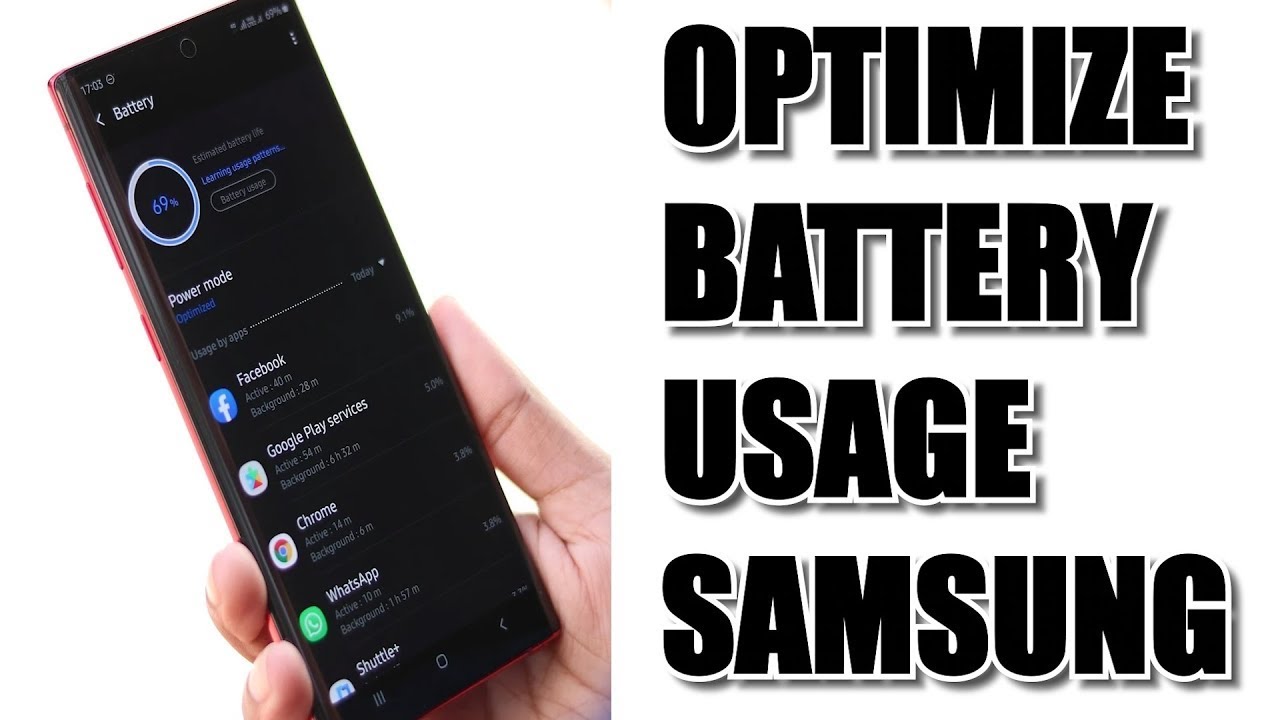It sounds incredibly frustrating when your Wi-Fi stops working on Windows 10 or 11. It’s a common issue, and thankfully, most of the time, it’s something you can fix yourself with a few troubleshooting steps. Having personally wrestled with flaky Wi-Fi connections more times than I can count, I’ve found that a systematic approach usually yields results.
This guide will walk you through various solutions, from the simplest fixes to more in-depth troubleshooting, helping you get back online.
How to Fix Wi-Fi Not Working in Windows 10/11
When your internet connection drops, it can halt everything. Here’s a comprehensive how-to guide to resolve Wi-Fi issues on your Windows 10 or 11 PC.
- The Basics: Restart Everything
It might seem too simple, but often, a quick restart is all that’s needed.
- Restart your PC: Save any open work and restart your Windows computer. This can clear temporary glitches that might be affecting your Wi-Fi adapter.
- Restart your Router/Modem: Unplug your Wi-Fi router and modem from the power outlet. Wait for about 30 seconds, then plug them back in. Allow a few minutes for them to fully boot up and establish a connection before trying to connect your PC again. This refreshes the network connection.
- Check Your Wi-Fi Switch or Airplane Mode
Accidentally toggling a physical switch or enabling Airplane Mode can disconnect your Wi-Fi.
- Physical Wi-Fi Switch: Some laptops have a physical switch or a function key combination (often Fn + F2, F5, or a key with a Wi-Fi symbol) to turn Wi-Fi on or off. Make sure it’s in the “On” position.
- Airplane Mode:
- Click on the Network icon (Wi-Fi or Ethernet) in the bottom-right corner of your taskbar.
- Check the Airplane mode tile. If it’s highlighted, click on it to turn it off. Ensure the Wi-Fi tile is highlighted (meaning it’s on).
- Run the Windows Network Troubleshooter
Windows has built-in troubleshooters that can often diagnose and fix common network problems.
- Go to Settings (Windows key + I).
- For Windows 11: Click on System > Troubleshoot > Other troubleshooters. Find Network Adapter and click Run.
- For Windows 10: Click on Update & Security > Troubleshoot > Additional troubleshooters. Find Network Adapter and click Run the troubleshooter.
- Follow the on-screen prompts. The troubleshooter will attempt to identify and resolve issues.
- Forget and Reconnect to Your Wi-Fi Network
Your computer might have stored corrupted network profile data. Forgetting the network and reconnecting can resolve this.
- Click on the Network icon in the bottom-right corner of your taskbar.
- Click on Wi-Fi.
- Click on Manage Wi-Fi connections (or Network & Internet settings on Windows 10).
- Find your Wi-Fi network name.
- Click on Forget (or Don’t remember on Windows 10).
- Now, select your Wi-Fi network again from the list and click Connect.
- Enter your Wi-Fi password when prompted.
- Update or Reinstall Your Wi-Fi Driver
Outdated or corrupted Wi-Fi drivers are a frequent cause of connection problems.
- Right-click the Start button and select Device Manager.
- Expand Network adapters.
- Locate your Wi-Fi adapter (it might have “Wireless” or “802.11” in its name).
- Update Driver:
- Right-click on your Wi-Fi adapter and select Update driver.
- Choose Search automatically for drivers. If Windows finds a newer driver, it will install it.
- If that doesn’t work, select Browse my computer for drivers, then Let me pick from a list of available drivers on my computer. Try an older version of the driver if available.
- Reinstall Driver:
- If updating doesn’t work, right-click your Wi-Fi adapter and select Uninstall device.
- Check the box that says “Attempt to remove the driver software for this device” if available.
- Click Uninstall.
- Restart your computer. Windows will usually reinstall a generic driver automatically. After restarting, check if Wi-Fi works. If not, revisit Device Manager and try to update the driver again.
- Download from Manufacturer: If automated methods fail, visit your laptop manufacturer’s website (e.g., Dell, HP, Lenovo) or the Wi-Fi adapter manufacturer’s website (e.g., Intel, Realtek). Search for your specific model and download the latest Wi-Fi driver for your Windows version. Install it manually.
- Reset Network Settings
This nuclear option essentially resets all network adapters and components to their original state. It can resolve deep-seated network issues.
- Go to Settings (Windows key + I).
- For Windows 11: Click on Network & internet > Advanced network settings > Network reset.
- For Windows 10: Click on Network & Internet > Status > scroll down and click Network reset.
- Click Reset now and then Yes to confirm.
- Your computer will restart. You will need to reconnect to your Wi-Fi network and enter the password again.
- Disable and Re-enable Network Adapter
A quick toggle of the network adapter can sometimes kickstart it.
- Right-click the Start button and select Device Manager.
- Expand Network adapters.
- Right-click your Wi-Fi adapter and select Disable device.
- Wait a few seconds, then right-click it again and select Enable device.
- Check for IP Address Issues
Sometimes, your computer might not be getting a valid IP address.
- Use Command Prompt to release and renew IP:
- Search for CMD in the Start menu, right-click Command Prompt, and select Run as administrator.
- Type ipconfig /release and press Enter.
- Type ipconfig /renew and press Enter.
- Type ipconfig /flushdns and press Enter. 5. Close Command Prompt and check your Wi-Fi.
- Adjust Power Management Settings
Windows sometimes puts the Wi-Fi adapter to sleep to save power, which can lead to connection drops or failures.
- Right-click the Start button and select Device Manager.
- Expand Network adapters.
- Right-click your Wi-Fi adapter and select Properties.
- Go to the Power Management tab.
- Uncheck the box that says “Allow the computer to turn off this device to save power.”
- Click OK.
- Temporarily Disable Antivirus/Firewall
Sometimes, security software can interfere with network connections.
- Temporarily disable your third-party antivirus or firewall software to see if it’s the culprit. Remember to re-enable it after testing. If disabling it fixes the problem, you may need to adjust its settings or contact the software vendor.
- Update Windows
Ensuring your Windows operating system is up to date can resolve compatibility issues and bugs that might affect Wi-Fi.
- Go to Settings (Windows key + I).
- For Windows 11: Click on Windows Update.
- For Windows 10: Click on Update & Security > Windows Update.
- Click Check for updates and install any available updates.
- Check Router Firmware (Advanced)
Outdated router firmware can cause connectivity issues. This is an advanced step and requires logging into your router’s administration page.
- Refer to your router’s manual or the manufacturer’s website for instructions on how to check and update its firmware. Be cautious as incorrect firmware updates can brick your router.
- Hardware Failure (Last Resort)
If you’ve tried all the above steps and your Wi-Fi still isn’t working, it’s possible there’s a hardware problem with your Wi-Fi adapter.
- Consider connecting an external USB Wi-Fi adapter to see if that resolves the issue. If it does, your internal Wi-Fi card might be faulty and require replacement.
By systematically going through these troubleshooting steps, you significantly increase your chances of fixing Wi-Fi not working on your Windows 10 or 11 PC. Don’t get discouraged if the first few attempts don’t work; persistence is key in tech troubleshooting.