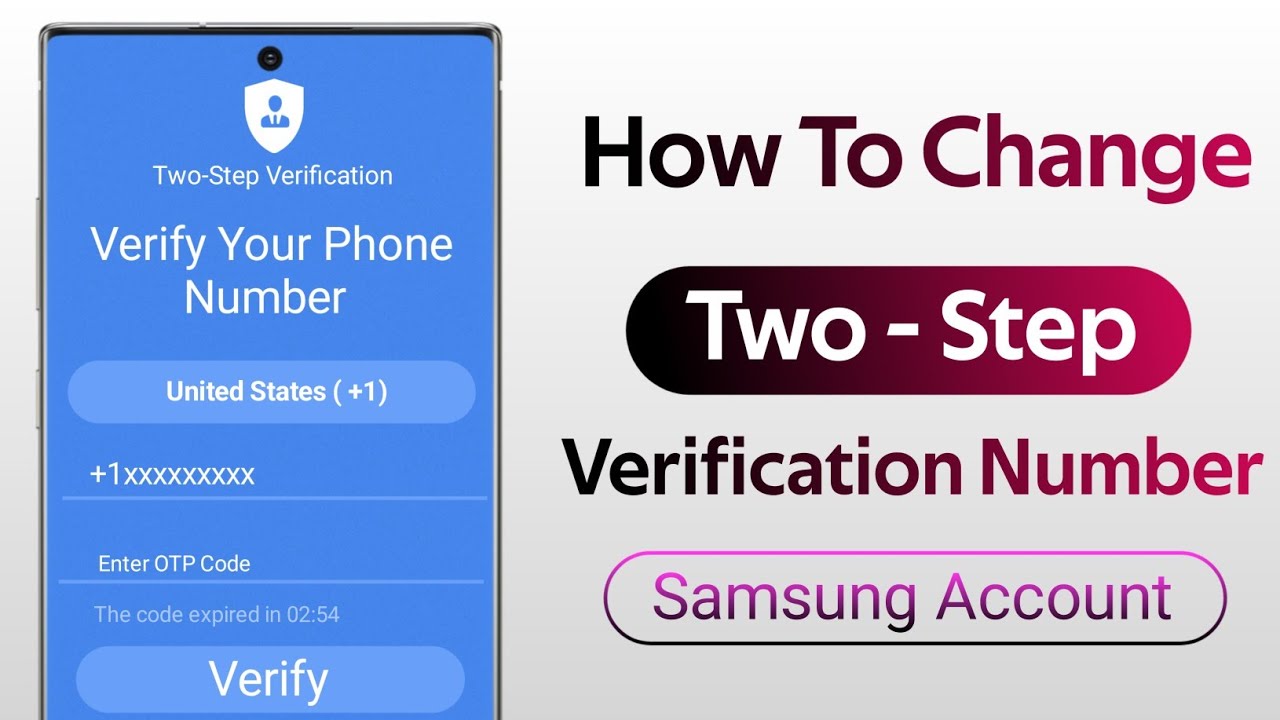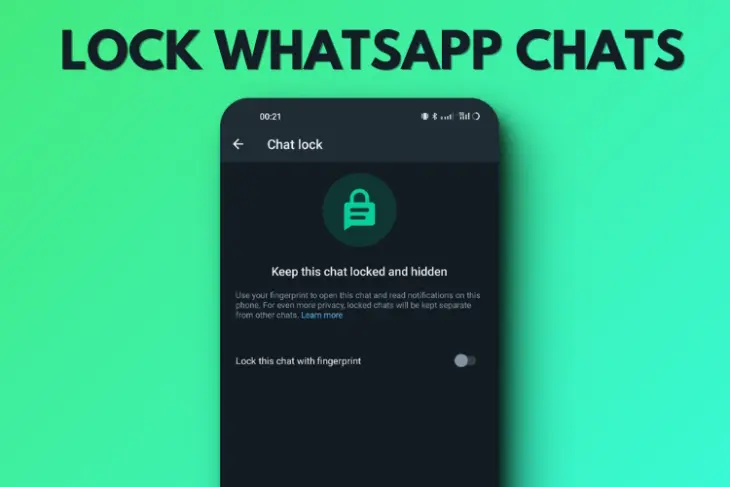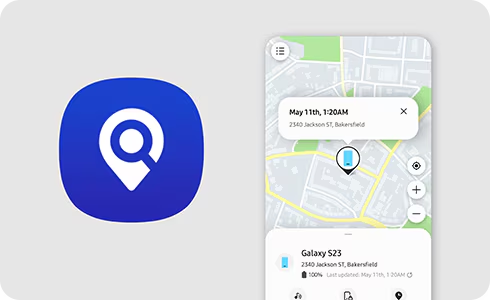In an age where our smartphones hold our photos, videos, and favorite apps, the ability to seamlessly display this content on a larger screen is incredibly valuable. Casting your Samsung phone to a Smart TV allows you to share media, deliver presentations, play mobile games, or simply mirror your phone’s entire interface for a more immersive viewing experience.
The evolution of screen sharing technology has come a long way. Early methods often relied on physical cables. However, with the advent of Smart TVs and wireless protocols, casting has become incredibly convenient. Samsung, a prominent player in both smartphone and TV markets, has developed its own robust casting solutions, such as Smart View and Tap View, alongside supporting industry standards like Google Cast (Chromecast). This guide will explore the most effective and common methods to cast your Samsung phone to a Smart TV, ensuring you can effortlessly enjoy your mobile content on the big screen.
Method 1: Using Smart View (Samsung’s Native Casting Feature)
Smart View is Samsung’s proprietary screen mirroring technology, designed for seamless integration between Samsung Galaxy phones and Samsung Smart TVs. It utilizes the Miracast wireless display standard, making it widely compatible with many other Smart TVs as well.
Prerequisites:
- Both your Samsung phone and your Smart TV must be connected to the same Wi-Fi network.
- Your Smart TV must be turned on and have its Wi-Fi enabled.
Step-by-Step Guide:
- Open Quick Settings on Your Phone:
- Swipe down twice from the top of your Samsung phone’s screen to fully expand the Quick Settings panel.
- Locate Smart View:
- Look for the “Smart View” icon. It often looks like two overlapping rectangles or a play symbol with Wi-Fi waves.
- If you don’t see it immediately, swipe left or right on the Quick Settings panel to find it. You might also need to tap the pencil icon to edit your Quick Settings buttons and add it.
- Select Your TV:
- Tap the “Smart View” icon. Your phone will begin searching for nearby compatible devices.
- A list of available Smart TVs will appear. Select your Smart TV from the list.
- Confirm Connection (on TV):
- The first time you connect, your Smart TV may display a pop-up asking for permission to allow the connection from your phone. Use your TV remote to select “Allow” or “Accept”.
- Start Mirroring:
- Your Samsung phone’s screen will now be mirrored directly onto your Smart TV.
- Manage Smart View (On Phone):
- A small Smart View icon/overlay will appear on your phone’s screen. Tapping this often reveals options like:
- Pause Mirroring: Temporarily stop the display.
- Change Phone Aspect Ratio: Adjust how your phone’s screen fits the TV.
- Disconnect: Stop mirroring.
- Turn off TV screen: To save battery on your phone while still casting.
- A small Smart View icon/overlay will appear on your phone’s screen. Tapping this often reveals options like:
Method 2: Using Tap View (For Newer Samsung Phones and TVs)
Tap View is an even more convenient feature available on newer Samsung Galaxy phones and Samsung Smart TVs (2020 models and later). It uses NFC and Bluetooth for initial handshake, followed by Wi-Fi Direct for screen mirroring.
Prerequisites:
- Samsung Phone: Galaxy S20 series or newer (running One UI 2.1 or later).
- Samsung Smart TV: 2020 model or later (e.g., QLED, Crystal UHD TVs).
- Both devices must have Tap View enabled (usually found in TV settings under General > External Device Manager > Device Connection Manager > Notification Mode).
- Both devices should have Bluetooth and Wi-Fi turned on.
Step-by-Step Guide:
- Enable Tap View on Your TV:
- On your Samsung Smart TV, go to Settings > General > External Device Manager > Device Connection Manager > Notification Mode and set it to “On”.
- Also, ensure “Tap View” is enabled on the TV.
- On Your Samsung Phone:
- Go to Settings > Advanced features > Motions and gestures > Tap View, Tap sound and make sure it’s On.
- Tap Your Phone to the TV:
- Gently tap the back of your Samsung phone to the side or top bezel of your Samsung Smart TV.
- Ensure the phone is not tapped directly on the screen itself to prevent damage.
- Confirm Connection (on Phone and TV):
- Your phone will vibrate, and a pop-up asking for permission to cast will appear on both your phone and TV.
- Tap “Start now” on your phone and “Allow” on your TV.
- Start Mirroring:
- Your phone’s screen will immediately begin mirroring to your Smart TV.
Method 3: Using Google Cast / Chromecast Built-in
Many Smart TVs, regardless of brand, have Google Cast (often marketed as Chromecast built-in) functionality. This allows you to “cast” content from compatible apps directly to your TV.
Prerequisites:
- Both your Samsung phone and Smart TV must be on the same Wi-Fi network.
- Your Smart TV must have Chromecast built-in or you need a separate Chromecast device plugged into an HDMI port.
- The app you want to cast from (e.g., YouTube, Netflix, Spotify) must support casting.
Step-by-Step Guide:
- Open a Cast-Compatible App:
- On your Samsung phone, open an app that supports casting (e.g., YouTube, Netflix, Google Photos, Spotify, etc.).
- Locate the Cast Icon:
- Within the app, look for the Cast icon (it looks like a screen with a Wi-Fi symbol in the bottom-left corner).
- Select Your TV:
- Tap the Cast icon. A list of available Chromecast-enabled devices (your Smart TV or a Chromecast dongle) will appear.
- Select your Smart TV from the list.
- Start Casting:
- The content from your phone app will now appear on your Smart TV. You can control playback (pause, skip, volume) directly from your phone.
- Unlike Smart View, Google Cast typically doesn’t mirror your entire phone screen. Instead, it “sends” the content stream directly to the TV, allowing you to use your phone for other tasks while the content plays on the TV.
- Stop Casting:
- To stop casting, tap the Cast icon again within the app on your phone and select “Disconnect.”
Method 4: Using Google Home App (for Screen Mirroring to Chromecast)
If your Smart TV has Chromecast built-in (but not necessarily Miracast), or you’re using a physical Chromecast device, the Google Home app can mirror your entire Samsung phone’s screen.
Prerequisites:
- Google Home app installed on your Samsung phone.
- Your Smart TV (or Chromecast device) set up in the Google Home app.
- Both devices on the same Wi-Fi network.
Step-by-Step Guide:
- Open Google Home App:
- Launch the Google Home app on your Samsung phone.
- Select Your TV/Chromecast:
- On the main screen of the Google Home app, you’ll see a list of your connected devices. Tap on the icon for your Smart TV or Chromecast device.
- Start Casting Screen:
- At the bottom of the device control screen, tap “Cast my screen.”
- Confirm by tapping “Cast screen” again on the pop-up.
- Your Samsung phone’s screen will now be mirrored to your TV.
- Stop Casting:
- To stop, open the Google Home app again, select your device, and tap “Stop mirroring.”
Method 5: Wired Connection (HDMI Adapter)
While wireless is convenient, a wired connection offers the most stable connection with no lag, especially useful for gaming or critical presentations.
Prerequisites:
- Samsung phone with USB-C port that supports DisplayPort Alternate Mode (Alt Mode). (Most modern flagship Samsung phones do, but check your model’s specifications. Older or budget models might not).
- USB-C to HDMI adapter or USB-C to HDMI cable.
- HDMI cable (if using an adapter).
- Smart TV with an available HDMI input.
Step-by-Step Guide:
- Connect Adapter/Cable to Phone:
- Plug the USB-C end of the adapter or cable into your Samsung phone’s USB-C port.
- Connect to TV:
- Connect the HDMI end of the adapter/cable to an available HDMI input on your Smart TV.
- Select HDMI Input on TV:
- Use your Smart TV’s remote control to switch the TV’s input source to the corresponding HDMI port you used.
- Start Displaying:
- Your Samsung phone’s screen should automatically appear on the TV. No special settings are usually required on the phone.
- Some Samsung phones might even activate Samsung DeX mode automatically, providing a desktop-like interface on your TV.
Troubleshooting Common Casting Issues
- Not Finding TV:
- Ensure both devices are on the same Wi-Fi network.
- Restart both your Samsung phone and your Smart TV (unplugging the TV from power for 30 seconds can help).
- Check your TV’s settings to ensure screen mirroring/casting features are enabled.
- Lag or Choppy Playback:
- Wi-Fi interference: Move closer to your Wi-Fi router.
- Network congestion: Too many devices on your network can slow down casting.
- Phone performance: Close unnecessary apps on your phone.
- For the best performance, a wired HDMI connection is always superior.
- No Sound:
- Check the volume on both your Samsung phone and your Smart TV.
- Ensure your TV’s audio output is correctly configured.
- Black Screen/Blank Screen:
- Verify the TV’s input source is correctly selected.
- Restart both devices.
- If using an adapter, try a different one or check for compatibility.
- Permission Pop-up on TV Not Appearing:
- Check your TV’s settings for “Device Connection Manager” or “Screen Mirroring permissions” and ensure it’s set to “Always Allow” or “Notification Mode On.”
Conclusion
Casting your Samsung phone to a Smart TV is a versatile and essential capability for modern users. With various methods at your disposal – from Samsung’s Smart View and innovative Tap View to the widely supported Google Cast and reliable wired HDMI connections – you have multiple avenues to project your mobile content onto the big screen. By understanding these options and their specific requirements, you can effortlessly share photos, watch videos, play games, and make the most of your Samsung Galaxy device and Smart TV together.
FAQ
Q1: What is the easiest way to cast my Samsung phone to a Samsung Smart TV?
The easiest way is typically using Smart View. Simply swipe down on your Samsung phone to access Quick Settings, tap the Smart View icon, and select your Samsung Smart TV. If you have a newer Samsung phone and TV (2020+ models), Tap View is even simpler: just tap your phone to the side of the TV.
Q2: My TV is not a Samsung TV. Can I still cast my Samsung phone to it?
Yes, absolutely! Most non-Samsung Smart TVs support Miracast (which Smart View uses) or have Chromecast built-in.
- For Miracast-compatible TVs, try Smart View from your Samsung phone. Look for “Screen Mirroring,” “Wireless Display,” or “Miracast” in your TV’s input or network settings.
- For TVs with Chromecast built-in, use the Google Cast icon within compatible apps (like YouTube, Netflix) or the Google Home app for full screen mirroring.
Q3: Why is my Samsung phone not finding my Smart TV when I try to cast?
The most common reasons are:
- Not on the same Wi-Fi network: Both your Samsung phone and Smart TV must be connected to the exact same Wi-Fi network.
- TV not ready: Ensure your Smart TV is turned on, its Wi-Fi is enabled, and its screen mirroring/casting feature is active or discoverable.
- Network issues: Try restarting your Wi-Fi router.
- TV settings: Some TVs require you to enable screen mirroring in their settings menu.
Q4: Can I cast my Samsung phone’s screen to my TV and still use my phone for other things?
- When using Smart View or Google Home’s “Cast my screen” feature, your entire phone screen is mirrored, so whatever you do on your phone will show on the TV. This means using your phone for other tasks will interrupt the TV display.
- However, when using Google Cast (Chromecast built-in) from within an app (like Netflix or YouTube), the app sends the content directly to the TV. You can then use your Samsung phone for other activities, like Browse social media or texting, without interrupting the video on the TV.
Q5: What is Samsung DeX, and how is it related to casting?
Samsung DeX is a feature on many high-end Samsung Galaxy phones that allows you to connect your phone to a monitor or TV and experience a desktop-like interface. While it’s a form of casting/displaying, it’s more advanced than simple screen mirroring. When you connect a DeX-compatible Samsung phone via an HDMI adapter or wirelessly to a compatible Smart TV or monitor, it can launch the DeX interface, allowing you to use your phone as a mini-computer with separate apps running on the TV.
Q6: Does casting consume a lot of battery on my Samsung phone?
Yes, wireless casting (Smart View, Tap View, Google Cast screen mirroring) can consume a significant amount of battery on your Samsung phone. Your phone’s processor and Wi-Fi radio are constantly working to encode and transmit the video stream. For extended casting sessions, it’s advisable to keep your phone plugged into a charger. Wired HDMI connections do not consume as much battery for screen output as wireless methods.
Q7: Can I cast protected content (like from certain streaming apps) to my TV?
Most major streaming apps (Netflix, Hulu, Disney+, Amazon Prime Video) are designed to work seamlessly with Google Cast (Chromecast built-in). However, apps with very strict Digital Rights Management (DRM) policies might prevent full screen mirroring via Miracast (Smart View) for certain content. Always check the specific app’s capabilities or content restrictions.