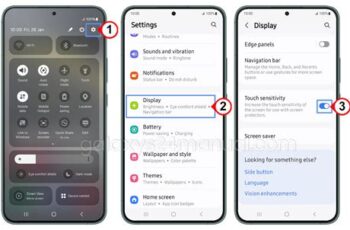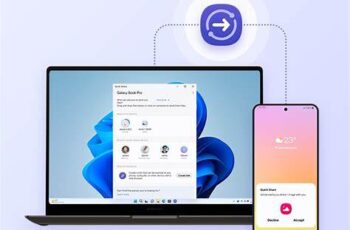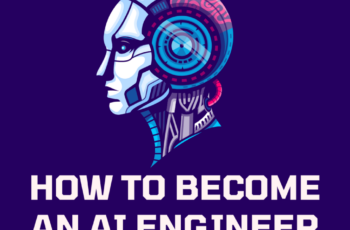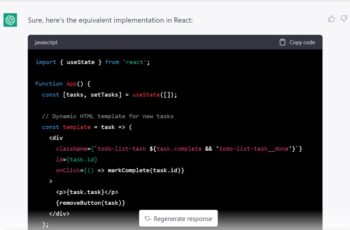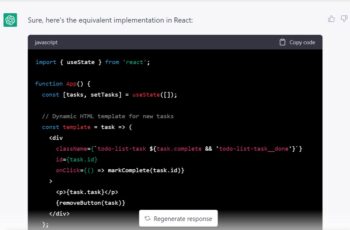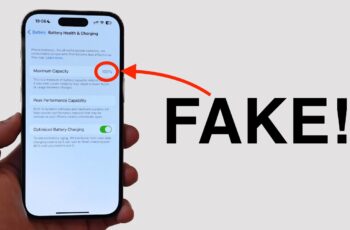Using Bluetooth headphones with your Samsung TV is a great way to enjoy audio privately without disturbing others. Whether you want to watch late-night shows or play games without external noise, connecting your wireless headphones can enhance your experience. In this guide, I’ll explain the process clearly, based on the latest Samsung TV models and software updates. I’ll also cover common issues and solutions, so you get a smooth connection every time.
Why Connect Bluetooth Headphones to Samsung TV?
Using Bluetooth headphones with your Samsung TV offers several benefits:
- Private listening: Watch TV without disturbing others around you.
- Wireless convenience: No tangled wires or limited movement.
- Improved sound: Some headphones offer better audio quality than built-in TV speakers.
- Accessibility: Easier for people with hearing difficulties.
What You Need Before Connecting Bluetooth Headphones to Samsung TV
- A Samsung TV with Bluetooth support (most models from 2018 onwards support Bluetooth audio).
- A Bluetooth headphone or headset that is fully charged and in pairing mode.
- Familiarity with your TV’s remote control and settings menu.
Note: Older Samsung TVs might not support Bluetooth audio directly. In those cases, you may need a Bluetooth transmitter device connected to the TV’s audio output.
Step-by-Step Guide to Connect Bluetooth Headphones to Samsung TV
Step 1: Prepare Your Bluetooth Headphones
- Turn on your Bluetooth headphones.
- Enable pairing mode. This usually involves holding the power button or a dedicated Bluetooth button until a light flashes or an audio prompt indicates pairing mode.
- Keep your headphones close to the TV.
Step 2: Access Bluetooth Settings on Your Samsung TV
- Turn on your Samsung TV.
- Press the Home button on your TV remote to open the main menu.
- Navigate to Settings (gear icon).
- Select Sound.
- Scroll down and select Sound Output.
- From the list, choose Bluetooth Speaker List.
This opens a list of Bluetooth devices the TV can detect.
Step 3: Pair Your Bluetooth Headphones with Samsung TV
- Your TV will scan for nearby Bluetooth devices.
- Find your headphone’s name on the list and select it.
- The TV will attempt to pair with the headphones.
- If prompted, confirm pairing by selecting Pair on the TV or entering a PIN (usually 0000 or 1234).
- Once connected, the TV audio will automatically route to the headphones.
You should now hear the TV sound through your Bluetooth headphones.
Step 4: Adjust Volume and Audio Settings
- Use your TV remote or headphone controls to adjust volume.
- If you experience audio delay (lip-sync issues), go to Settings > Sound > Expert Settings > Audio Delay and adjust accordingly.
- You can switch back to TV speakers anytime by going to Sound Output and selecting TV Speaker.
Troubleshooting Common Problems When Connecting Bluetooth Headphones to Samsung TV
Problem 1: TV Does Not Detect Headphones
- Make sure headphones are in pairing mode.
- Restart both the TV and headphones.
- Move headphones closer to the TV.
- Check if the TV supports Bluetooth audio (consult the manual or Samsung’s support site).
Problem 2: Headphones Connect But No Sound
- Check headphone battery level.
- Confirm TV volume is not muted or very low.
- Make sure sound output is set to your headphones.
- Restart the TV and headphones.
Problem 3: Audio Delay or Sync Issues
- Adjust Audio Delay setting on the TV.
- Some Bluetooth headphones have inherent latency; using low-latency headphones can reduce this.
- Try restarting the devices and reconnecting.
Problem 4: Headphones Disconnect Frequently
- Keep devices within close range.
- Avoid obstacles or interference from other wireless devices.
- Reset your headphones and repair with the TV.
Alternative Method: Using a Bluetooth Transmitter with Samsung TV
If your Samsung TV does not support Bluetooth audio natively, you can use a Bluetooth transmitter:
- Purchase a Bluetooth transmitter compatible with your TV’s audio output (3.5mm jack, RCA, or optical audio).
- Connect the transmitter to your TV’s audio output port.
- Put the transmitter in pairing mode.
- Pair your Bluetooth headphones with the transmitter.
- Audio will stream wirelessly through the transmitter to your headphones.
This method works well for older Samsung TV models without built-in Bluetooth audio.
Additional Tips for Using Bluetooth Headphones with Samsung TV
- Keep your TV’s firmware updated to the latest version for best Bluetooth performance.
- Some Samsung TVs allow connecting two Bluetooth devices simultaneously, such as headphones and a soundbar. This feature is called Dual Audio or Multi Audio; check your TV manual.
- If using Samsung Galaxy Buds or Samsung-branded headphones, connectivity and functionality may be smoother due to optimized compatibility.
- For gaming, Bluetooth headphones may introduce latency; consider wired headphones or specialized low-latency Bluetooth models if audio sync is crucial.
My Experience Connecting Bluetooth Headphones to Samsung TV
When I first tried connecting my Bluetooth headphones to my Samsung TV, I followed the steps above and found the process straightforward. The Sound Output > Bluetooth Speaker List menu was easy to navigate, and pairing was almost instant. Occasionally, I noticed slight audio delay while playing games, which I fixed by adjusting the Audio Delay setting in expert sound options. For older TVs, I used a Bluetooth transmitter that plugged into the optical audio port, which worked perfectly without lag.
Summary
Connecting Bluetooth headphones to a Samsung TV is simple if your TV supports Bluetooth audio. Follow these steps:
- Put headphones in pairing mode.
- Navigate TV settings to Bluetooth Speaker List.
- Select and pair your headphones.
- Adjust audio settings as needed.
For older TVs without Bluetooth, use a Bluetooth transmitter for wireless audio. Troubleshoot connection or audio issues by restarting devices, checking settings, and adjusting audio delay.
Using Bluetooth headphones with your Samsung TV can greatly improve your viewing experience by providing private, wireless, and flexible listening options.