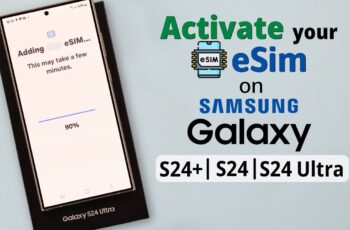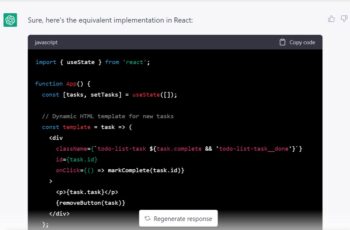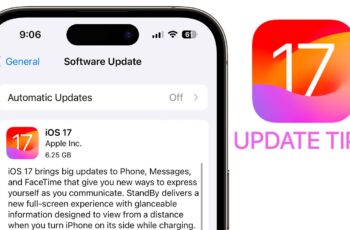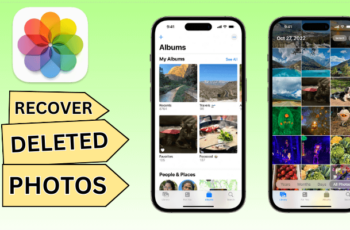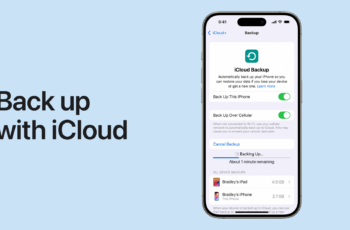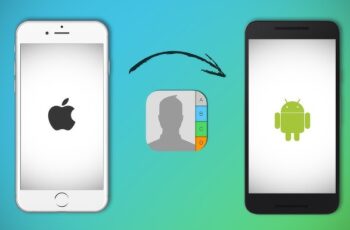The Samsung Galaxy S24 is among the latest flagship smartphones supporting eSIM technology. Activating eSIM on your Galaxy S24 can simplify your mobile experience by eliminating the need for a physical SIM card. This guide provides a clear, detailed walkthrough on how to activate and use eSIM on your Samsung Galaxy S24, including troubleshooting tips and alternative solutions.
What is eSIM?
An eSIM (embedded SIM) is a digital SIM card embedded inside your phone, allowing you to activate a cellular plan without inserting a physical SIM card. It enables multiple mobile plans on a single device and makes switching carriers or plans easier.
Before You Begin
- Ensure your carrier supports eSIM activation for Samsung Galaxy S24.
- Have a stable internet connection.
- Obtain an eSIM QR code or activation details from your carrier. This is essential for linking your phone with the carrier’s network.
- Make sure your Galaxy S24 software is up to date by checking Settings > Software update > Download and install.
Step-by-Step Guide to Activate eSIM on Samsung Galaxy S24
Step 1: Open Settings
Start by unlocking your phone and opening the Settings app from the home screen or app drawer.
Step 2: Navigate to Connections
In Settings, scroll down and tap Connections. This section manages your network and SIM card settings.
Step 3: Tap SIM Card Manager
Under Connections, find and select SIM Card Manager. This menu handles physical and digital SIM options.
Step 4: Select Add Mobile Plan
Look for the option labeled Add Mobile Plan or Add eSIM and tap on it. This will begin the process to add a new cellular plan.
Step 5: Scan Your eSIM QR Code
Your phone will prompt you to scan the eSIM QR code provided by your carrier. Use your camera to scan the code accurately. Alternatively, some carriers provide an activation code or a manual setup option if the QR code is unavailable.
Step 6: Confirm Activation
Once scanned, your Galaxy S24 will download the necessary information and prepare the eSIM profile. Confirm the prompts to finalize activation.
Step 7: Set Your Preferred SIM for Calls and Data
If you are using dual SIM (physical SIM + eSIM), you can choose which SIM to use for calls, messages, and data. Go to Settings > Connections > SIM Card Manager and set your preferences accordingly.
Step 8: Restart Your Phone (If Needed)
Sometimes, a restart is necessary for the eSIM profile to activate fully. Power off your phone and turn it back on to ensure proper network registration.
Troubleshooting eSIM Activation on Galaxy S24
If you face any issues during activation, consider these solutions:
- Carrier Support: Confirm your carrier supports eSIM on Samsung Galaxy S24. Not all carriers have rolled out eSIM for this model.
- Network Connection: Ensure you have stable Wi-Fi or mobile data when activating the eSIM.
- QR Code Validity: Make sure the QR code is valid and not expired. Contact your carrier for a fresh code if needed.
- Software Update: Check for system updates; outdated software can cause activation failures.
- Remove and Re-Add Plan: If activation fails, try removing the eSIM profile under SIM Card Manager and add it again.
- Reset Network Settings: As a last resort, reset network settings by going to Settings > General management > Reset > Reset network settings. This will erase saved Wi-Fi passwords but can resolve persistent connectivity issues.
Benefits of Using eSIM on Samsung Galaxy S24
- No need to swap physical SIM cards.
- Easily manage multiple mobile plans.
- Convenient for travelers needing local plans.
- Frees up the SIM slot for a second physical SIM or other uses.
Additional Tips for eSIM Users
- Always keep your eSIM QR code or activation details safe.
- Back up your eSIM profiles through Samsung Cloud if supported.
- Contact your carrier promptly for any changes or to troubleshoot issues.
Conclusion
Activating eSIM on Samsung Galaxy S24 is a straightforward process once you have the necessary carrier support and QR code. Following the above steps carefully ensures a smooth setup and lets you enjoy the flexibility that eSIM technology offers. If problems arise, using the troubleshooting tips provided will help resolve most common issues.