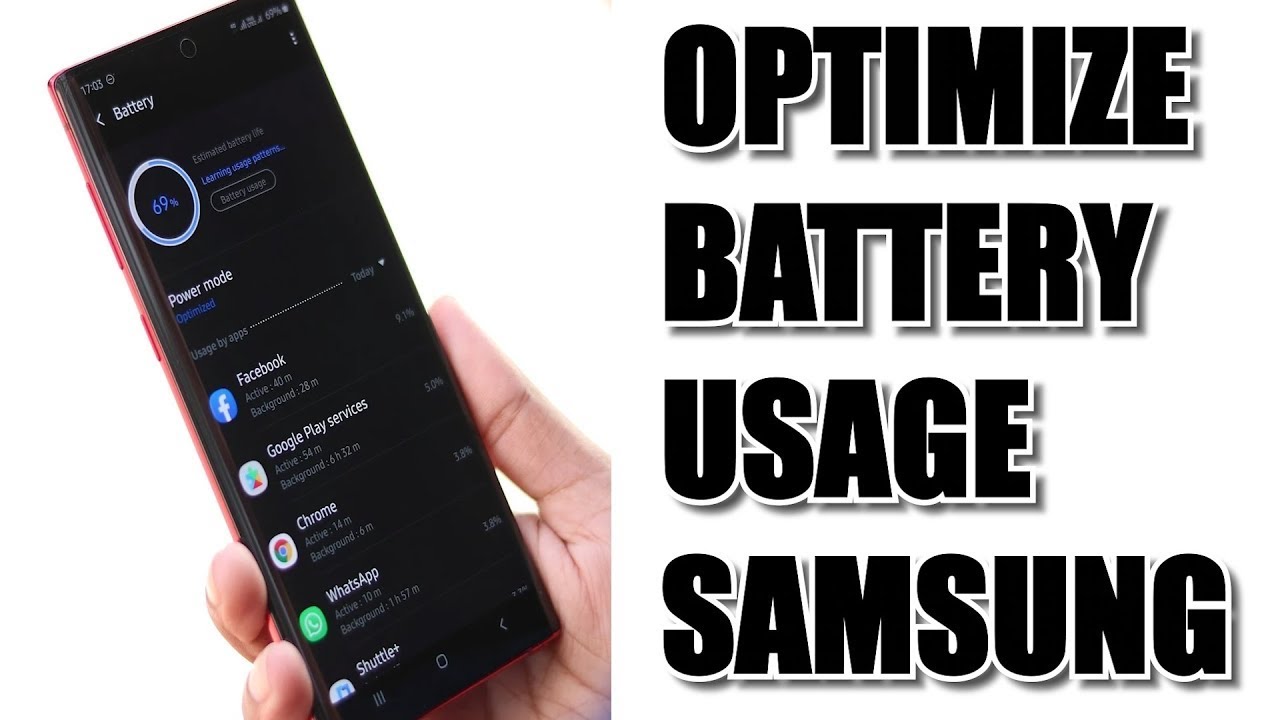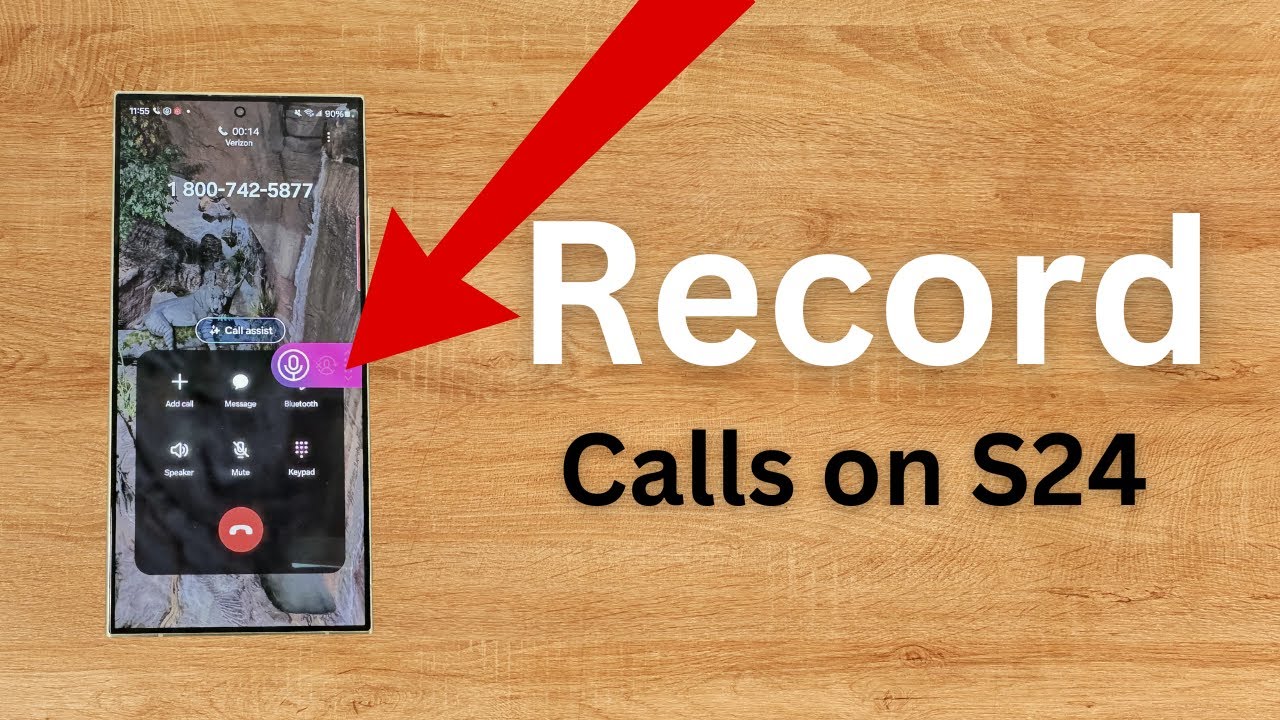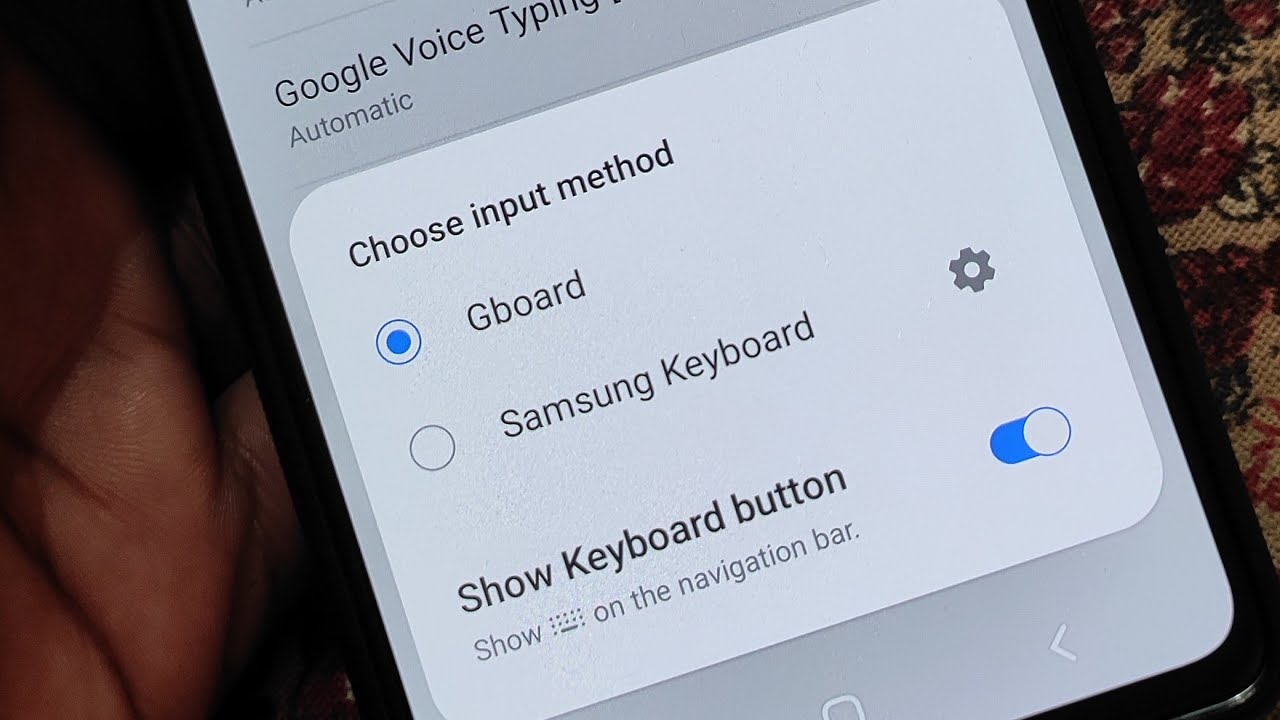In today’s digital world, safeguarding your personal and sensitive information is more crucial than ever. Whether it’s confidential work documents, private photos, or financial records, encrypting a folder in Windows 11 adds a vital layer of security, making your data unreadable to unauthorized users. This guide will walk you through various methods to encrypt folders on your Windows 11 PC, covering both built-in options and powerful third-party solutions.
What is Encryption? Encryption is the process of converting data into a coded form to prevent unauthorized access. Only individuals with the correct decryption key (often a password or digital certificate) can unlock and read the original information. Think of it like putting your files into a locked safe – without the key, no one can see what’s inside.
Why Encrypt a Folder?
- Privacy: Keeps your personal files private, even if someone gains access to your computer.
- Security: Protects sensitive data from theft or unauthorized viewing, especially if your device is lost or stolen.
- Compliance: Essential for meeting data protection regulations in many professional environments.
Method 1: Using Encrypting File System (EFS) – The Built-in Folder Encryption
Encrypting File System (EFS) is a native Windows feature that allows you to encrypt individual files and folders on NTFS-formatted drives. It’s built right into Windows 11 (though typically available only in Pro, Enterprise, and Education editions). EFS encryption is tied to your Windows user account, meaning only you (when logged into that account) can access the encrypted files.
Important Considerations for EFS:
- Edition Specific: EFS is not available in Windows 11 Home edition. If you have Home, you’ll need to consider other methods.
- User Account Dependent: The encryption is linked to your user profile. If your user profile gets corrupted or deleted, or if you reinstall Windows without backing up your encryption certificate, you could lose access to your files.
- NTFS Requirement: The folder must be on an NTFS-formatted drive. Most internal Windows drives are already NTFS.
Step-by-Step Guide to Encrypt a Folder with EFS:
- Locate the Folder: Open File Explorer and navigate to the folder you wish to encrypt.
- Access Folder Properties:
- Right-click on the target folder.
- Select “Properties” from the context menu.
- Open Advanced Attributes:
- In the “Properties” window, ensure you are on the “General” tab.
- Click the “Advanced…” button at the bottom.
- Enable Encryption:
- In the “Advanced Attributes” window, check the box next to “Encrypt contents to secure data.”
- Click “OK.”
- Apply Changes:
- Back in the “Properties” window, click “Apply.”
- Choose Encryption Scope: A pop-up dialog box titled “Encrypt Folder” will appear. You’ll have two options:
- “Encrypt the file only”: This encrypts just the folder itself, but not its existing contents or any new files added later. (Generally not recommended for folders.)
- “Apply changes to this folder, subfolders and files”: This is the most common and recommended choice, as it encrypts all existing files and subfolders, and automatically encrypts any new files you add to this folder in the future. Select this option.
- Click “OK.”
- Backup Your Encryption Key (Crucial Step!):
- After applying the encryption, a notification might appear in the System Tray (bottom-right corner of your screen) prompting you to back up your encryption certificate. This is a critical step!
- Click on this notification, or manually go to Control Panel > User Accounts > User Accounts > Manage your file encryption certificates.
- Follow the prompts to export your encryption certificate and key to a secure location, like a USB drive or a cloud storage service that you trust. You’ll be asked to create a strong password for the backup file.
- Personal Insight: I cannot stress enough how important this backup is. I’ve seen countless cases where users lost access to their EFS-encrypted files because they didn’t back up the certificate and then reinstalled Windows or experienced a system crash. Don’t skip this!
Once complete, you’ll notice a small padlock icon on the encrypted folder’s icon in File Explorer. Anyone trying to access this folder from a different user account on the same computer, or if the drive is moved to another computer, will be denied access unless they have your encryption certificate and password.
Method 2: Using BitLocker to Encrypt a Virtual Drive
While BitLocker is primarily a full-disk encryption tool for entire drives (and also available only in Windows 11 Pro, Enterprise, and Education editions), you can cleverly use it to encrypt a specific folder by creating a virtual hard disk (VHDX file) and then encrypting that virtual disk with BitLocker. This creates a secure, encrypted container for your files that can be mounted and unmounted.
Advantages of this method:
- Stronger Encryption: BitLocker offers robust encryption.
- Portability: The VHDX file can be moved to other drives or computers.
- Clear Lock/Unlock: You explicitly “mount” (unlock) and “unmount” (lock) the virtual drive.
Step-by-Step Guide to Encrypt a Folder with BitLocker via VHDX:
- Create a Virtual Hard Disk (VHDX):
- Type “Disk Management” in the Windows Search bar and open it.
- In Disk Management, go to Action > Create VHD.
- Location: Click “Browse” and choose a location on your computer where you want to save the VHDX file. Give it a meaningful name (e.g., MyEncryptedData.vhdx).
- Virtual hard disk size: Enter the size you want for your encrypted folder (e.g., 5 GB, 10 GB). Ensure it’s large enough for your files.
- Virtual hard disk format: Choose “VHDX” (recommended for modern systems).
- Virtual hard disk type: Select “Dynamically expanding” so the file grows as you add data, saving space.
- Click “OK.”
- Initialize the New Disk:
- After the VHDX is created, it will appear as an “Unknown” or “Not Initialized” disk in Disk Management.
- Right-click on the “Disk #” (corresponding to your new VHDX) and select “Initialize Disk.”
- Choose “GPT (GUID Partition Table)” for modern systems and click “OK.”
- Create a Simple Volume:
- The disk will now show as “Unallocated.” Right-click on the unallocated space on your new VHDX and select “New Simple Volume…”
- Follow the New Simple Volume Wizard:
- Click “Next.”
- Leave “Simple volume size in MB” as default (maximum) and click “Next.”
- Assign a drive letter (e.g., E:, F:). Click “Next.”
- Format Partition: Choose “Format this volume with the following settings.”
- File system: Select “NTFS.”
- Allocation unit size: Leave as “Default.”
- Volume label: Give it a descriptive name (e.g., “Encrypted Volume”).
- Check “Perform a quick format.”
- Click “Next” and then “Finish.”
- Turn On BitLocker for the Virtual Drive:
- Open File Explorer. You will now see your newly created drive (e.g., Encrypted Volume (E:)).
- Right-click on this new virtual drive.
- Select “Turn on BitLocker.”
- Set Up BitLocker Encryption:
- Choose how to unlock the drive: Select “Use a password to unlock the drive.”
- Enter a strong password twice.
- Save the Recovery Key: You’ll be prompted to save your BitLocker recovery key. This key is vital if you forget your password.
- Save to a file: Save it to a text file on a USB drive or another secure location (NOT on the same drive you’re encrypting).
- Print the recovery key: Print a physical copy.
- Save to your Microsoft account (if applicable): This is convenient but relies on your Microsoft account security.
- Click “Next.”
- Choose Encryption Method:
- “Encrypt used disk space only (faster for new drives and PCs)“: Recommended if the virtual drive is new and empty.
- “Encrypt entire drive (slower but encrypts all space)“: Recommended if you’ve already put files on it or for maximum security.
- Click “Next.”
- Choose Encryption Mode:
- “New encryption mode (XTS-AES)“: Recommended for fixed drives on current Windows versions.
- “Compatible mode (AES-CBC)“: For drives that will be used with older Windows versions.
- Click “Next.”
- Start Encryption: Click “Start encrypting.” The encryption process will begin. This can take time depending on the size of the virtual drive.
Using your Encrypted Virtual Folder:
- To access your encrypted folder, simply double-click the VHDX file you created. Windows will prompt you for the BitLocker password.
- After entering the password, the virtual drive will mount and appear as a regular drive letter in File Explorer. You can then drag and drop files into it.
- When you are done, right-click on the virtual drive in File Explorer and select “Eject” to unmount and lock it. This hides its contents.
Method 3: Using Third-Party Encryption Software
While Windows provides built-in encryption, some users might prefer third-party software for additional features, cross-platform compatibility, or a different user experience. Many of these tools offer simple password protection for folders, stronger encryption algorithms, or the ability to create encrypted containers.
Popular Third-Party Tools:
- VeraCrypt: A free, open-source, and highly respected encryption tool. It’s a successor to TrueCrypt and allows you to create encrypted virtual disk volumes, encrypt partitions, or even entire drives. It’s known for its robust security and advanced options.
- 7-Zip: While primarily a file archiver, 7-Zip can create password-protected .zip or .7z archives with strong AES-256 encryption. You can put all your sensitive files into one of these archives.
- How to: Select the files/folders, right-click, choose “7-Zip” > “Add to archive…”, set a password under the “Encryption” section, and select “AES-256” as the encryption method. This creates a single encrypted file rather than an encrypted folder that you interact with directly.
- AxCrypt: A user-friendly encryption software that integrates with File Explorer. It allows you to encrypt individual files and folders with a right-click. It has both free and paid versions with varying features.
- NordLocker: A cross-platform file encryption tool that offers a simple drag-and-drop interface for creating encrypted “lockers” (folders).
General Steps for Third-Party Software (Example with VeraCrypt):
- Download and Install: Download the installer from the official website and follow the installation instructions.
- Create Volume/Locker: Most tools will guide you through creating a new encrypted container or “volume.”
- For VeraCrypt, you’d typically choose to “Create an encrypted file container.”
- Choose Location and Size: Specify where to save the encrypted container file and its maximum size.
- Select Encryption Algorithms: Choose the desired encryption algorithm (e.g., AES-256) and hash algorithm.
- Set a Strong Password: This is your primary key to access the encrypted data. Choose a long, complex, and unique password. Some tools also allow keyfiles.
- Format (if a virtual drive): If creating a virtual drive, you’ll need to format it within the software.
- Mount/Unlock: To access your encrypted folder, you’ll “mount” or “unlock” the container using the software and your password. It will then appear as a new drive letter.
- Dismount/Lock: When finished, “dismount” or “lock” the container to secure your files again.
Best Practices for Folder Encryption
- Strong Passwords/Passphrases: Use complex, unique passwords or passphrases that are difficult to guess.
- Backup Encryption Keys/Certificates: This is paramount! Losing your EFS certificate or BitLocker recovery key means permanently losing access to your encrypted data. Store backups in multiple secure, separate locations (e.g., an encrypted USB drive, a secure cloud service, a physical printout in a safe).
- Regular Backups of Encrypted Data: Even encrypted data can be lost due to hardware failure. Always back up your encrypted files (the encrypted versions) to another drive or cloud storage.
- Keep Software Updated: Ensure your Windows 11 operating system and any third-party encryption software are always up to date to benefit from the latest security patches.
- Understand Limitations:
- EFS: Files lose encryption if moved to a non-NTFS drive. Encryption is tied to your user account.
- BitLocker (VHDX): The VHDX file itself is visible, though its contents are encrypted.
- User Account Security: If your Windows user account (with EFS encryption) is compromised, the encryption won’t protect your files from someone logged in as you. Always use a strong password for your Windows account and enable two-factor authentication if possible.
Frequently Asked Questions (FAQ)
Q: Can I encrypt a folder in Windows 11 Home Edition?
Windows 11 Home Edition does not include the built-in Encrypting File System (EFS) or BitLocker for individual folders or drives. To encrypt a folder in Windows 11 Home, you will need to use third-party software like VeraCrypt, 7-Zip (for password-protected archives), or a dedicated folder encryption app.
Q: What happens if I forget my EFS encryption certificate password?
If you forget the password for your EFS encryption certificate backup, and you haven’t saved it elsewhere, you will lose access to your encrypted files if your user profile becomes corrupted, you reinstall Windows, or the drive is moved to another computer. This is why backing up the certificate with a strong, memorable password in a safe place is critical.
Q: How do I know if a folder is encrypted using EFS?
When a folder or file is encrypted with EFS, you will see a small padlock icon overlaid on its icon in File Explorer. You can also right-click the folder, go to “Properties,” then “Advanced,” and see if “Encrypt contents to secure data” is checked.
Q: Can another user on my computer access my EFS-encrypted folder?
No, typically not. EFS encryption is tied to your specific Windows user account. Other users on the same computer, even with administrator privileges, will not be able to open or read the contents of your EFS-encrypted folder unless you have explicitly added their user account to the encryption permissions (an advanced option).
Q: Is BitLocker better than EFS for folder encryption?
BitLocker is generally considered more robust as a full-disk encryption solution. While EFS encrypts individual files/folders, BitLocker encrypts entire drives or partitions. Using BitLocker to encrypt a virtual hard disk (VHDX) offers a strong, portable encrypted container for a folder’s contents, providing a higher level of security than EFS, especially against offline attacks.
Q: If I move an EFS-encrypted file to a USB drive, will it remain encrypted?
No. EFS encryption is specifically designed for NTFS-formatted drives. If you copy an EFS-encrypted file to a USB drive formatted with FAT32 or exFAT, or to a network share that doesn’t support EFS, the file will be automatically decrypted during the transfer. To maintain encryption, the destination drive must also be NTFS and support EFS.
Q: How do I decrypt a folder encrypted with EFS?
To decrypt a folder encrypted with EFS, simply right-click the folder, go to “Properties,” click “Advanced,” uncheck the “Encrypt contents to secure data” box, and click “OK” then “Apply.” If prompted, choose to apply the changes to the folder, subfolders, and files.