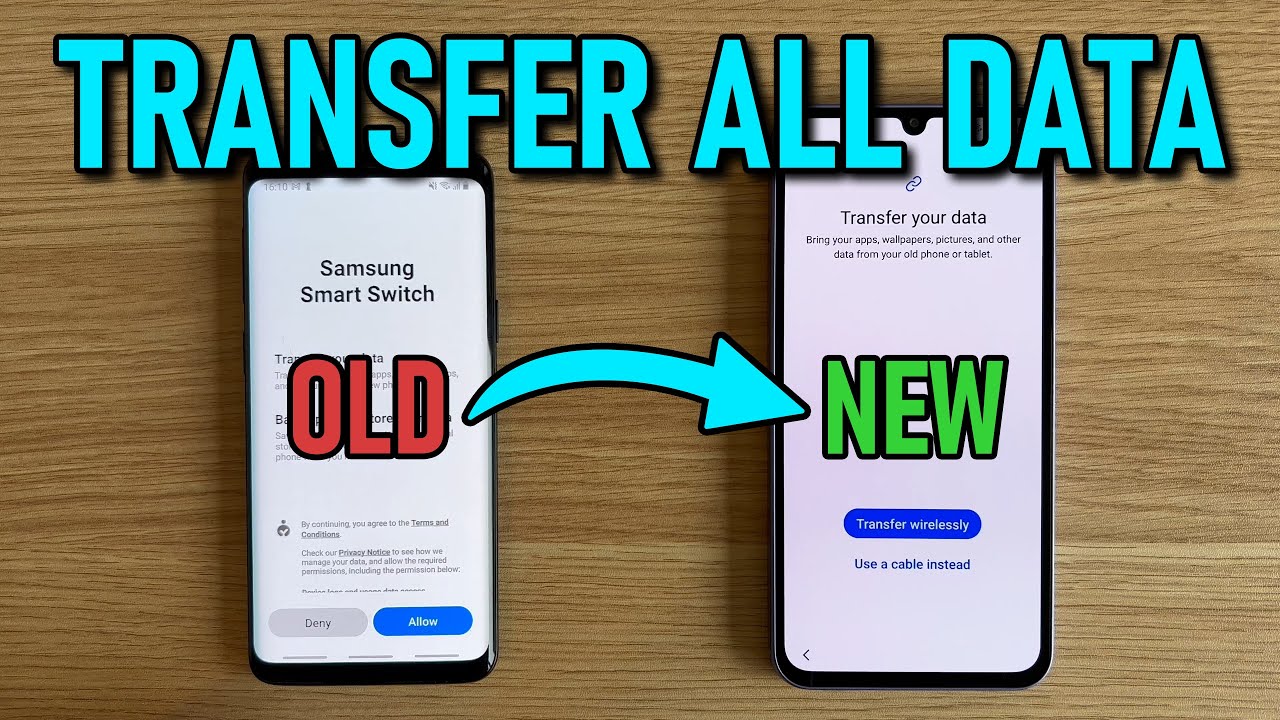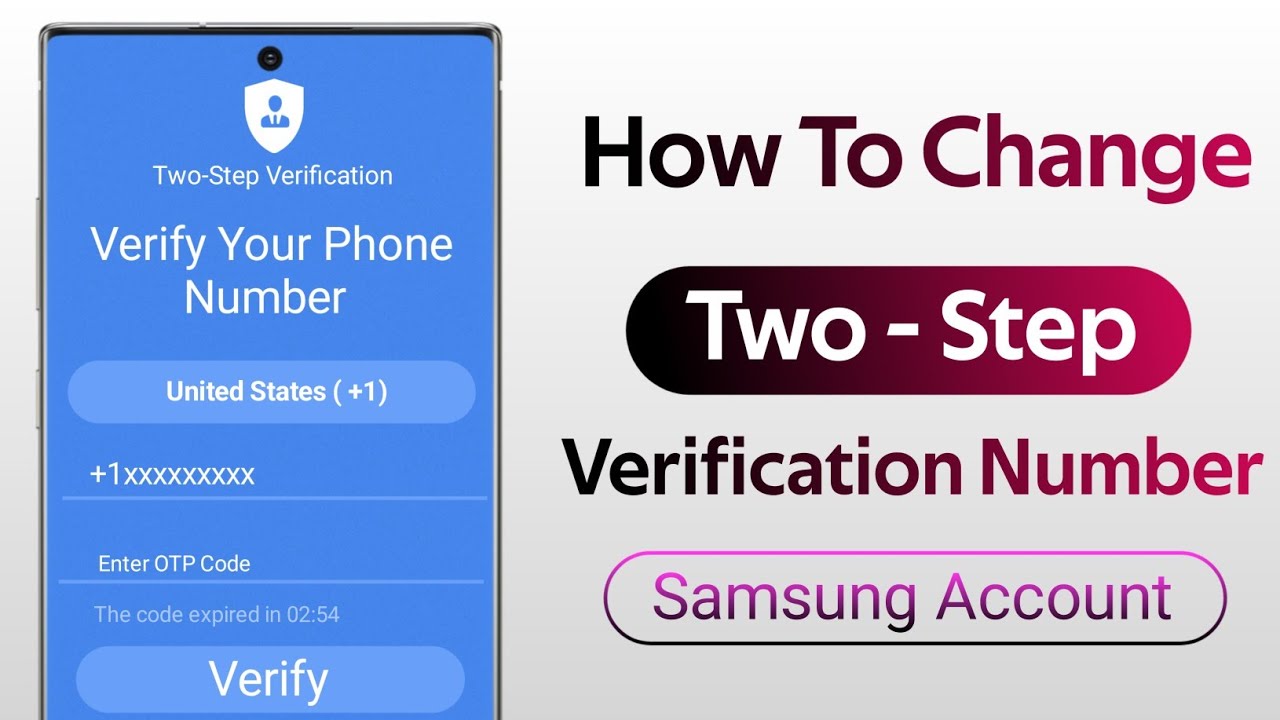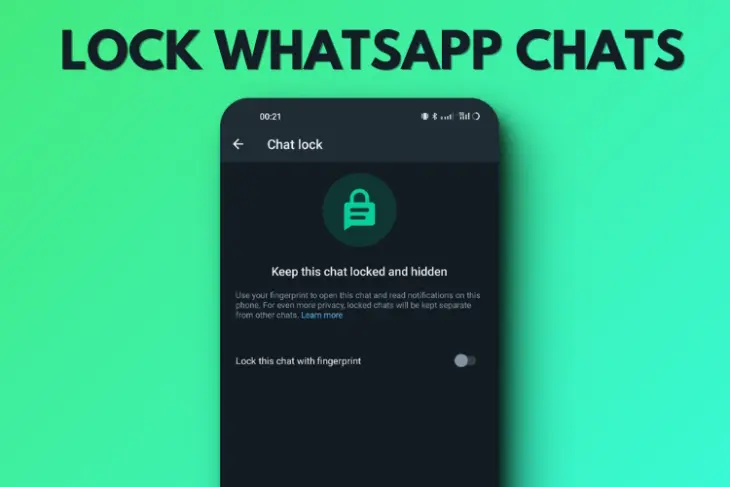Samsung DeX (short for “Desktop eXperience”) is an innovative feature that allows you to transform your compatible Samsung Galaxy smartphone or tablet into a full-fledged desktop computing environment. Instead of just mirroring your phone’s screen, DeX provides a familiar desktop interface complete with a taskbar, resizable windows, drag-and-drop functionality, and support for external peripherals like a keyboard and mouse. This capability makes your mobile device a versatile tool for productivity, entertainment, and even light work, bridging the gap between mobile and traditional computing.
First introduced with the Galaxy S8 in 2017, Samsung DeX has evolved significantly. Initially requiring a dedicated docking station (DeX Station or DeX Pad), it later gained support for simple USB-C to HDMI adapters and, more recently, wireless connectivity to monitors, TVs, and even Windows PCs. This continuous development reflects Samsung’s vision of a converged computing experience, allowing users to leverage the power of their mobile device on a larger screen.
Understanding Samsung DeX Modes and Requirements
Samsung DeX offers various ways to connect, each with its own requirements.
DeX Compatible Devices:
Samsung DeX is available on most high-end Samsung Galaxy smartphones and tablets. This includes:
- Smartphones: Galaxy S series (S8, S9, S10, S20, S21, S22, S23, S24 series, and newer), Galaxy Note series (Note 8, Note 9, Note 10, Note 20 series, and newer), Galaxy Z Fold series (Fold, Z Fold2, Z Fold3, and newer), and some A-series like A90 5G.
- Tablets: Galaxy Tab S series (Tab S4, S5e, S6, S7, S8, S9 series, and newer), and certain Tab Active models.
- Note: Compatibility may vary by specific model and software updates (One UI version). Check Samsung’s official website for the most up-to-date list.
DeX Modes of Connection:
- Wired Connection to a Monitor/TV: The classic way to use DeX, connecting directly to an external display.
- Requirements:
- Compatible Samsung Galaxy phone/tablet.
- HDMI Adapter/Cable: A USB-C to HDMI adapter or a direct USB-C to HDMI cable. Genuine Samsung adapters (like the DeX Pad or DeX Station, now largely superseded by simpler cables/adapters) are recommended, but many third-party USB-C hubs with HDMI output also work.
- Monitor/TV with HDMI input: Most modern displays will work.
- Optional Peripherals: Bluetooth or USB keyboard and mouse for a full desktop experience.
- Requirements:
- Wireless Connection to a Monitor/TV: For a cable-free setup.
- Requirements:
- Compatible Samsung Galaxy phone/tablet (Galaxy Note 20 series, S20 series, S21 series, and newer, along with compatible tablets like Tab S7/S8 series and newer).
- Miracast-enabled TV or Monitor: Most Samsung Smart TVs launched after 2019 support Miracast. Other smart TVs or external Miracast dongles (like Microsoft Wireless Display Adapter) may also work, but performance isn’t guaranteed.
- Stable Wi-Fi Network: Both your phone and the display should be on the same, stable Wi-Fi network, preferably 5 GHz for optimal performance.
- Optional Peripherals: Bluetooth keyboard and mouse.
- Requirements:
- Wired Connection to a PC (DeX for PC App): Use your phone as a second screen for your Windows computer.
- Requirements:
- Compatible Samsung Galaxy phone (Galaxy S9, Note 9, Fold, S10, Note 10, S20, Note 20, S21, S22, S23, S24 series, and newer). Tablets generally do not support DeX for PC.
- Windows PC: Running Windows 10 (32/64 bit) or above. (macOS support ended in early 2022).
- Samsung DeX for PC Application: Download and install the application from the official Samsung DeX website.
- USB-C Cable: A standard USB-C to USB-C cable (or USB-C to USB-A if your PC only has USB-A ports).
- PC System Requirements (Recommended):
- OS: Windows 10 (32/64 bit)
- CPU: Intel Core i5 2.5 GHz or higher
- RAM: 8GB
- Hard Disk Space: At least 500MB
- USB: 1 free USB 3.0 port
- Requirements:
- Standalone DeX on Tablet: Some Samsung Galaxy tablets can run DeX directly on their own screen, effectively turning the tablet’s UI into a desktop interface without needing an external display.
- Requirements:
- Compatible Samsung Galaxy tablet (Tab S4, S5e, S6, S7, S8, S9 series, etc.).
- Optional: Book Cover Keyboard or external Bluetooth keyboard and mouse.
- Requirements:
How to Use Samsung DeX: Step-by-Step Guide
The process varies slightly depending on your chosen connection method.
Method 1: Wired Connection to an External Monitor/TV
This is the most stable and widely supported method.
- Connect Your Phone to the Monitor:
- Plug one end of your USB-C to HDMI adapter or USB-C to HDMI cable into your Samsung Galaxy phone’s USB-C port.
- Plug the HDMI end into an available HDMI input on your monitor or TV.
- Connect Peripherals (Optional but Recommended):
- If your adapter/hub has USB ports, connect a wired keyboard and mouse.
- Alternatively, pair Bluetooth keyboard and mouse with your phone via your phone’s Bluetooth settings (Settings > Connected devices > Bluetooth).
- Activate DeX:
- Once connected, your phone may automatically display a prompt to “Start Samsung DeX.” Tap Start now.
- If it doesn’t automatically prompt, swipe down on your phone’s screen to open the Quick Settings panel, and tap the DeX icon (it looks like a monitor).
- If your TV is only screen mirroring your phone, tap the Samsung DeX notification in the notification panel and then tap Start now to switch to DeX mode.
- Explore the DeX Interface:
- Your monitor will now display the Samsung DeX desktop environment.
- You’ll see a taskbar at the bottom, an app drawer icon in the bottom-left corner, and notifications/quick settings in the bottom-right.
- Use your connected mouse and keyboard to navigate, open apps, resize windows, and multitask just like on a regular computer.
- Using Your Phone as a Touchpad/Keyboard (Optional):
- While in DeX mode, your phone’s screen can act as a touchpad or virtual keyboard. Swipe down your phone’s notification panel and tap the “Use your phone as a touchpad” notification. This is useful if you don’t have external peripherals.
- Exiting DeX:
- To exit DeX mode, click the Apps icon (usually a square grid) in the bottom-left corner of the DeX desktop.
- Click Exit DeX.
- Alternatively, simply unplug the USB-C to HDMI cable from your phone.
Method 2: Wireless Connection to a Smart TV or Monitor (Miracast)
This method provides convenience without cables, but may have slightly higher latency depending on your Wi-Fi environment.
- Ensure Compatibility: Make sure your Samsung Galaxy phone (Note 20 series, S20 series, S21 series, or newer) and your TV/monitor support Wireless DeX (Miracast). Samsung Smart TVs from 2019 onwards are generally compatible.
- Enable DeX on Your Phone:
- Swipe down from the top of your phone’s screen to open the Quick Settings panel.
- Tap the DeX icon.
- Select “DeX on TV or monitor”:
- If prompted, choose DeX on TV or monitor. (If “DeX on PC” appears, select “More options” at the top right and then “Switch to TV or monitor.”)
- Choose Your Display:
- Your phone will scan for available Miracast-enabled TVs or monitors. Select your desired display from the list.
- Accept Connection:
- A prompt will appear on your TV/monitor asking you to allow the connection. Use your TV remote to Allow or Accept.
- Explore and Control:
- The DeX desktop will appear on your TV. Your phone’s screen will automatically switch to a touchpad interface, allowing you to control the cursor and interact with the DeX environment.
- Connect a Bluetooth keyboard and mouse for a more traditional setup.
- Exiting Wireless DeX:
- On your phone, swipe down the notification panel and tap the DeX notification.
- Tap End DeX or Disconnect.
Method 3: Wired Connection to a PC (Using Samsung DeX for PC App)
This lets you run DeX as an application window on your Windows desktop.
- Download and Install DeX for PC:
- On your Windows computer, go to
- Download the Samsung DeX for PC application compatible with your Windows OS.
- Run the installer and follow the on-screen instructions to complete the installation.
- Open DeX for PC App: Launch the Samsung DeX application on your computer.
- Connect Your Phone to PC:
- Use a USB-C cable to connect your Samsung Galaxy phone to your PC’s USB port.
- Activate DeX on Phone:
- On your phone, a notification or prompt might appear to “Start Samsung DeX.” Tap Start now.
- If not, swipe down on your phone’s screen to open the Quick Settings panel and tap the DeX icon. Select “DeX on PC.”
- Accept Connection on PC:
- Your PC might show a prompt to accept the connection. Click Allow or Connect.
- Use DeX as a Window:
- The Samsung DeX desktop will now appear as a resizable window on your Windows PC.
- You can use your computer’s mouse and keyboard to control the DeX environment.
- This mode allows for seamless drag-and-drop of files between your phone’s DeX window and your PC’s desktop, and easy copy-pasting of text.
- Exiting DeX for PC:
- Simply close the Samsung DeX application window on your PC, or click the Apps icon in the DeX window and choose Exit DeX.
- You can also unplug the USB cable from your phone.
Method 4: Standalone DeX on a Samsung Galaxy Tablet
For select tablets, you can activate DeX mode directly on the tablet’s screen.
- Access Quick Settings: Swipe down twice from the top of your tablet’s screen to fully expand the Quick Settings panel.
- Tap the DeX Icon: Locate and tap the DeX icon (it looks like a monitor).
- DeX Activation: The tablet’s interface will switch from its regular One UI to the DeX desktop environment.
- Connect Peripherals (Optional): If you have a Samsung Book Cover Keyboard, simply attach it. You can also connect Bluetooth keyboards and mice for a more laptop-like experience.
- Exiting Standalone DeX: Tap the Apps icon in the bottom-left corner of the DeX screen, then tap Exit DeX.
Features and Limitations of Samsung DeX
Key Features:
- Desktop-like UI: Familiar taskbar, multi-window support, system tray.
- Multi-App Support: Run multiple Android apps simultaneously in resizable windows.
- Peripheral Compatibility: Use external keyboards, mice, and even gaming controllers.
- Drag-and-Drop: Seamlessly move files between apps within DeX, or between DeX and your PC (in DeX for PC mode).
- Optimized Apps: Many Samsung and Google apps (e.g., Chrome, Gmail, Microsoft Office Suite) are optimized for the DeX environment, behaving more like their desktop counterparts.
- Phone Usability: Your phone can still be used independently while DeX is active on an external display (in most modes), or act as a touchpad/keyboard.
Limitations:
- App Compatibility: Not all Android apps are fully optimized for DeX. Some might open in fixed-size phone windows, or not launch at all.
- Performance: While generally smooth, demanding applications or extensive multitasking can occasionally lead to minor slowdowns, especially on older devices.
- Resolution: While DeX supports resolutions up to WQHD (2560×1440), 4K resolution is not universally supported.
- Gaming: Most mobile games are not optimized for a desktop interface and may not play well with keyboard and mouse input or in a windowed mode.
- Windows/macOS Software: DeX runs Android apps, not Windows or macOS software. It’s not a full PC replacement in that sense.
- Wireless Latency: Wireless DeX can sometimes experience slight input lag or visual stuttering, depending on Wi-Fi quality and display compatibility.
Samsung DeX is a powerful tool for extending your mobile experience to a larger screen, offering a compelling desktop-like environment for productivity and convenience. By understanding the different connection methods and their requirements, you can effectively leverage your Samsung Galaxy device’s full potential.
FAQ (Frequently Asked Questions)
Q1: What is Samsung DeX?
Samsung DeX (Desktop eXperience) is a software platform on compatible Samsung Galaxy smartphones and tablets that transforms your mobile device into a desktop computing environment when connected to an external display (monitor, TV) or a PC. It provides a familiar desktop interface with a taskbar, resizable windows, and support for external peripherals.
Q2: Which Samsung Galaxy devices support DeX?
Samsung DeX is supported on most high-end Samsung Galaxy smartphones (e.g., S series from S8 onwards, Note series from Note 8 onwards, Z Fold series) and tablets (e.g., Tab S series from Tab S4 onwards). Specific compatibility might vary by model and One UI version. It’s always best to check Samsung’s official product specifications for your device.
Q3: Do I need a special dock to use Samsung DeX?
Not anymore. While earlier versions of DeX required a dedicated DeX Station or DeX Pad, modern Samsung devices can use DeX with:
- A simple USB-C to HDMI adapter or cable for wired connections to monitors/TVs.
- Wirelessly to Miracast-enabled TVs/monitors or Windows PCs (with the DeX for PC app).
- Certain tablets can even run DeX directly on their own screen (Standalone DeX).
Q4: Can I use DeX wirelessly?
Yes, Wireless DeX is available on newer Samsung Galaxy devices (e.g., S20 series, Note 20 series, S21 series and newer, and compatible tablets). You can connect wirelessly to Miracast-enabled TVs or monitors. For wireless connection to a PC, you’ll need the Samsung DeX for PC app installed on your Windows computer and a compatible phone.
Q5: Can I use my phone’s screen as a mouse or keyboard in DeX mode?
Yes, when your phone is connected to an external display via DeX, its screen can automatically transform into a virtual touchpad for cursor control and an on-screen keyboard. This is a great option if you don’t have external peripherals.
Q6: What are the main advantages of using Samsung DeX over just screen mirroring?
Screen mirroring simply duplicates your phone’s display onto a larger screen. Samsung DeX, however, provides a true desktop experience:
- Dedicated desktop interface: Not just a stretched phone screen.
- Multi-window multitasking: Open and manage multiple apps in resizable windows.
- Optimized apps: Many apps (especially productivity suites) behave more like their desktop versions.
- Independent phone use: In most DeX modes, you can continue to use your phone independently for calls, messages, etc., while DeX is active on the external display.
Q7: Can I run Windows or macOS applications using Samsung DeX?
No, Samsung DeX runs Android applications in a desktop environment. It does not allow you to run native Windows or macOS software. It’s an extension of your Android device, not a full-fledged PC replacement in that regard.
Q8: What are the minimum PC requirements for Samsung DeX for PC?
For Samsung DeX for PC, your Windows computer should ideally meet these minimum requirements:
- OS: Windows 10 (32/64 bit).
- CPU: Intel Core i3 2.4 GHz processor or higher (i5 2.5 GHz or higher recommended).
- RAM: 4GB (8GB recommended).
- Hard Disk Space: At least 500MB free.
- USB: 1 free USB 2.0 port (USB 3.0 recommended).