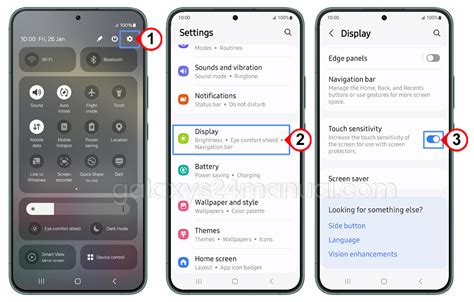If you’re experiencing unresponsive touch on your Samsung Galaxy device, especially when using a screen protector, increasing the touch sensitivity can help. This guide provides step-by-step instructions to enhance your device’s touch responsiveness.
How to Increase Touch Sensitivity on Samsung Galaxy Devices
Step 1: Access Display Settings
- Open the Settings app on your Samsung device.
- Scroll down and tap on Display.
Step 2: Enable Touch Sensitivity
- Within the Display settings, locate and tap on Touch sensitivity.
- Toggle the switch to On.
Enabling this feature increases the screen’s sensitivity, making it more responsive to touch inputs, particularly beneficial when a screen protector is applied.
Additional Tips to Improve Touch Responsiveness
- Remove or Replace Screen Protectors
Some screen protectors, especially thicker ones or those not designed for your specific device model, can hinder touch sensitivity. If issues persist after enabling touch sensitivity, consider removing the screen protector to test if responsiveness improves. If it does, opt for a thinner or Samsung-approved protector.
- Clean the Screen
Dirt, oil, or moisture on the screen can affect touch performance. Regularly clean your screen with a soft, lint-free cloth to maintain optimal sensitivity.
- Update Software
Ensure your device is running the latest software version, as updates often include improvements and bug fixes that can enhance touch responsiveness.
- Go to Settings > Software update.
- Tap on Download and install to check for available updates.
Adjusting Touch Settings for Specific Scenarios
Using Gloves
If you need to use your device while wearing gloves, enabling touch sensitivity can help. However, for better performance, consider using gloves designed for touchscreen use.
Accidental Touch Protection
To prevent unintended touches, especially when the device is in a pocket or bag:
- Go to Settings > Display.
- Toggle on Accidental touch protection.
When to Seek Professional Help
If you’ve tried the above steps and your device still exhibits touch sensitivity issues, it might be due to hardware problems. In such cases, contact Samsung Support or visit an authorized service center for assistance.
Conclusion
Enhancing touch sensitivity on your Samsung Galaxy device is straightforward and can significantly improve your user experience, especially when using screen protectors. Regular maintenance, such as cleaning the screen and keeping software up to date, also contributes to optimal touch performance.