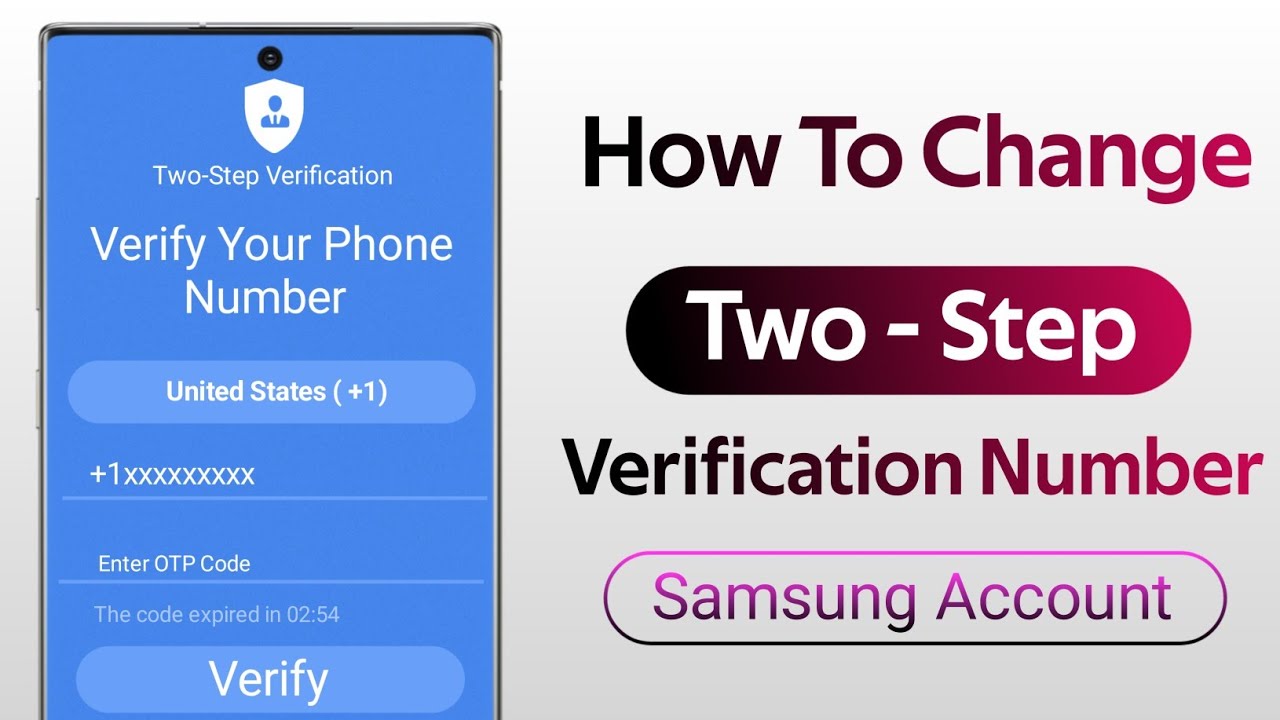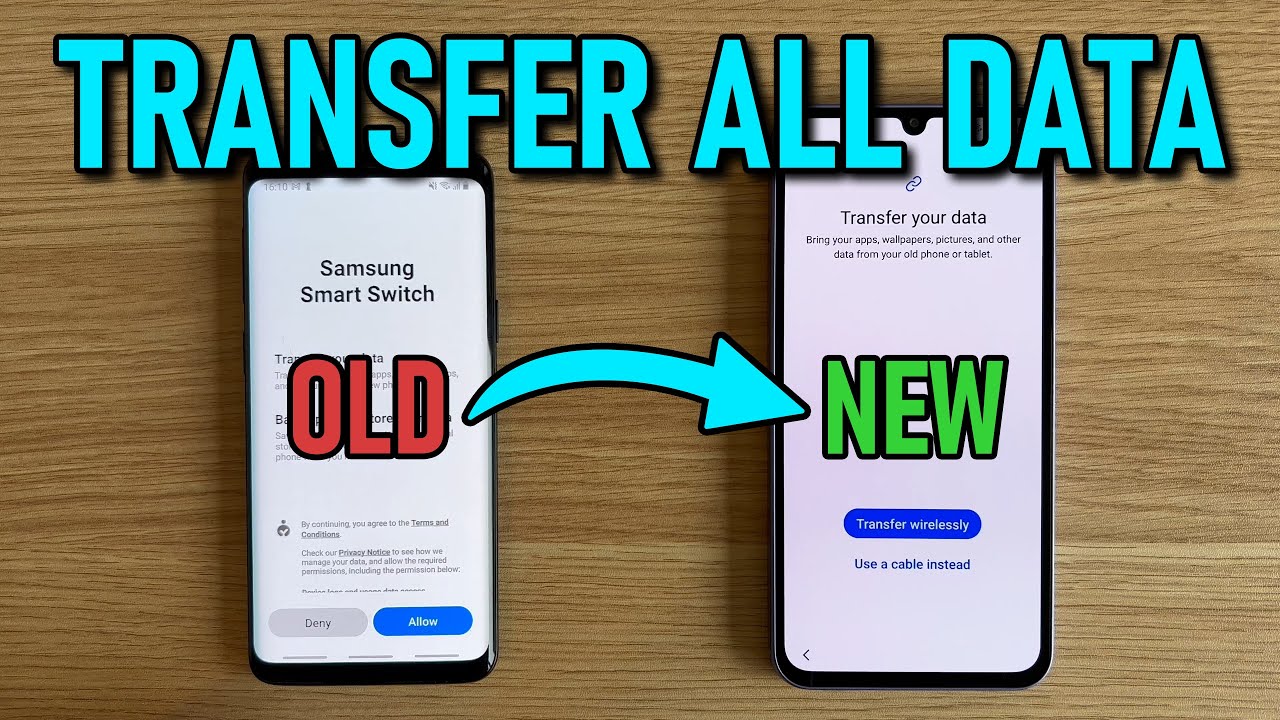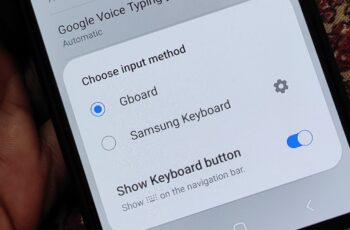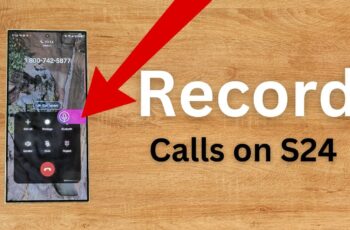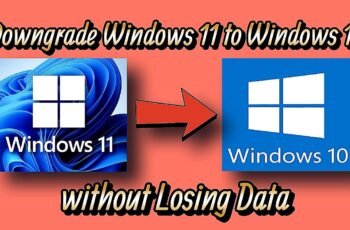In today’s digital world, protecting your online accounts is more critical than ever. Your Samsung account serves as a central hub for many of Samsung’s services and devices, from Samsung Cloud backups and Galaxy Store access to Samsung Pay and SmartThings. Enabling two-step verification (also known as 2FA or two-factor authentication) adds a crucial layer of security, making it significantly harder for unauthorized individuals to access your account, even if they manage to get hold of your password.
Two-step verification works by requiring a second form of identification in addition to your password when you try to sign in to your Samsung account. This second “step” is typically something only you would have, like a code sent to your registered phone or generated by an authentication app. This security measure has become an industry standard for protecting sensitive information across various online platforms.
This “how-to” guide will walk you through the process of setting up two-step verification for your Samsung account directly from your Samsung Galaxy phone, as well as managing your verification methods.
Why Two-Step Verification is Essential
Consider this: passwords can be stolen through phishing attacks, data breaches, or even simple guesswork. If someone gains access to your Samsung account password without two-step verification enabled, they could:
- Access your personal Samsung Cloud data, including photos, videos, and documents.
- Make unauthorized purchases through Samsung Pay.
- Control your smart home devices via SmartThings.
- View your device’s location using Find My Mobile.
- Potentially gain access to other linked services.
With two-step verification, even if a malicious actor has your password, they would still need the second verification code, which is sent to your trusted device or generated by an app on your phone. This significantly reduces the risk of unauthorized access.
Method 1: Enabling Two-Step Verification from Your Samsung Galaxy Phone
This is the most common and recommended way to enable two-step verification for your Samsung account. The process is integrated directly into your phone’s settings.
Step-by-Step Guide:
- Open Settings: On your Samsung Galaxy phone, tap on the Settings app. You can usually find it on your home screen, in your app drawer, or by swiping down from the top of the screen and tapping the gear icon.
- Access Samsung Account: At the very top of the Settings menu, you will see your Samsung account profile (your name or profile picture). Tap on it.
- Navigate to Security and Privacy: Within your Samsung account settings, scroll down and tap on “Security and privacy” (or sometimes just “Security”).
- Find Two-step verification: Tap on “Two-step verification”. You might be prompted to enter your Samsung account password at this point for security reasons. Enter your password and proceed.
- Start Setup Process:
- You’ll likely see an introductory screen explaining two-step verification. Tap “Start” or “Turn on” to begin the setup.
- Verify Phone Number (SMS method):
- The primary method for two-step verification is usually SMS. You’ll be asked to verify the phone number you want to use to receive verification codes.
- Enter your phone number if it’s not already pre-filled.
- Tap “Verify” or “Send code”.
- A six-digit verification code will be sent to this number via text message. Enter this code into the prompt on your phone.
- Tap “Verify” to confirm.
- Note: You can often register up to three phone numbers to receive verification codes via SMS. This is useful if you have multiple devices or want a backup number. To add more numbers, after the initial setup, you can go back into the “Two-step verification” settings and find an option to “Add phone number.”
- Generate Backup Codes (Crucial Step!):
- After setting up the SMS method, Samsung will provide you with a set of backup codes. These are critical for regaining access to your account if you lose your phone, change your phone number, or cannot receive SMS codes for any reason.
- Tap “Generate codes” or “Show codes”.
- Write these codes down immediately and store them in a safe, offline place (e.g., a physical notebook, a secure safe). Do not save them on your phone or in an easily accessible digital location like an unencrypted cloud drive. Each code can typically be used only once.
- Tap “Done” or “Confirm” once you have safely recorded your backup codes.
- Optionally Add Authenticator App:
- Samsung also allows you to use an authenticator app (like Microsoft Authenticator, Google Authenticator, or Authy) for generating codes. This method is often preferred for its security, as it doesn’t rely on cellular networks.
- In the Two-step verification settings, look for an option like “Authenticator app” or “Add OTP” (One-Time Password app).
- Follow the on-screen instructions, which typically involve scanning a QR code with your authenticator app or manually entering a setup key.
- Enter the code generated by the authenticator app to verify the setup.
Method 2: Enabling Two-Step Verification from the Samsung Account Website
You can also enable two-step verification for your Samsung account through a web browser on a computer or another device.
Step-by-Step Guide:
- Go to Samsung Account Website: Open your web browser and navigate to the official Samsung account website: account.samsung.com.
- Sign In: Enter your Samsung account ID (email address) and password to sign in.
- Access Security Settings: Once logged in, look for a “Security” or “Security and privacy” tab or section. It’s usually in the navigation bar or a dropdown menu for your profile. You might need to re-enter your password for security confirmation.
- Find Two-step verification: Locate the “Two-step verification” option and click on it.
- Follow On-Screen Prompts: The website will guide you through a similar setup process as on the phone, allowing you to:
- Add and verify your phone number for SMS codes.
- Generate and save your backup codes.
- Set up an authenticator app.
Managing Trusted Devices
Once two-step verification is enabled, every new device or browser you use to sign in to your Samsung account will require a verification code. However, you can mark a device as “trusted” after a successful login.
- When you successfully enter a two-step verification code on a device, you’ll often see an option like “Skip two-step verification on this device next time” or “Don’t ask again on this device.”
- Selecting this option adds the device to your list of trusted devices. On trusted devices, you will only need your password to sign in, making the experience more convenient while maintaining security.
- You can manage your trusted devices within the Two-step verification settings on your Samsung phone or the Samsung account website. It’s good practice to review and remove old or lost devices from this list.
Important Security Tips
- Keep your password strong and unique: Use a complex password that is not easily guessable and different from passwords used for other online services.
- Update your phone number: If you change your phone number, promptly update it in your Samsung account’s two-step verification settings to ensure you can receive codes.
- Secure your backup codes: These are your ultimate lifeline. Treat them like cash and store them safely.
- Be wary of phishing attempts: Always double-check the sender of any emails or messages asking for your Samsung account details or verification codes. Samsung will never ask for your password via email.
- Regularly review account activity: Periodically check your Samsung account activity for any suspicious logins.
By enabling and properly managing two-step verification for your Samsung account, you significantly enhance your digital security, protecting your personal data and connected services from unauthorized access. This proactive step is a small effort for a large gain in peace of mind.
Frequently Asked Questions (FAQ)
Q1: What is two-step verification for a Samsung account?
Two-step verification (also called 2FA or two-factor authentication) is an extra layer of security for your Samsung account. Besides your password, it requires a second piece of information, usually a code sent to your phone or generated by an authenticator app, when you sign in. This ensures that even if someone knows your password, they can’t access your account without this second step.
Q2: Why should I enable two-step verification on my Samsung account?
You should enable two-step verification to protect your personal data and access to Samsung services (like Samsung Cloud, Samsung Pay, Find My Mobile, etc.). It prevents unauthorized access even if your password is stolen or compromised, significantly enhancing your account’s security against hacking attempts.
Q3: What happens if I lose my phone and have two-step verification enabled?
If you lose your phone, you can still access your Samsung account using your backup codes that you generated and saved when you set up two-step verification. Alternatively, if you linked an authenticator app to a different device, you can use that. If you added multiple phone numbers, you can receive the code on another registered number. This is why saving backup codes is crucial.
Q4: Can I disable two-step verification on my Samsung account?
For enhanced security, Samsung typically does not allow users to completely disable two-step verification once it’s enabled. However, you can manage your trusted devices so that you don’t need to enter a code every time you sign in on frequently used devices. This provides convenience while maintaining the overall security of your account.
Q5: What is an authenticator app, and how does it work with my Samsung account?
An authenticator app (like Microsoft Authenticator, Google Authenticator, or Authy) is a smartphone application that generates time-sensitive, one-time passwords (OTP) or codes. When you set it up with your Samsung account, the app syncs to generate a new code every 30-60 seconds. When you sign in, instead of receiving an SMS, you open the authenticator app and enter the current code it displays. This method is often more secure than SMS as it doesn’t rely on cellular network vulnerabilities.
Q6: What are backup codes, and where should I keep them?
Backup codes are a set of unique, one-time use codes provided to you when you enable two-step verification. Each code can be used once to sign in if you cannot receive SMS codes or use your authenticator app. It is critical to write these codes down and store them in a very safe, offline location, such as a secure physical safe, a locked drawer, or a password manager that is itself protected by strong security. Do not store them unencrypted on your phone or computer.