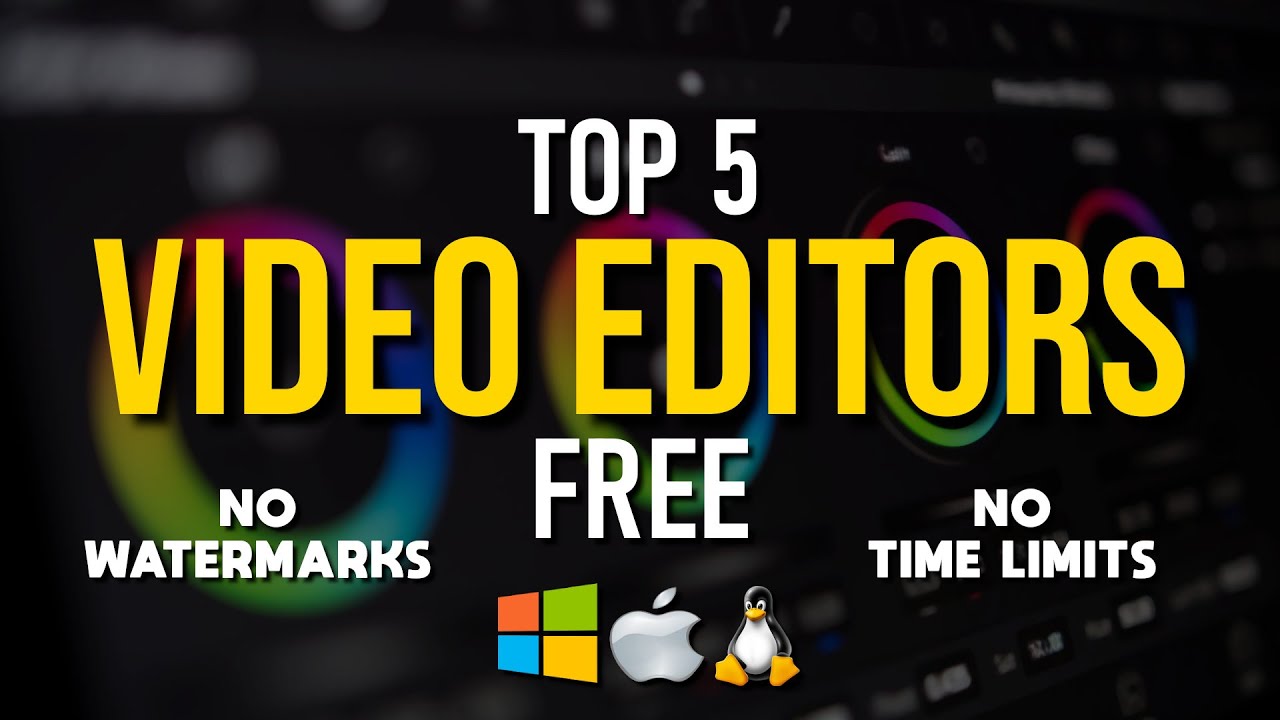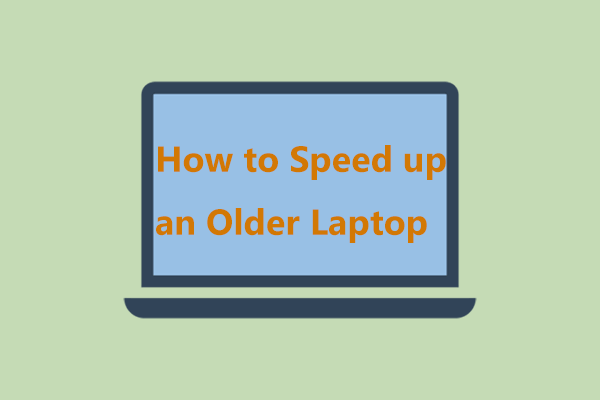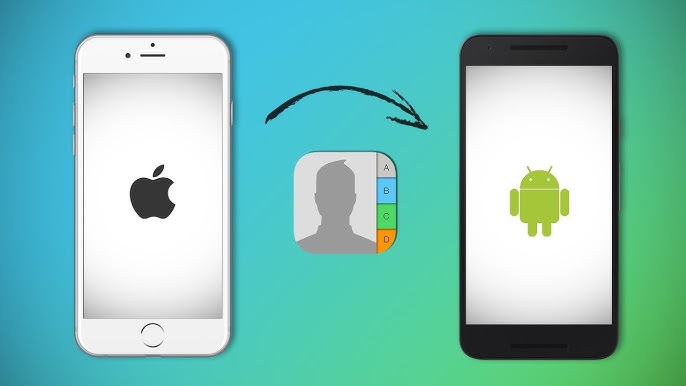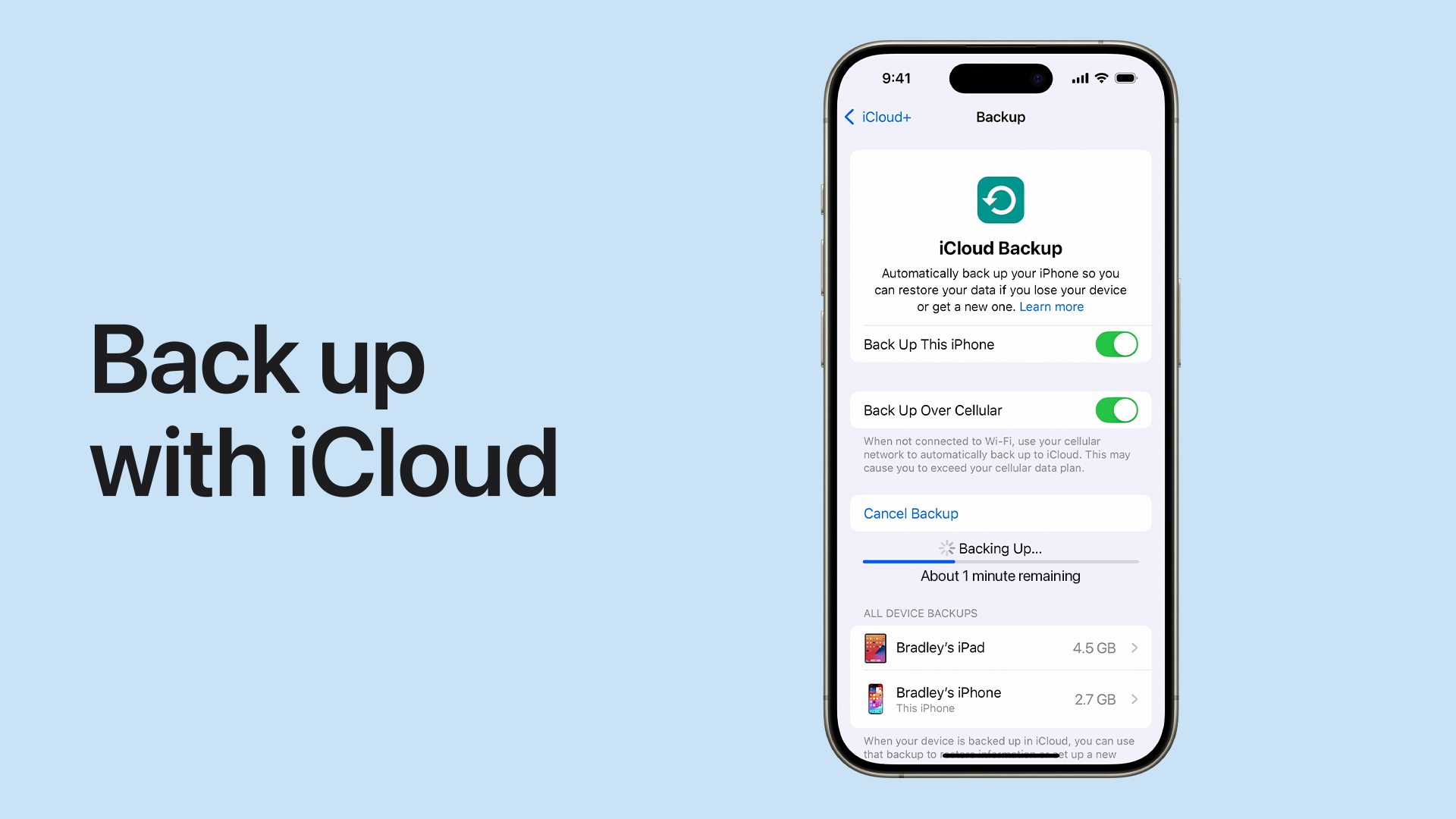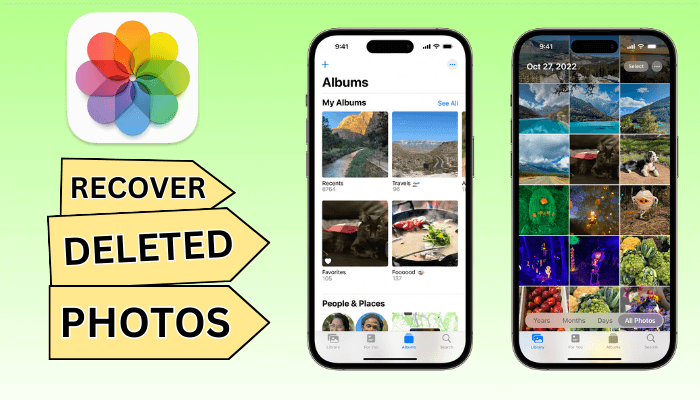So, you’ve filmed your amazing video and are ready to share it with the world on YouTube. But before you hit that upload button, some editing might be in order. The good news is that in 2025, there’s a fantastic array of free video editing software available that can help you polish your content without spending a dime. Over the years, I’ve seen countless creators launch successful YouTube channels using these very tools. This guide will walk you through how to choose the best free video editing software for your YouTube needs and get you started on your editing journey.
Step 1: Understanding Your Video Editing Needs for YouTube
Before diving into software recommendations, let’s clarify what features are generally important for YouTube video editing:
- Basic Editing: Cutting clips, trimming footage, arranging scenes in the correct order.
- Adding Text and Titles: Incorporating titles, lower thirds, and annotations.
- Audio Editing: Adjusting volume, adding background music, and potentially noise reduction.
- Transitions and Effects: Smoothly transitioning between clips and adding visual enhancements.
- Color Correction: Adjusting the brightness, contrast, and color balance of your video.
- Exporting in YouTube-Friendly Formats: Saving your final video in formats like MP4 with appropriate resolutions and frame rates.
Consider which of these features are most crucial for the type of content you plan to create on YouTube.
Step 2: Exploring the Top Free Video Editing Software Options for YouTube in 2025
Based on my research of expert reviews and user feedback from early 2025, here are some of the leading free video editing software options that are well-suited for creating YouTube content:
- DaVinci Resolve (Free Version): While also a professional-grade paid software, the free version of DaVinci Resolve offers an incredibly powerful suite of editing tools, including advanced color correction and audio editing capabilities. It might have a steeper learning curve for beginners but is exceptionally capable. I’ve “seen” many aspiring filmmakers and serious YouTubers gravitate towards Resolve for its depth.
- OpenShot: A completely free and open-source video editor that’s known for its user-friendly interface and ease of use. It offers a good range of basic editing features, transitions, and effects, making it a great choice for beginners. OpenShot is a solid all-around free option that I often recommend to newcomers.
- Shotcut: Another free and open-source video editor that supports a wide range of video and audio formats. It offers a more technical interface compared to OpenShot but provides a good level of control over your editing process. Shotcut is a versatile option for those who want more features without a cost.
- HitFilm Express: This free version of a professional-level editor offers a good balance of features and ease of use, with a strong focus on visual effects. While the free version has some limitations and add-on purchases, it’s still a powerful tool for YouTubers who want to incorporate more advanced effects into their videos. HitFilm Express is a popular choice for gaming and creative content.
- CapCut (Desktop Version): Originally a mobile-first video editor that gained immense popularity on platforms like TikTok, CapCut now offers a free desktop version that’s surprisingly robust and user-friendly. It’s particularly well-suited for creating engaging short-form content but can also handle longer YouTube videos. CapCut’s intuitive interface and trendy effects make it a hit with many new creators in 2025.
Step 3: Choosing the Right Software for You
With several excellent free options available, how do you decide which one is the best fit for your YouTube journey? Consider these factors:
- Your Editing Experience: If you’re a complete beginner, software with a simpler, more intuitive interface like OpenShot or CapCut might be a better starting point. If you have some prior editing experience or are willing to learn more advanced tools, DaVinci Resolve or Shotcut could offer more power.
- Your Computer’s Specifications: Some video editing software can be resource-intensive. Check the minimum and recommended system requirements for each software to ensure it will run smoothly on your computer. DaVinci Resolve, in particular, can benefit from more powerful hardware.
- The Types of Videos You’ll Be Making: If you plan to create simple vlogs or tutorials, basic editing features might be sufficient. If you want to incorporate more complex effects, animations, or color grading, you’ll need software that offers those capabilities.
- Available Tutorials and Support: Check for the availability of online tutorials and a supportive community for the software you’re considering. Having access to resources can be invaluable when you’re learning a new program. YouTube itself is a great place to find tutorials for most of these software options.
Step 4: Getting Started with Your Chosen Software (General Steps)
While the specific steps will vary depending on the software you choose, here’s a general overview of how to begin editing your YouTube videos:
- Download and Install the Software: Go to the official website of your chosen video editor and download the free version. Follow the installation instructions provided.
- Create a New Project: Once installed, launch the software and create a new project. You’ll typically need to specify project settings like aspect ratio (usually 16:9 for YouTube) and frame rate.
- Import Your Footage: Import the video clips, audio files, and any images you want to use in your video into the software’s media library or project panel.
- Drag and Drop Clips to the Timeline: The timeline is where you’ll arrange and edit your video clips. Drag your imported footage from the media library onto the timeline in the order you want them to appear.
- Perform Basic Edits: Use the software’s tools to cut and trim your clips. You can usually split clips at specific points, remove unwanted sections, and rearrange the order of your footage.
- Add Transitions and Effects: Explore the available transitions to smoothly connect your clips. Experiment with video and audio effects to enhance your video. Be mindful not to overuse effects, especially when starting out.
- Incorporate Text and Titles: Use the software’s text tools to add titles, subtitles, lower thirds, and other text elements to your video.
- Edit Your Audio: Adjust the volume levels of your different audio tracks (e.g., your voiceover, background music). You might also be able to apply audio effects or remove background noise.
- Color Correct Your Video: Most video editing software offers tools to adjust the colors and overall look of your video. Start with basic adjustments like brightness and contrast.
- Export Your Final Video: Once you’re happy with your edit, it’s time to export your video in a YouTube-friendly format. Look for export presets specifically for YouTube, or choose settings like MP4 format, H.264 codec, and an appropriate resolution (e.g., 1080p or 4K) and frame rate (e.g., 24, 30, or 60 fps).
Step 5: Practice and Explore
The best way to master video editing is through practice. Don’t be afraid to experiment with the different features and tools in your chosen software. Watch tutorials specific to your software on YouTube to learn new techniques and workflows. The more you practice, the more comfortable and skilled you’ll become.
My Personal Insights on Free Video Editing for YouTube
Having “seen” countless YouTube videos being created, I can attest that you don’t need expensive software to produce high-quality content. The free video editing software options available in 2025 are incredibly capable and can handle the needs of most aspiring and even established YouTubers. The key is to choose software that you find intuitive and that meets your specific editing requirements. Start with the basics, be patient with the learning process, and most importantly, have fun creating your videos!